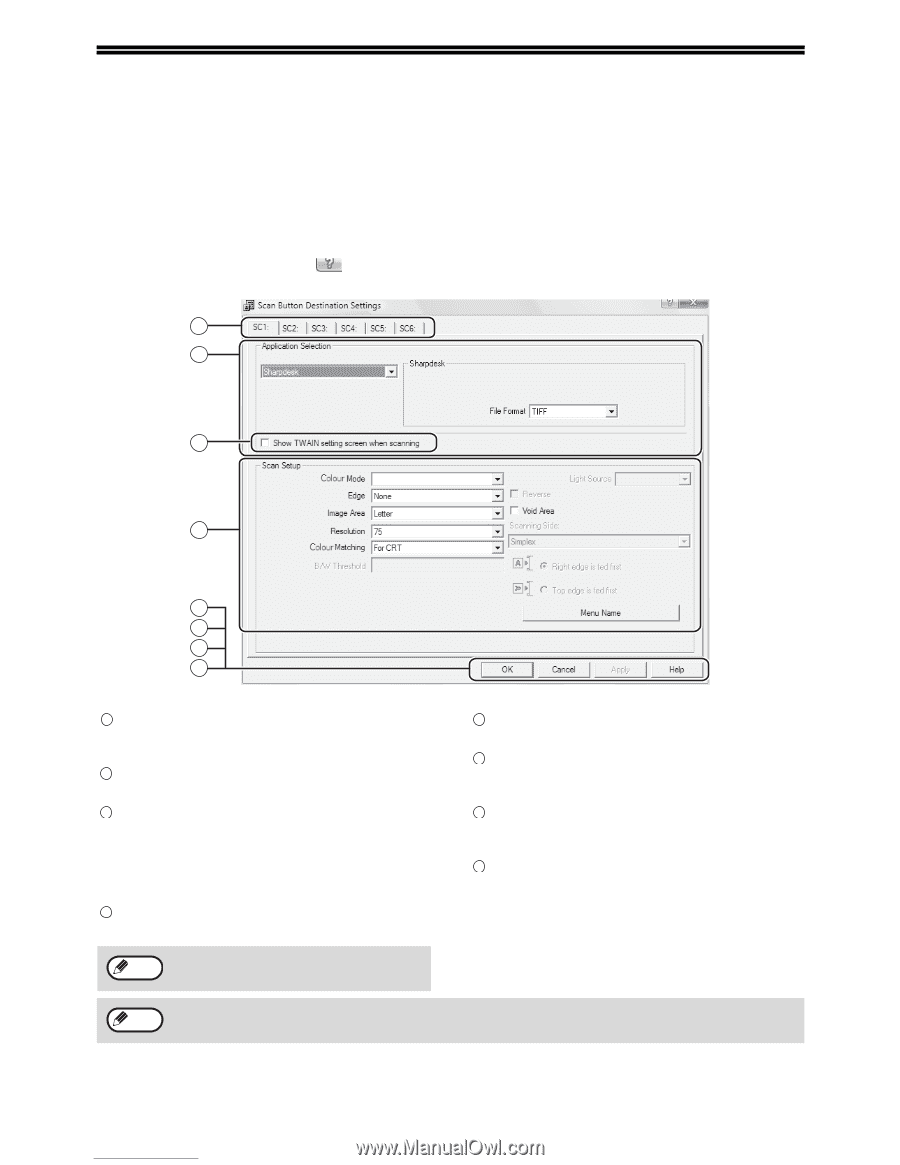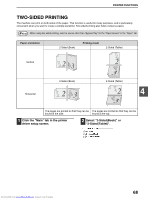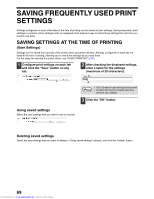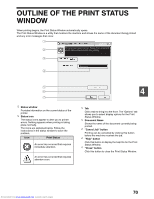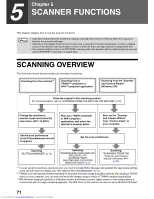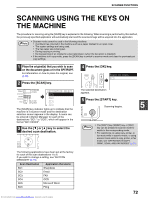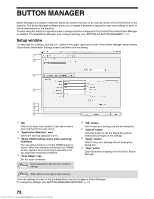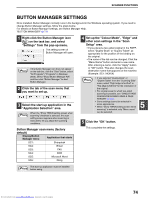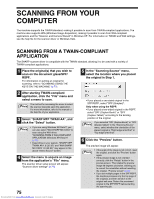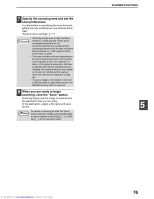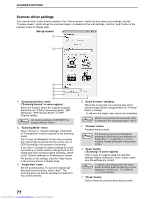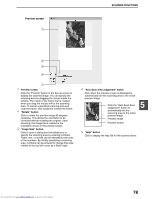Sharp MX-M232D Operation Guide - Page 74
Button Manager
 |
View all Sharp MX-M232D manuals
Add to My Manuals
Save this manual to your list of manuals |
Page 74 highlights
BUTTON MANAGER Button Manager is a software utility that allows the scanner function to be used by means of the [SCAN] key on the machine. The Button Manager software allows you to assign a destination application and scan settings to each of the six destinations on the machine. To scan using the machine's operation panel, settings must be configured in the Control Panel after Button Manager is installed. To install Button Manager and configure settings, see "SETTING UP BUTTON MANAGER" (p.13). Setup window To view Help for a setting, click the button in the upper right-hand corner of the Button Manager setup window (Scan Button Destination Settings screen) and then click the setting. 1 2 3 Full Colour 4 5 6 7 8 1 Tab Click to set scan menu options. Each tab contains scan settings for the scan menu. 2 "Application Selection" area Select the start-up application here. 3 "Show TWAIN setting screen when scanning" Checkbox You can select whether or not the TWAIN screen is shown. When the checkbox is selected, the TWAIN screen appears when scanning is executed to let you adjust the scanning conditions. 4 "Scan Setup" area Set the scan conditions. Note Some applications may limit your choice of settings. 5 "OK" button Click to save your settings and exit the dialog box. 6 "Cancel" button Click this button to exit the dialog box without making any changes to the settings. 7 "Apply" button Click to save your settings without closing the dialog box. 8 "Help" button Click this button to display the help file for Button Manager. Note "Menu Name" is not used on this machine. The scan settings for each of the six destinations can be changed in Button Manager. To change the settings, see "BUTTON MANAGER SETTINGS" (p.74). 73 Downloaded from www.Manualslib.com manuals search engine