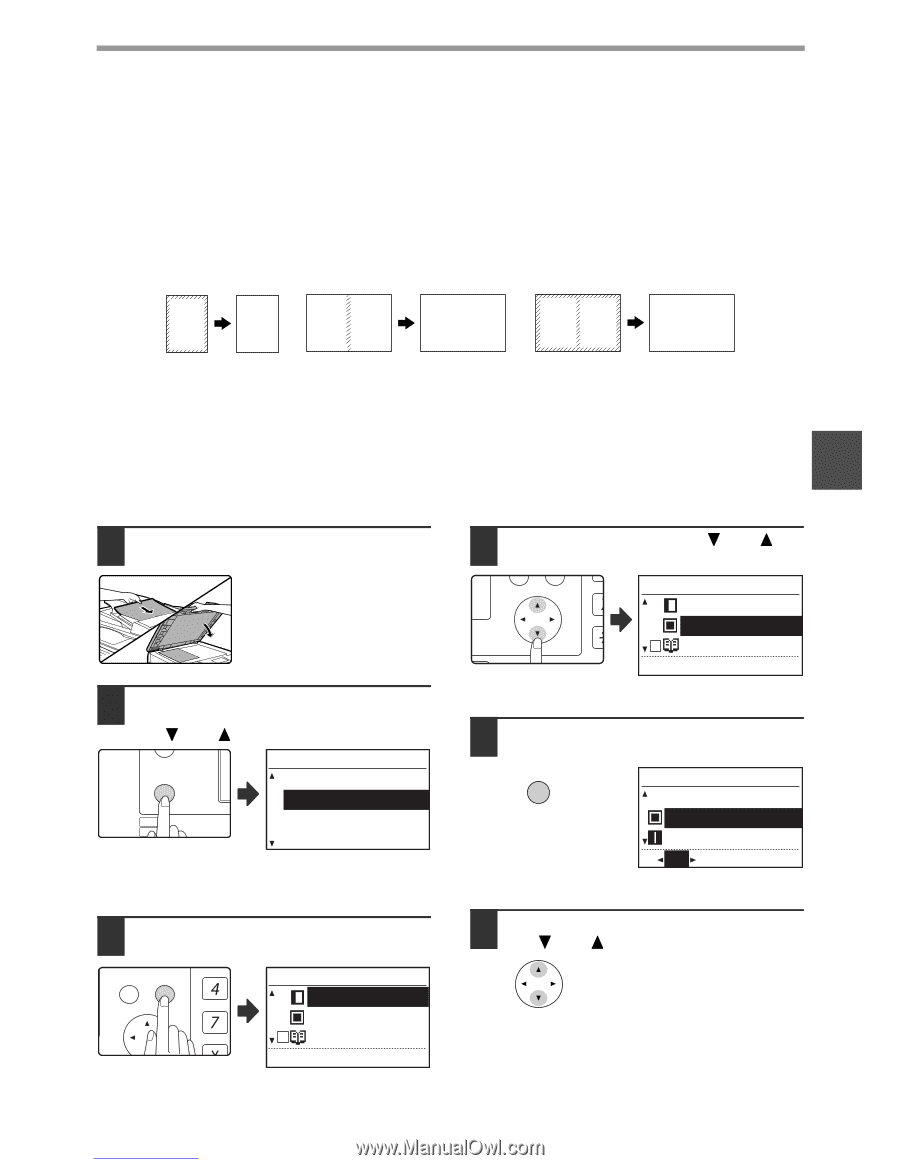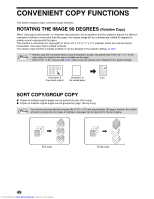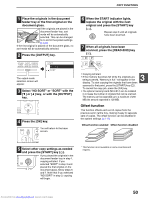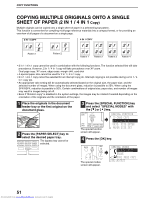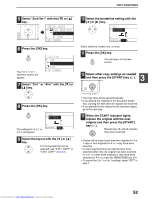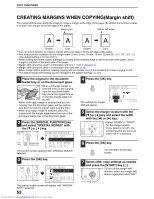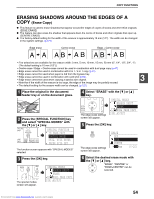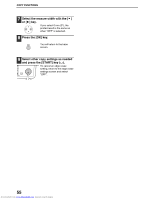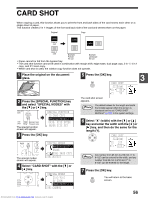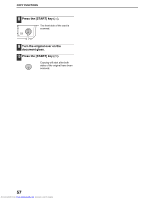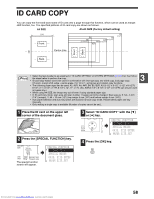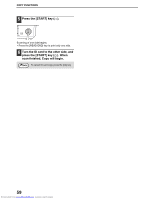Sharp MX-M232D Operation Guide - Page 55
Erasing Shadows Around The Edges Of
 |
View all Sharp MX-M232D manuals
Add to My Manuals
Save this manual to your list of manuals |
Page 55 highlights
COPY FUNCTIONS ERASING SHADOWS AROUND THE EDGES OF A COPY (Erase Copy) ● This feature is used to erase shadows that appear around the edges of copies of books and other thick originals. (EDGE ERASE) ● The feature can also erase the shadow that appears down the centre of books and other originals that open up. (CENTRE ERASE) ● The factory default setting for the width of the erasure is approximately 10 mm (1/2"). The width can be changed in the system settings. (p.121) Edge erase AA Centre erase AB AB Edge + Centre erase AB AB • Five selections are available for the erasure width: 0 mm, 5 mm, 10 mm, 15 mm, 20 mm (0", 1/4", 1/2", 3/4", 1"). (The default setting is 10 mm (1/2").) • Centre erase / Edge + Centre erase cannot be used in combination with dual page copy (p.47). • Edge erase cannot be used in combination with 2 in 1 / 4 in 1 copy (p.51). • Edge erase cannot be used when paper is fed from the bypass tray. • Edge erase cannot be used in combination with card shot (p.56). • Edge erase cannot be used when copying a special size original. • Note that if the width of the erasure is too large, the edge of the image may be partially erased. • The default setting for the erasure width can be changed. (p.121) 3 1 Place the original in the document feeder tray or on the document glass. 2 Press the [SPECIAL FUNCTION] key and select "SPECIAL MODES" with the [ ] or [ ] key. ON LINE DATA SPECIAL FUNCTION LINE DATA COPY EXPOSURE PAPER SE SCAN COLOUR MODE RESOLUT SPECIAL FUNCTION ID CARD COPY SPECIAL MODES ORIG. SIZE ENTER PAPER SIZE SET The function screen appears with "SPECIAL MODES" selected. 3 Press the [OK] key. BACK OK GHI PQRS PY AN The special modes screen will appear. SPECIAL MODES MARGIN SHIFT ERASE DUAL PAGE COPY [OK]:ADJUST 4 Select "ERASE" with the [ ] or [ ] key. PQ ED COPY LEX SCAN LEX SCAN ACC The edge erase settings screen will appear. SPECIAL MODES MARGIN SHIFT ERASE DUAL PAGE COPY [OK]:ADJUST 5 Press the [OK] key. OK The edge erase settings screen will appear. ERASE OFF EDGE CENTRE 10 mm (0~20) 6 Select the desired erase mode with the [ ] or [ ] key. "EDGE", "CENTRE" or "EDGE+CENTRE" can be selected. Downloaded from www.Manualslib.com manuals search engine 54