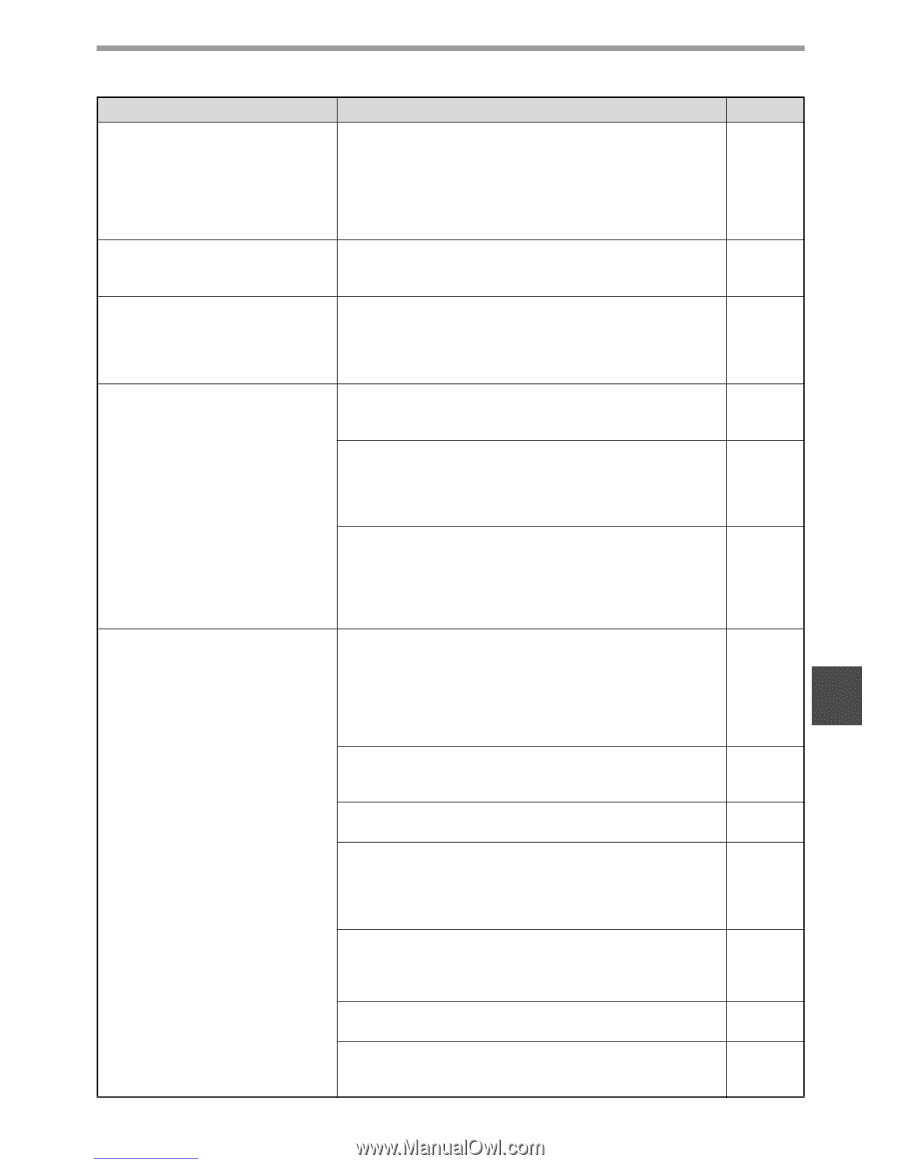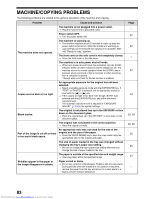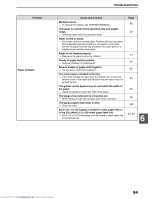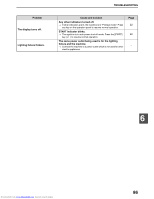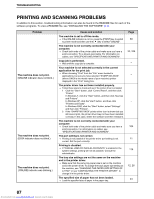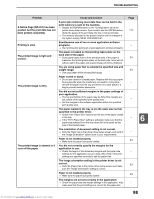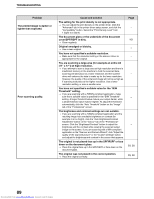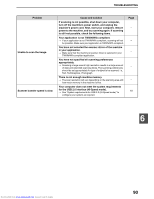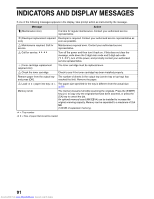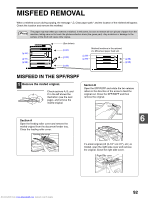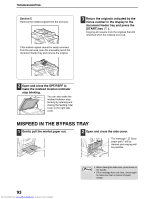Sharp MX-M232D Operation Guide - Page 89
A Notice NP-001 has been
 |
View all Sharp MX-M232D manuals
Add to My Manuals
Save this manual to your list of manuals |
Page 89 highlights
TROUBLESHOOTING Problem A Notice Page (NP-001) has been printed, but the print data has not been printed completely. Printing is slow. The printed image is light and uneven. The printed image is dirty. The printed image is skewed or it runs off the paper. Cause and solution A print job containing more data than can be held in the print memory is sent to the machine. → Disable the ROPM function on the "Configuration" tab of the printer driver setup screen. If you need to use the ROPM function, divide the pages of the print data into two or more print jobs. → The memory allocated to the printer function can be changed in the system setting "MEM. FOR PRINTER". Simultaneous use of two or more application software programs. → Start printing after quitting all unused application software programs. The paper is loaded so that printing takes place on the back side of the paper. → Some paper types have a front and back side. If the paper is loaded so that printing takes place on the back side, toner will not adhere well to the paper and a good image will not be obtained. You are using paper that is outside the specified size and weight range. → Use copy paper within the specified range. Paper curled or damp. → Do not use curled or crimped paper. Replace with dry copy paper. During periods when the machine is not used for a long time, remove the paper from the tray and store it in a dark place in a bag to prevent moisture absorption. You did not set sufficient margins in the paper settings of your application. → The top and bottom of the paper may be dirty if the margins are set outside of the specified print quality area. → Set the margins in the software application within the specified print quality area. The paper loaded in the tray is not the same size as that specified in the printer driver. → Check if the "Paper Size" options suit the size of the paper loaded in the tray. → If the "Fit To Paper Size" setting is activated, make sure that the paper size selected from the drop-down list is the same as the size of the loaded paper. The orientation of document setting is not correct. → Click the "Main" tab in the printer driver setup screen, and verify if the "Image Orientation" option is set to your requirements. Paper is not loaded properly. → Make sure the paper is properly loaded. You did not correctly specify the margins for the application in use. → Check the layout of the document margins and the paper size settings for the application you are using. Also check if the print settings are specified correctly to suit the paper size. The image orientation setting in the printer driver is not correct. → Click the [Paper] tab in the printer driver setup screen and make sure the "Image Orientation" setting is correct. Paper is not loaded properly. → Make sure the paper is properly loaded. The margins are not set correctly in the application. → Check the paper size and margin settings in the application. Also make sure that the print settings are correct for the paper size. Downloaded from www.Manualslib.com manuals search engine Page 117 - 24 23 - - 6 - - 24 - 63 23 - 88