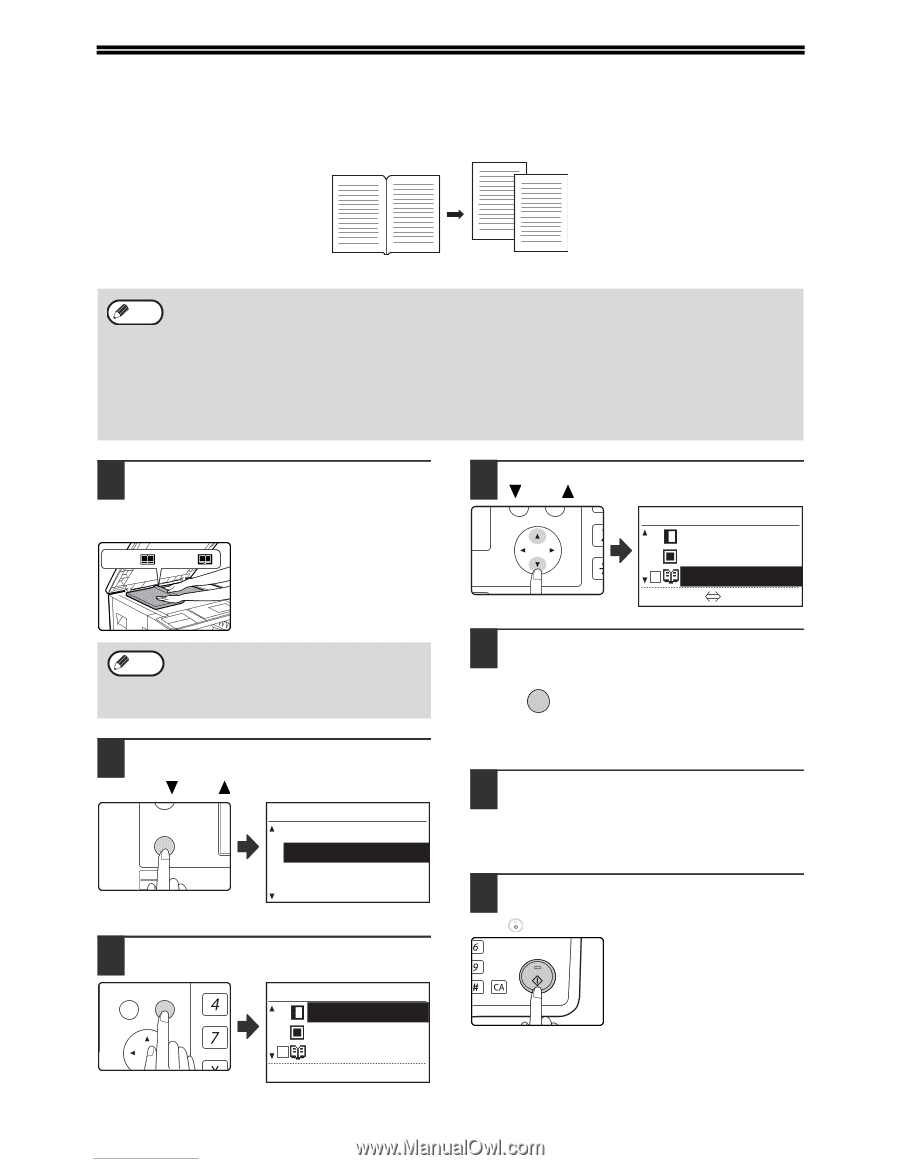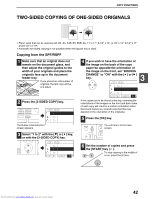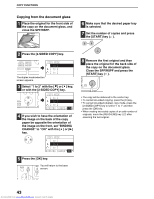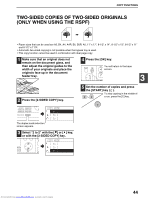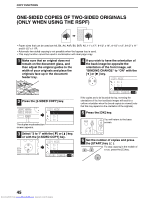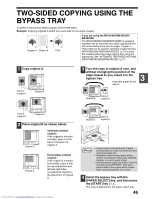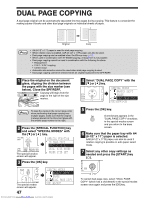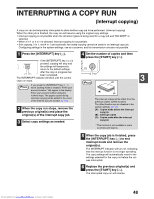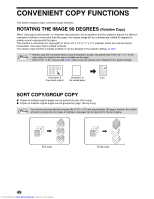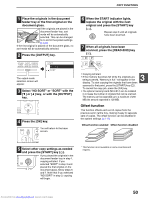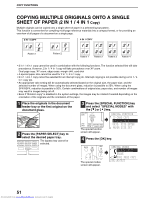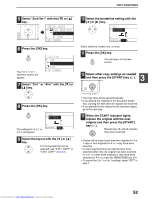Sharp MX-M232D Operation Guide - Page 48
Dual Copying
 |
View all Sharp MX-M232D manuals
Add to My Manuals
Save this manual to your list of manuals |
Page 48 highlights
DUAL PAGE COPYING A dual page original can be automatically separated into two pages during copying. This feature is convenient for making copies of books and other dual page originals on individual sheets of paper. Original Copy Note • A4 (8-1/2" x 11") paper is used for dual page copying. • When rotation copy is enabled, A4R (8-1/2" x 11"R) paper can also be used. • Dual page copying can be enabled when Sort/Group copy (p.49). • When used in combination with XY ZOOM copying, enlargement is not possible. • Dual page copying cannot be used in combination with the following functions: • Enlargement • 2 IN 1 / 4 IN 1 copying • Centre erase • Automatic ratio selection cannot be used when dual page copying is used. • Dual page copying cannot be selected when an original is placed in the SPF/RSPF. 1 Place the original on the document glass, aligning the division between the pages with the size marker (see below). Close the SPF/RSPF. Copying will begin from the B5, A4 (81/2x11 ) page to the right of the size marker. 4 Select "DUAL PAGE COPY" with the [ ] or [ ] key. PQ SPECIAL MODES MARGIN SHIFT ED COPY ERASE LEX SCAN LEX SCAN DUAL PAGE COPY ACC [OK]:OFF ON Note To keep the copies in the correct page order when performing dual page copying over multiple pages, make sure that the original is always placed on the document glass with the smaller page number to the right. 2 Press the [SPECIAL FUNCTION] key and select "SPECIAL MODES" with the [ ] or [ ] key. ON LINE DATA SPECIAL FUNCTION LINE DATA COPY EXPOSURE PAPER SE SCAN COLOUR MODE RESOLUT The special function screen will appear. SPECIAL FUNCTION ID CARD COPY SPECIAL MODES ORIG. SIZE ENTER PAPER SIZE SET 3 Press the [OK] key. BACK OK GHI PQRS PY AN The special modes screen will appear. SPECIAL MODES MARGIN SHIFT ERASE DUAL PAGE COPY [OK]:ADJUST 47 Downloaded from www.Manualslib.com manuals search engine 5 Press the [OK] key. OK A checkmark appears in the "DUAL PAGE COPY" checkbox in the special modes screen and you return to the base screen. 6 Make sure that the paper tray with A4 (8-1/2" x 11") paper is selected. A4R (8-1/2" x 11"R) paper can also be used if rotation copying is possible in auto paper select mode. 7 Select any other copy settings as needed and press the [START] key ( ). MNO WXYZ @.-_ AD-END To cancel dual page copy, select "DUAL PAGE COPY" (which has a checkmark) in the special modes screen once again and press the [OK] key.