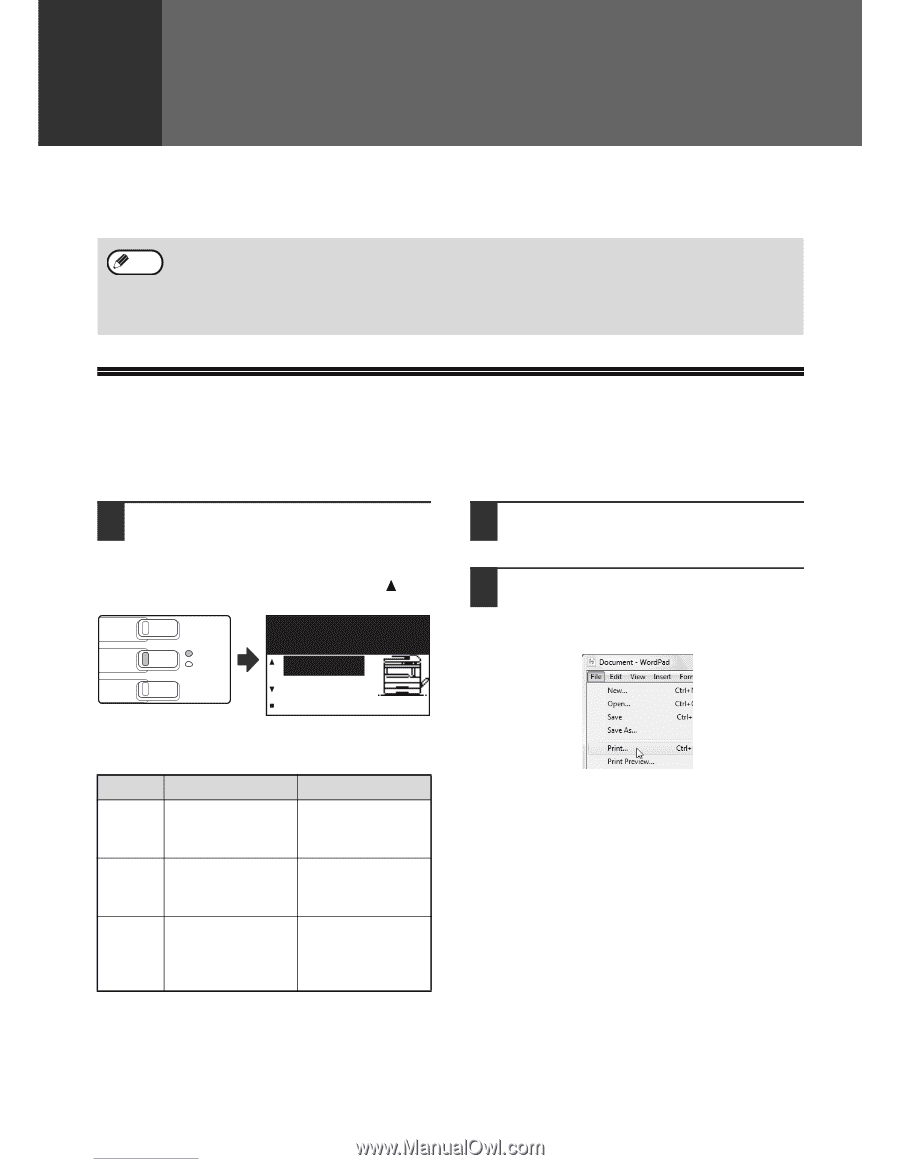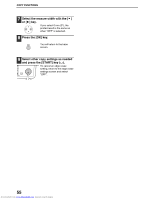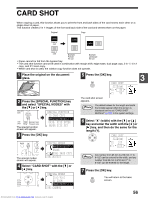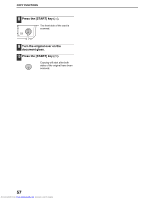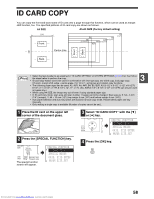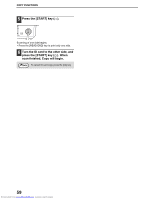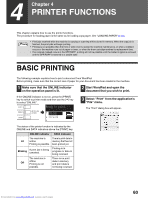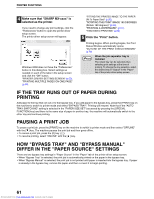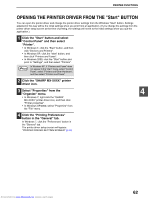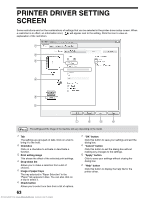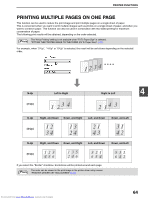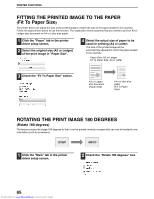Sharp MX-M232D Operation Guide - Page 61
Printer Functions
 |
View all Sharp MX-M232D manuals
Add to My Manuals
Save this manual to your list of manuals |
Page 61 highlights
4 Chapter 4 PRINTER FUNCTIONS This chapter explains how to use the printer functions. The procedure for loading paper is the same as for loading copy paper. See "LOADING PAPER" (p.23). Note • Print jobs received while the machine is copying or scanning will be stored in memory. When the copy job is finished, the print jobs will begin printing. • Printing is not possible when the front or side cover is opened for machine maintenance, or when a misfeed occurs or the machine runs out of paper or toner, or when the drum cartridge reaches its replacement time. • If an original misfeed occurs in the SPF/RSPF, printing will not be possible until the misfed original is removed and the SPF/RSPF is restored to a usable state. BASIC PRINTING The following example explains how to print a document from WordPad. Before printing, make sure that the correct size of paper for your document has been loaded in the machine. 1 Make sure that the ONLINE indicator on the operation panel is lit. 2 Start WordPad and open the document that you wish to print. If the ONLINE indicator is not on, press the [PRINT] key to switch to printer mode and then use the [ ] key to select "ONLINE". COPY Ready to print. PRINT ON LINE DATA ONLINE SCAN OFFLINE 3 Select "Print" from the application's "File" menu. The "Print" dialog box will appear. The status of the printer function is indicated by the ONLINE and DATA indicators above the [PRINT] key. ONLINE indicator DATA indicator The machine is There is print data in Lit online. memory that has not Printing is possible. been printed yet. Blinking A print job is being canceled. Printing is in progress or data is being received. The machine is Off offline. Printing is not possible. There is no print data in memory and print data is not being received. Downloaded from www.Manualslib.com manuals search engine 60