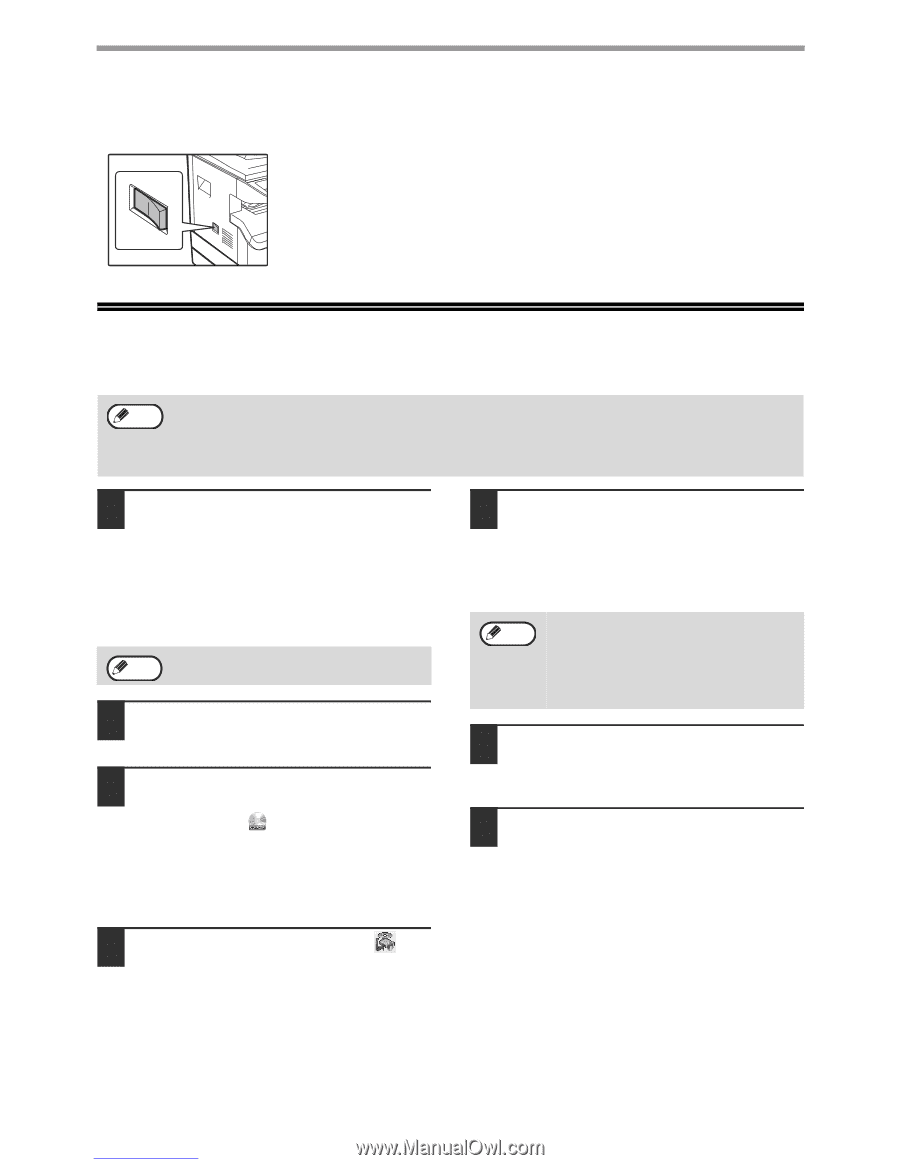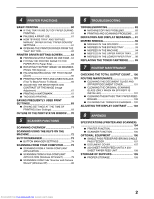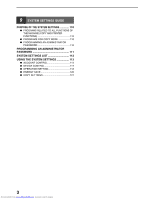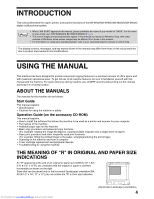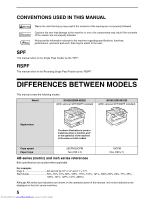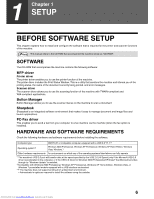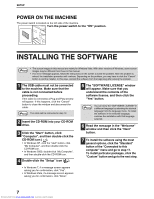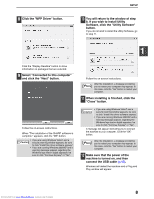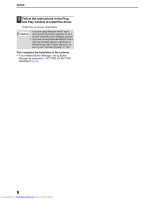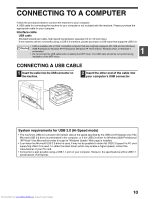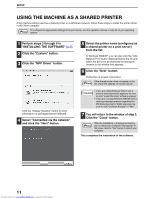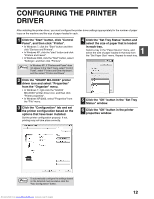Sharp MX-M232D Operation Guide - Page 8
Installing The Software
 |
View all Sharp MX-M232D manuals
Add to My Manuals
Save this manual to your list of manuals |
Page 8 highlights
SETUP POWER ON THE MACHINE The power switch is located on the left side of the machine. Turn the power switch to the "ON" position. INSTALLING THE SOFTWARE Note • The screen images in this manual are mainly for Windows Vista. With other versions of Windows, some screen images may be different from those in this manual. • If an error message appears, follow the instructions on the screen to solve the problem. After the problem is solved, the installation procedure will continue. Depending on the problem, you may have to click the "Cancel" button to exit the installer. In this case, reinstall the software from the beginning after solving the problem. 1 The USB cable must not be connected to the machine. Make sure that the cable is not connected before proceeding. If the cable is connected, a Plug and Play window will appear. If this happens, click the "Cancel" button to close the window and disconnect the cable. Note The cable will be connected in step 12. 2 Insert the CD-ROM into your CD-ROM drive. 3 Click the "Start" button, click "Computer", and then double-click the CD-ROM icon ( ). • In Windows XP, click the "start" button, click "My Computer", and then double-click the CD-ROM icon. • In Windows 2000, double-click "My Computer", and then double-click the CD-ROM icon. 4 Double-click the "Setup" icon ( ). 5 The "SOFTWARE LICENSE" window will appear. Make sure that you understand the contents of the software license, and then click the "Yes" button. Note You can show the "SOFTWARE LICENSE" in a different language by selecting the desired language from the language menu. To install the software in the selected language, continue the installation with that language selected. 6 Read the message in the "Welcome" window and then click the "Next" button. 7 To install the software using the most general options, click the "Standard" button of the "Connected to this computer" menu and go to step 11. To install particular packages, click the "Custom" button and go to the next step. • In Windows 7, if a message screen appears asking you for confirmation, click "Yes". • In Windows Vista, if a message screen appears asking you for confirmation, click "Allow". 7 Downloaded from www.Manualslib.com manuals search engine