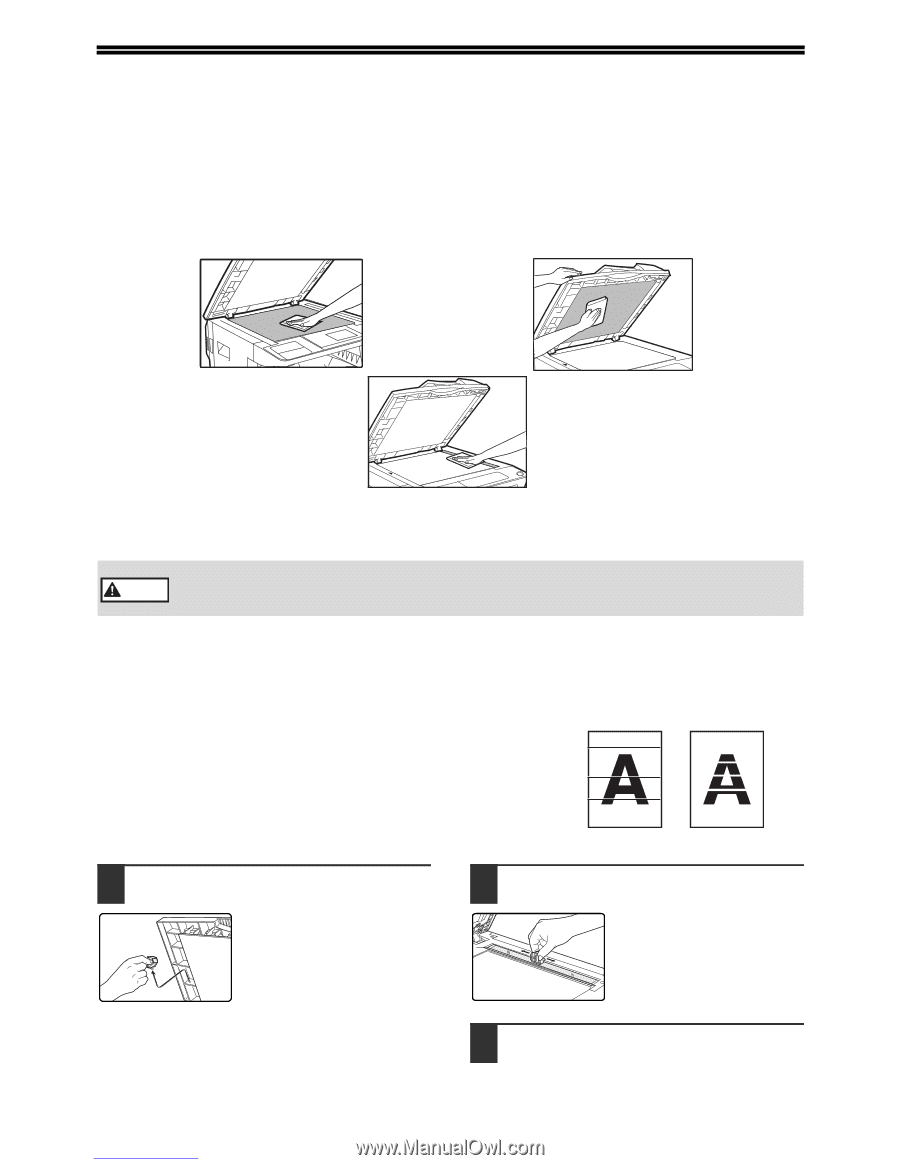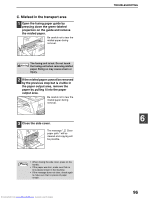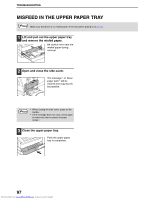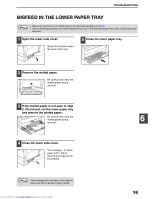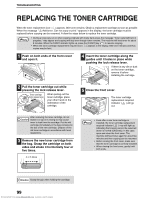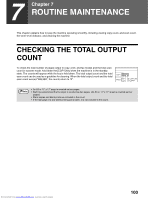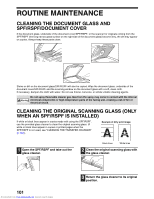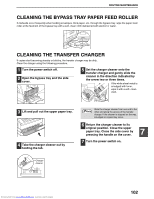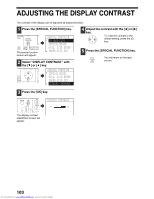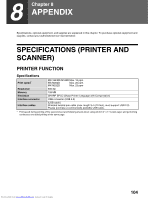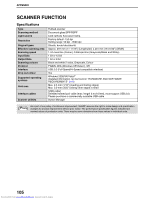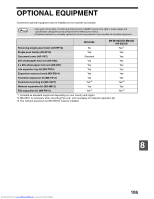Sharp MX-M232D Operation Guide - Page 102
Cleaning The Document Glass And, Spf/rspf/document Cover, Cleaning The Original Scanning Glass Only
 |
View all Sharp MX-M232D manuals
Add to My Manuals
Save this manual to your list of manuals |
Page 102 highlights
ROUTINE MAINTENANCE CLEANING THE DOCUMENT GLASS AND SPF/RSPF/DOCUMENT COVER If the document glass, underside of the document cover/SPF/RSPF, or the scanner for originals coming from the SPF/RSPF (the long narrow glass surface on the right side of the document glass) become dirty, the dirt may appear on copies. Always keep these parts clean. Stains or dirt on the document glass/SPF/RSPF will also be copied. Wipe the document glass, underside of the document cover/SPF/RSPF and the scanning window on the document glass with a soft, clean cloth. If necessary, dampen the cloth with water. Do not use thinner, benzene, or similar volatile cleaning agents. Do not spray flammable cleaner gas. Gas from the spray may come in contact with the internal Warning electrical components or high-temperature parts of the fusing unit, creating a risk of fire or electrical shock. CLEANING THE ORIGINAL SCANNING GLASS (ONLY WHEN AN SPF/RSPF IS INSTALLED) If white or black lines appear in copies made with using the SPF/RSPF, use the provided glass cleaner to clean the original scanning glass. (If white or black lines appear in copies or printed pages when the SPF/RSPF is not used, see "CLEANING THE TRANSFER CHARGER" (p.102)). Example of dirty print image 1 Open the SPF/RSPF and take out the glass cleaner. Black lines White lines 2 Clean the original scanning glass with the glass cleaner. 101 Downloaded from www.Manualslib.com manuals search engine 3 Return the glass cleaner to its original position.