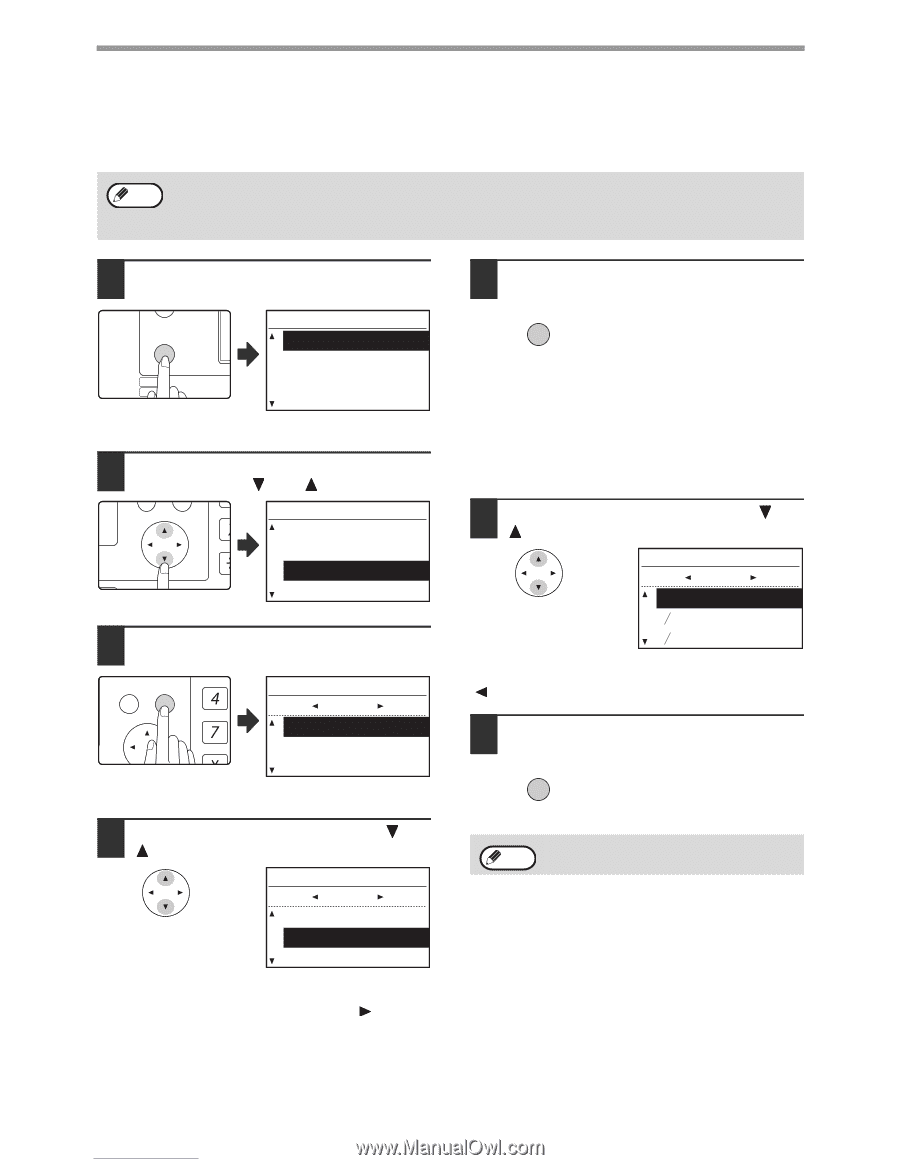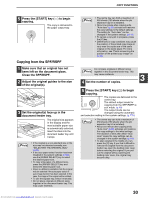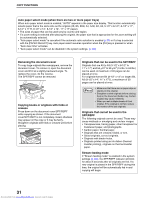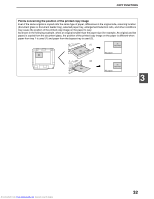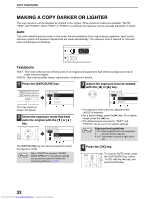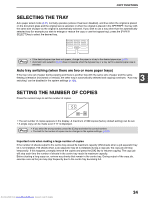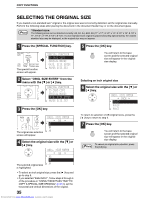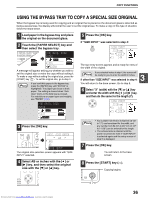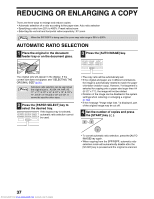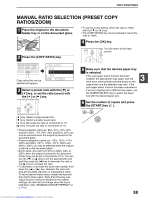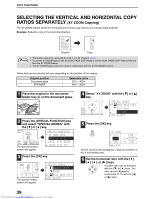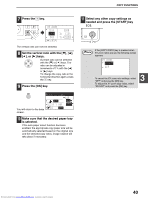Sharp MX-M232D Operation Guide - Page 36
Selecting The Original Size
 |
View all Sharp MX-M232D manuals
Add to My Manuals
Save this manual to your list of manuals |
Page 36 highlights
COPY FUNCTIONS SELECTING THE ORIGINAL SIZE If you loaded a non-standard size* original or the original size was not correctly detected, set the original size manually. Perform the following steps after placing the document in the document feeder tray or on the document glass. Note * Standard sizes: The following sizes can be detected correctly: A3, B4, A4, A4R, A5 (11" x 17", 8-1/2" x 14", 8-1/2" x 13", 8-1/2" x 11", 8-1/2" x 11"R, 5-1/2" x 8-1/2"). If a non-standard size original is placed (including special sizes), the closest standard size may be displayed, or the original size may not appear. 1 Press the [SPECIAL FUNCTION] key. ON LINE DATA SPECIAL FUNCTION LINE DATA COPY EXPOSURE PAPER SE SCAN COLOUR MODE RESOLUT The special function screen will appear. SPECIAL FUNCTION ID CARD COPY SPECIAL MODES ORIG. SIZE ENTER PAPER SIZE SET 2 Select "ORIG. SIZE ENTER" from the menu with the [ ] or [ ] key. PQ SPECIAL FUNCTION ID CARD COPY ED COPY SPECIAL MODES LEX SCAN LEX SCAN ORIG. SIZE ENTER ACC PAPER SIZE SET 3 Press the [OK] key. BACK OK GHI PQRS PY AN The original size selection screen will appear. ORIG. SIZE ENTER AB A3 B4 A4 4 Select the original size with the [ ] or [ ] key. The selected original size is highlighted. ORIG. SIZE ENTER AB A3 B4 A4 • To select an inch original size, press the [ ] key and go to step 6. • If you selected "SIZE INPUT", follow steps 4 through 6 of the procedure in "USING THE BYPASS TRAY TO COPY A SPECIAL SIZE ORIGINAL" (p.36) to set the horizontal and vertical dimensions of the original. 35 Downloaded from www.Manualslib.com manuals search engine 5 Press the [OK] key. OK You will return to the base screen and the selected original size will appear in the original size display. Selecting an inch original size 6 Select the original size with the [ ] or [ ] key. ORIG. SIZE ENTER INCH 11x17 8 1 2 x 14 8 1 2 x 11 To return to selection of AB original sizes, press the [ ] key to return to step 4. 7 Press the [OK] key. OK You will return to the base screen and the selected original size will appear in the original size display. To cancel an original size selection, press Note the [CA] key.