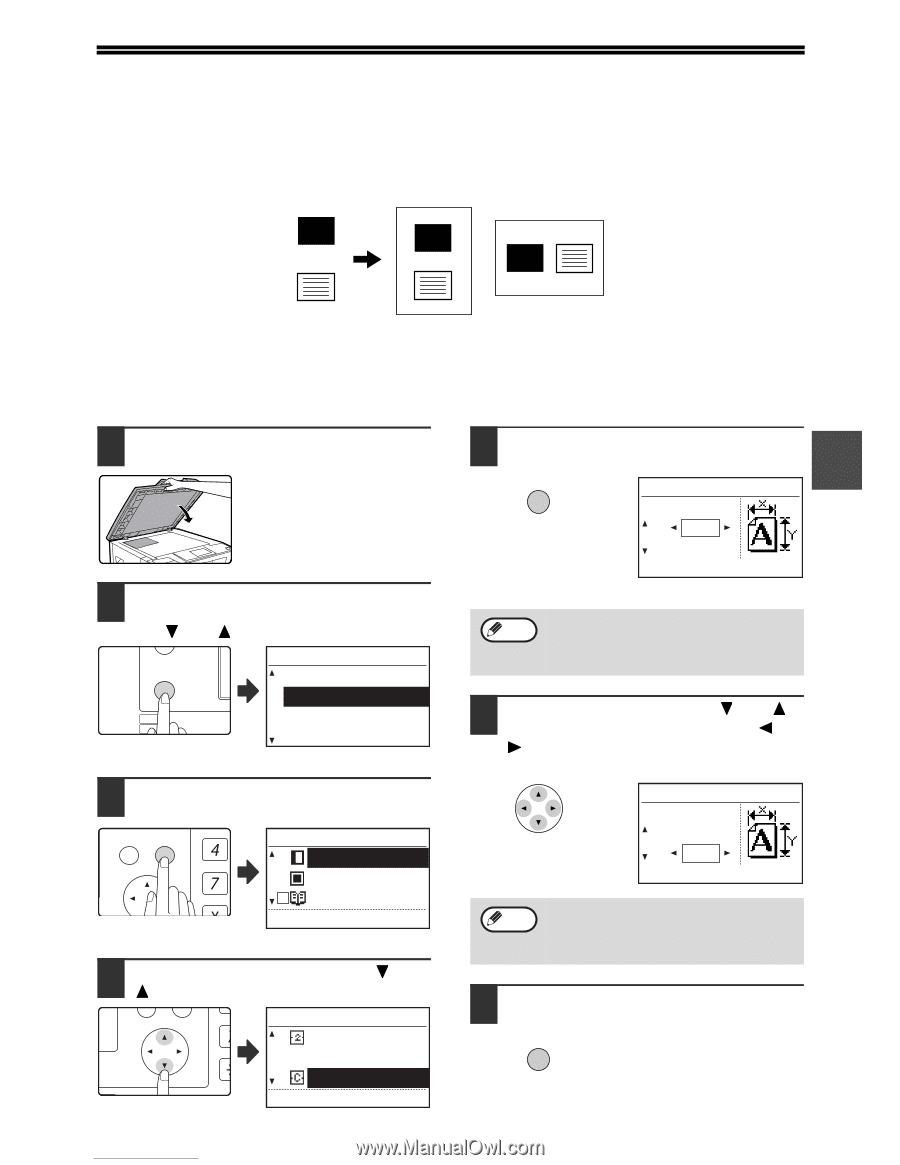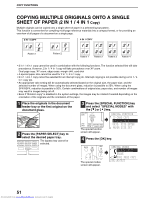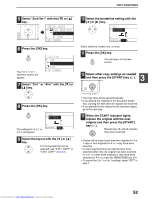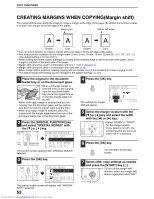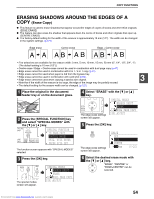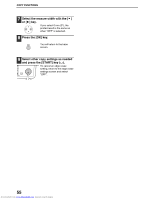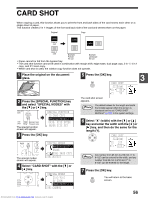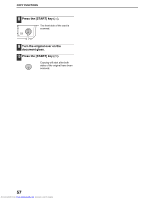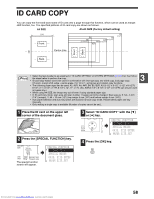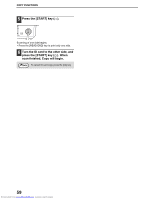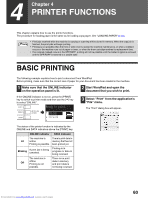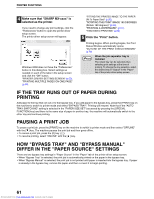Sharp MX-M232D Operation Guide - Page 57
Card Shot
 |
View all Sharp MX-M232D manuals
Add to My Manuals
Save this manual to your list of manuals |
Page 57 highlights
CARD SHOT When copying a card, this function allows you to print the front and back sides of the card next to each other on a single sheet of paper. This function creates 2 in 1 images of the front and back side of the card and centres them on the paper. Original Copy CARD Front of card CARD CARD Back of card Example: Example: Portrait Landscape A4 size A4 size • Paper cannot be fed from the bypass tray. • The card shot function cannot be used in combination with margin shift, edge erase, dual page copy, 2 in 1 / 4 in 1 copy, and XY zoom copy. • When card shot is used, the rotation copy function does not operate. 1 Place the original on the document glass. 2 Press the [SPECIAL FUNCTION] key and select "SPECIAL MODES" with the [ ] or [ ] key. ON LINE DATA SPECIAL FUNCTION LINE DATA COPY EXPOSURE PAPER SE SCAN COLOUR MODE RESOLUT The special function screen will appear. SPECIAL FUNCTION ID CARD COPY SPECIAL MODES ORIG. SIZE ENTER PAPER SIZE SET 3 Press the [OK] key. BACK OK GHI PQRS PY AN The special modes screen will appear. SPECIAL MODES MARGIN SHIFT ERASE DUAL PAGE COPY [OK]:ADJUST 4 Select "CARD SHOT" with the [ ] or [ ] key. PQ SPECIAL MODES 2in1/4in1 ED COPY XY ZOOM LEX SCAN LEX SCAN CARD SHOT ACC [OK]:CHANGE Downloaded from www.Manualslib.com manuals search engine 5 Press the [OK] key. 3 OK CARD SHOT SIZE(mm) X: 86 Y: 54 The card shot screen appears. Note The default values for the length and width that initially appear when this screen is displayed can be set "CARD SHOT DEFAULT" (p.122) in the system settings. 6 Select "X" (width) with the [ ] or [ ] key and enter the width with the [ ] or [ ] key, and then do the same for the length (Y). CARD SHOT SIZE(mm) X: 100 Y: 100 Note Any number from 25 mm to 210 mm (1" to 8-1/2") can be entered for the width, and any number from 25 mm to 210 mm (1" to 8-1/2") can be entered for the length. 7 Press the [OK] key. OK You will return to the base screen. 56