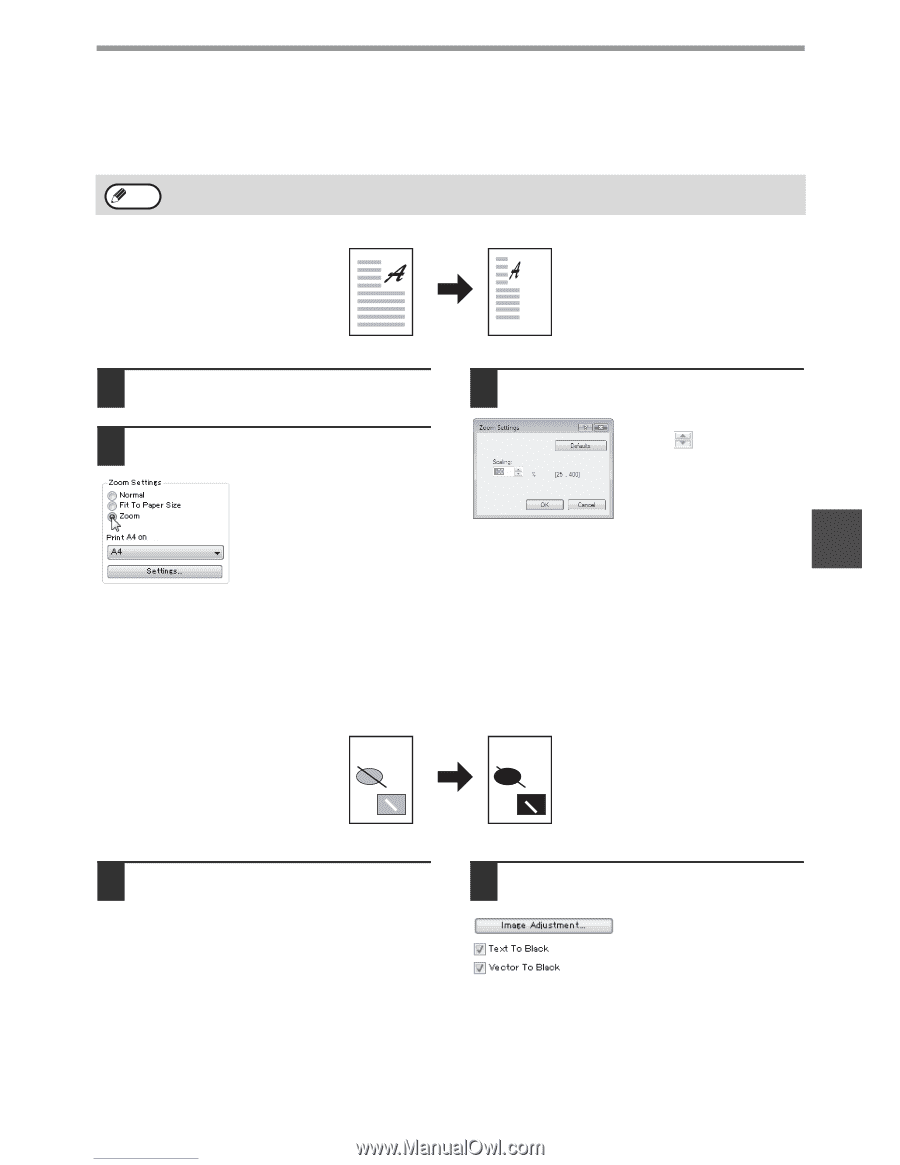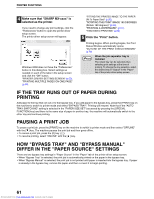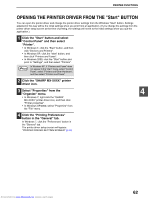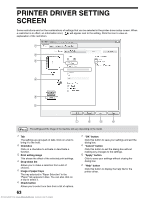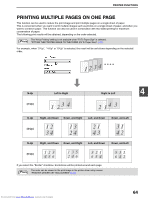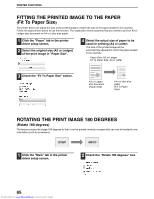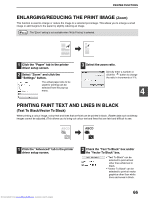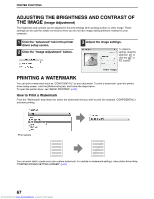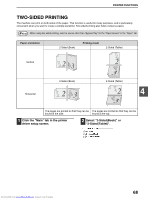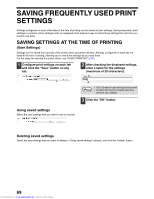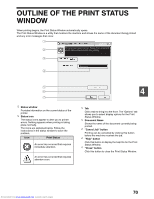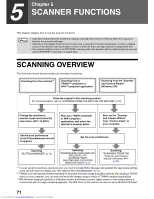Sharp MX-M232D Operation Guide - Page 67
Enlarging/reducing The Print Image, Printing Faint Text And Lines In Black
 |
View all Sharp MX-M232D manuals
Add to My Manuals
Save this manual to your list of manuals |
Page 67 highlights
PRINTER FUNCTIONS ENLARGING/REDUCING THE PRINT IMAGE (Zoom) This function is used to enlarge or reduce the image to a selected percentage. This allows you to enlarge a small image or add margins to the paper by slightly reducing an image. Note The "Zoom" setting is not available when "N-Up Printing" is selected. 1 Click the "Paper" tab in the printer driver setup screen. 2 Select "Zoom" and click the "Settings" button. The actual paper size to be used for printing can be selected from the pop-up menu. 3 Select the zoom ratio. Directly enter a number or click the button to change the ratio in increments of 1%. 4 PRINTING FAINT TEXT AND LINES IN BLACK (Text To Black/Vector To Black) When printing a colour image, colour text and lines that are faint can be printed in black. (Raster data such as bitmap images cannot be adjusted.) This allows you to bring out colour text and lines that are faint and difficult to see. ABCD ABCD 1 Click the "Advanced" tab in the printer driver setup screen. 2 Check the "Text To Black" box and/or the "Vector To Black" box. • "Text To Black" can be selected to print all text other than white text in black. • "Vector To Black" can be selected to print all vector graphics other than white lines and areas in black. Downloaded from www.Manualslib.com manuals search engine 66