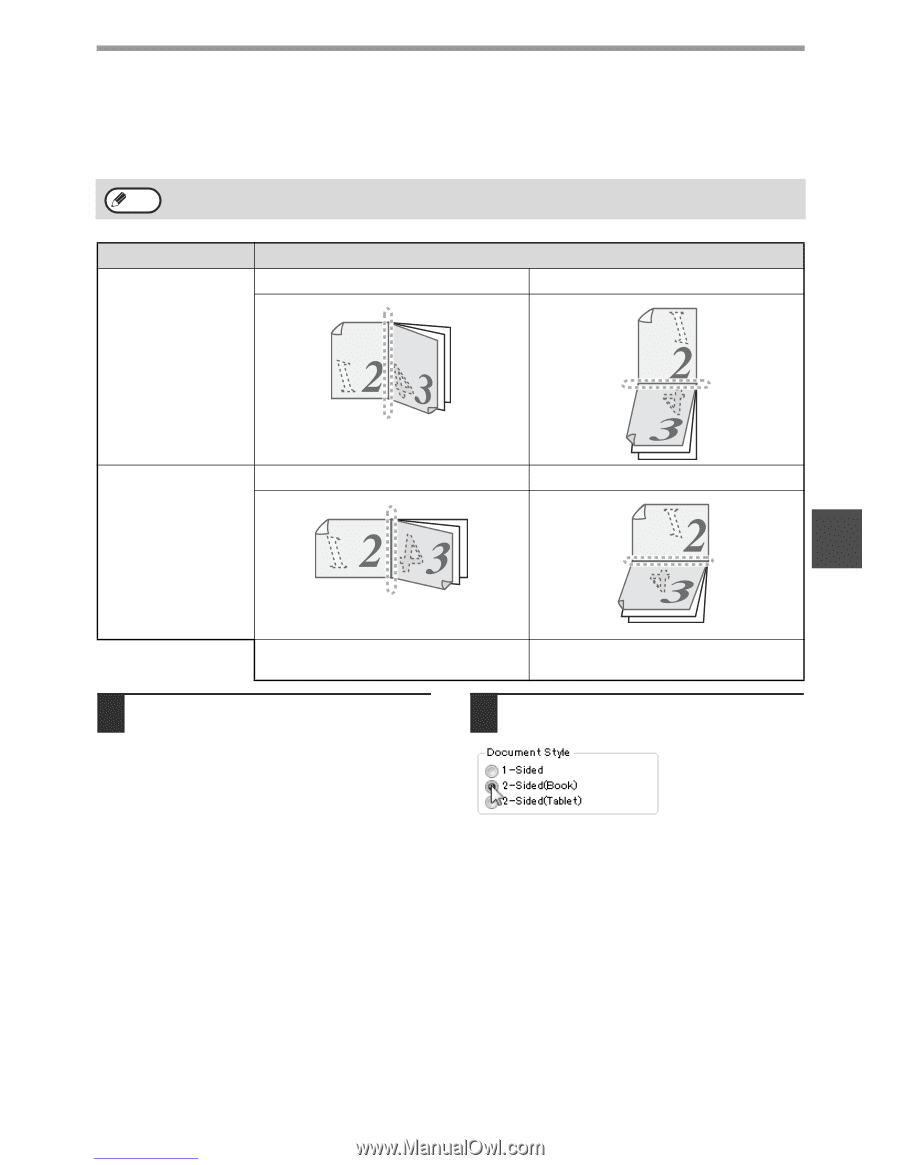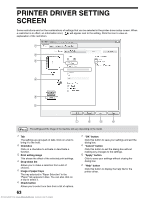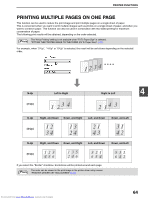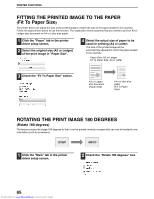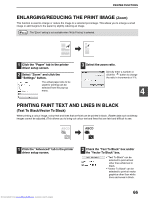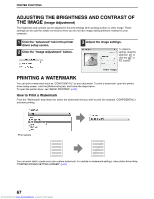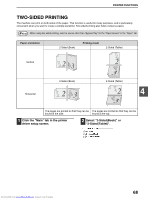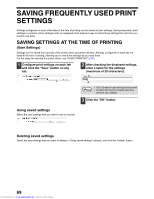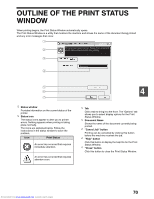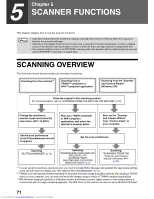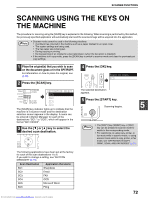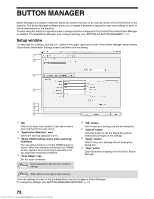Sharp MX-M232D Operation Guide - Page 69
Two-sided Printing
 |
View all Sharp MX-M232D manuals
Add to My Manuals
Save this manual to your list of manuals |
Page 69 highlights
PRINTER FUNCTIONS TWO-SIDED PRINTING The machine can print on both sides of the paper. This function is useful for many purposes, and is particularly convenient when you want to create a simple pamphlet. Two-sided printing also helps conserve paper. Note When using two-sided printing, select a source other than "Bypass Tray" for the "Paper Source" in the "Paper" tab. Paper orientation 2-Sided (Book) Printing result 2-Sided (Tablet) Vertical Horizontal 2-Sided (Book) 2-Sided (Tablet) 4 The pages are printed so that they can be The pages are printed so that they can be bound at the side. bound at the top. 1 Click the "Main" tab in the printer driver setup screen. 2 Select "2-Sided(Book)" or "2-Sided(Tablet)". Downloaded from www.Manualslib.com manuals search engine 68