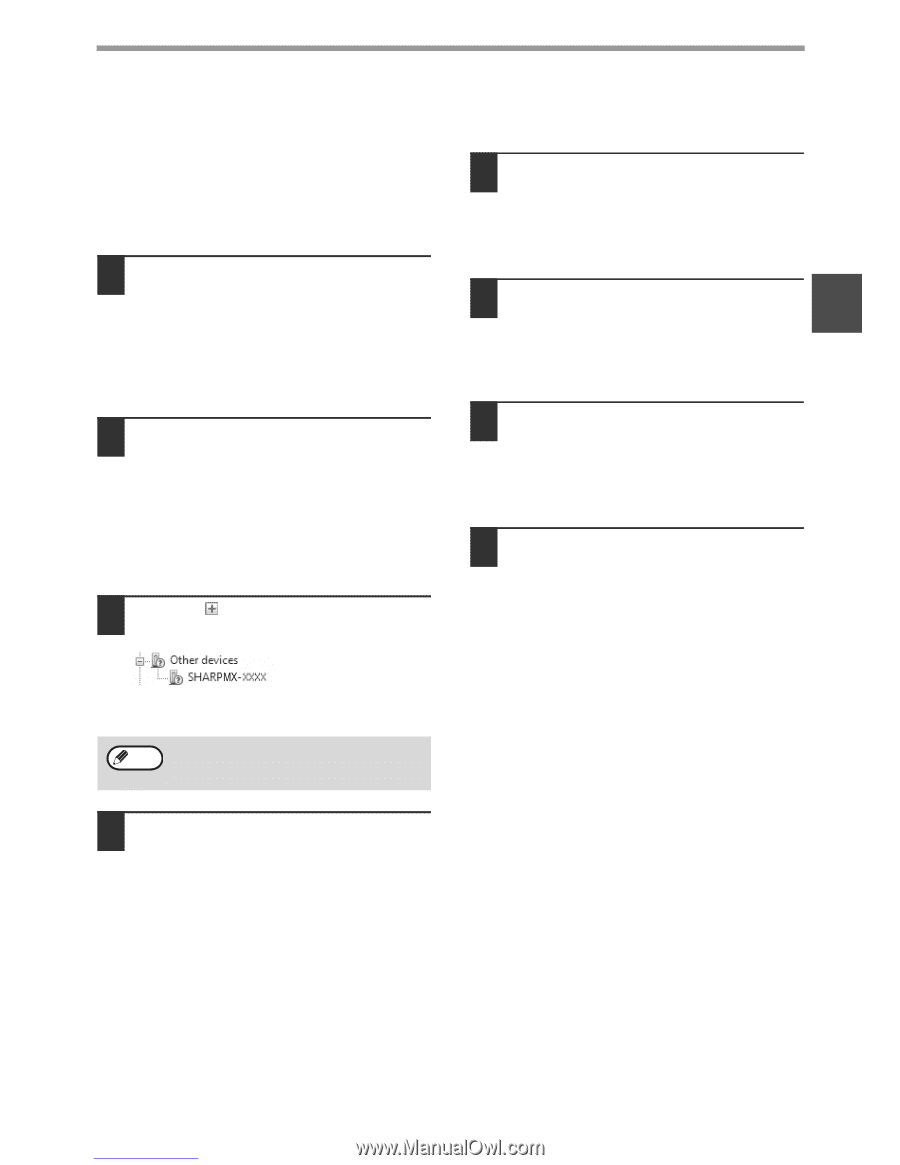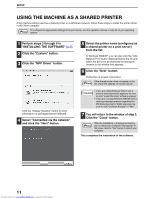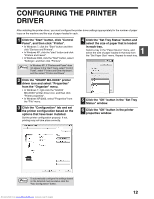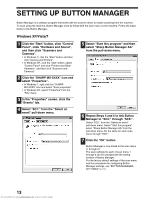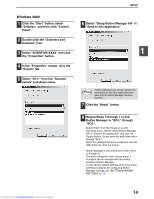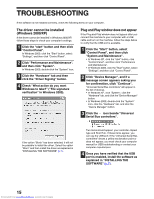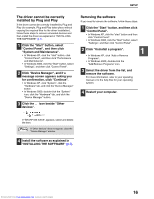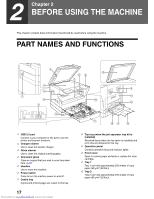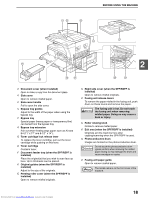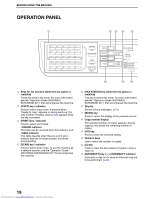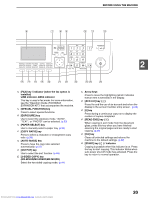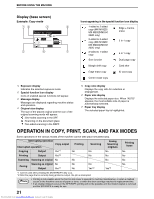Sharp MX-M232D Operation Guide - Page 17
The driver cannot be correctly, installed by Plug and Play, Removing the software - operation manual
 |
View all Sharp MX-M232D manuals
Add to My Manuals
Save this manual to your list of manuals |
Page 17 highlights
SETUP The driver cannot be correctly installed by Plug and Play If the driver cannot be correctly installed by Plug and Play (for example, Plug and Play takes place without copying the required files for the driver installation), follow these steps to remove unneeded devices and then install the driver as explained in "INSTALLING THE SOFTWARE" (p.7). 1 Click the "Start" button, select "Control Panel", and then click "System and Maintenance". • In Windows XP, click the "start" button, click "Control Panel", and then click "Performance and Maintenance". • In Windows 2000, click the "Start" button, select "Settings", and then click "Control Panel". 2 Click "Device Manager", and if a message screen appears asking you for confirmation, click "Continue". • In Windows XP, click "System", click the "Hardware" tab, and click the "Device Manager" button. • In Windows 2000, double-click the "System" icon, click the "Hardware" tab, and click the "Device Manager" button. 3 Click the icon beside "Other devices". Removing the software If you need to remove the software, follow these steps. 1 Click the "Start" button, and then click "Control Panel". • In Windows XP, click the "start" button and then click "Control Panel". • In Windows 2000, click the "Start" button, select "Settings", and then click "Control Panel". 2 Click "Uninstall a program". 1 • In Windows XP, click "Add or Remove Programs". • In Windows 2000, double-click the "Add/Remove Programs" icon. 3 Select the driver from the list, and remove the software. For more information, refer to your operating manual or to the help files for your operating system. 4 Restart your computer. 5 If "SHARP MX-XXXX" appears, select and delete the item. Note If "Other devices" does not appear, close the "Device Manager" window. 4 Install the software as explained in "INSTALLING THE SOFTWARE" (p.7). Downloaded from www.Manualslib.com manuals search engine 16