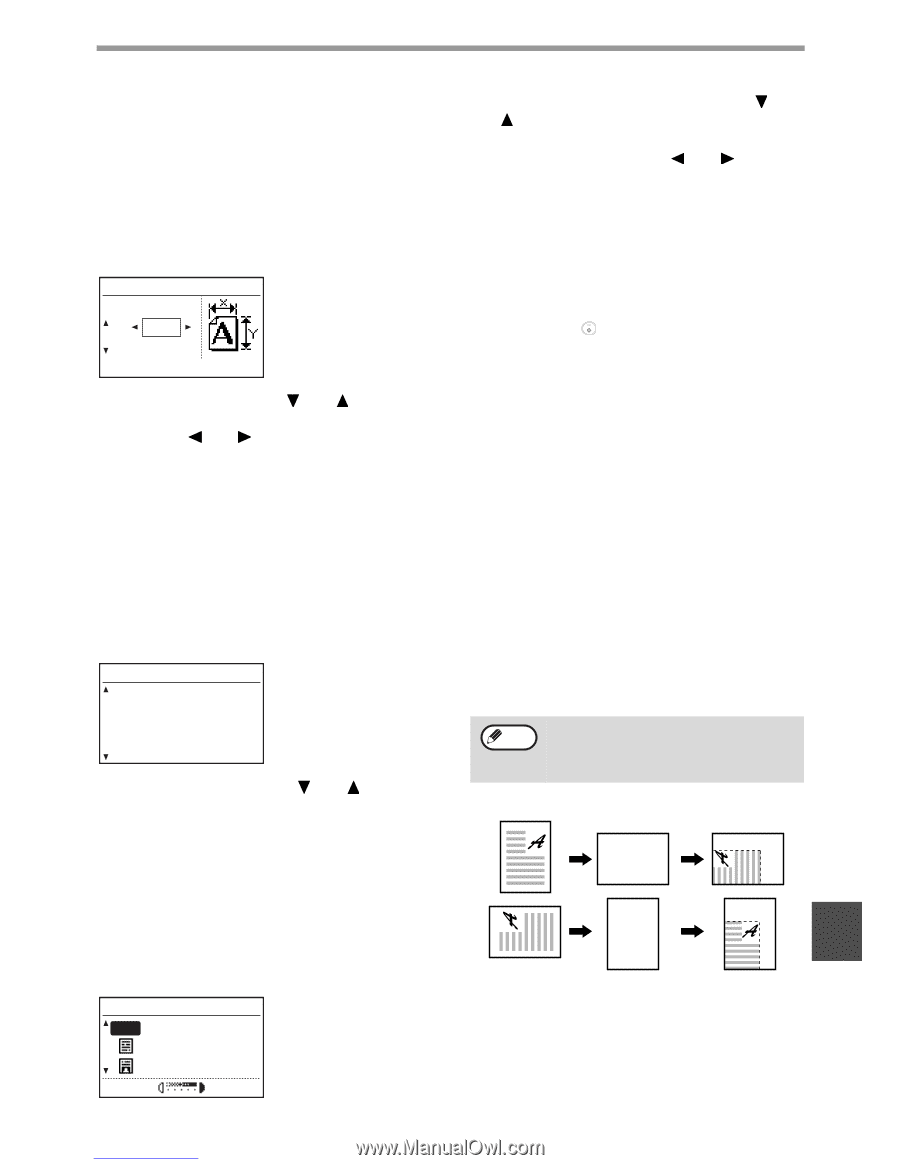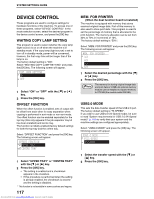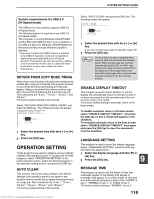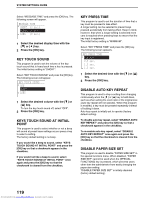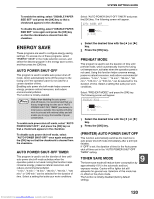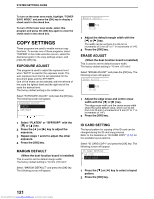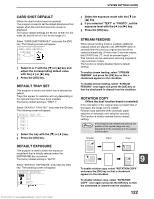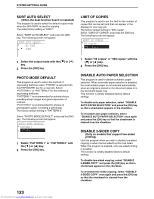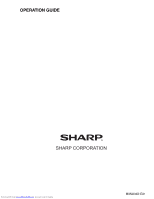Sharp MX-M232D Operation Guide - Page 123
Card Shot Default, Default Tray Set, Default Exposure, Stream Feeding, Rotation Copy
 |
View all Sharp MX-M232D manuals
Add to My Manuals
Save this manual to your list of manuals |
Page 123 highlights
SYSTEM SETTINGS GUIDE CARD SHOT DEFAULT (When the dual function board is installed) This program is used to set the default dimensions that appear when the card shot size entry screen is displayed. The factory default settings are 86 mm (3-3/8") for the width (X) and 54 mm (2-1/8") for the length (Y). Select "CARD SHOT DEFAULT" and press the [OK] key. The following screen will appear. CARD SHOT DEFAULT SIZE(mm) X: Y: 1 Select X or Y with the [ ] or [ ] key and adjust the corresponding default value with the [ ] or [ ] key. 2 Press the [OK] key. DEFAULT TRAY SET This program is used to set which tray is selected by default. Trays that appear for selection will vary depending on the optional trays that have been installed. The factory default setting is "TRAY 1". Select "DEFAULT TRAY SET" and press the [OK] key. The following screen will appear. DEFAULT TRAY SET TRAY 1 TRAY 2 TRAY 3 TRAY 4 1 Select the tray with the [ ] or [ ] key. 2 Press the [OK] key. DEFAULT EXPOSURE This program is used to select the exposure mode/level that is initially selected when the [EXPOSURE] key is pressed. The factory default setting is "AUTO". Select "DEFAULT EXPOSURE" and press the [OK] key. The following screen will appear. DEFAULT EXPOSURE AUTO AUTO TEXT PHOTO Downloaded from www.Manualslib.com manuals search engine 1 Select the exposure mode with the [ ] or [ ] key. 2 If you selected "TEXT" or "PHOTO", set the exposure level with the [ ] or [ ] key. 3 Press the [OK] key. STREAM FEEDING When stream feeding mode is enabled, additional originals which are placed in the SPF/RSPF within 5 seconds after the previous original was fed will be copied automatically. (If more than 5 seconds elapse, the [START] key ( ) must be pressed again.) This function can be used when scanning originals in copy and scan modes. The function is initially disabled (factory default setting). To enable stream feeding, select "STREAM FEEDING" and press the [OK] key so that a checkmark appears in the checkbox. To disable stream feeding, select "STREAM FEEDING" once again and press the [OK] key so that the checkmark is cleared from the checkbox. ROTATION COPY (When the dual function board is installed) If the orientation of the original does not match that of the paper, the image can be rotated. Rotation copy operates when automatic paper selection or automatic ratio selection operates. The function is initially enabled (factory default setting). Note If the image is both rotated and reduced, the position of the copied image will vary depending on the orientations of the original and the paper. Original Paper Copy 9 To enable rotation copy, select "ROTATION COPY" and press the [OK] key so that a checkmark appears in the checkbox. To disable rotation copy, select "ROTATION COPY" once again and press the [OK] key so that the checkmark is cleared from the checkbox. 122