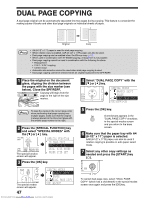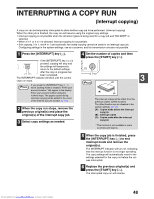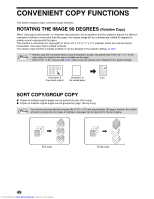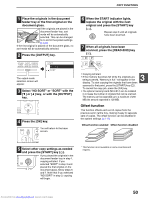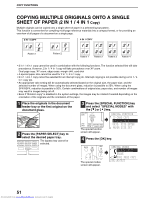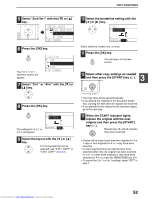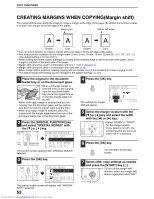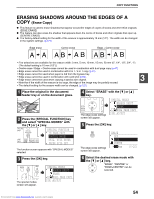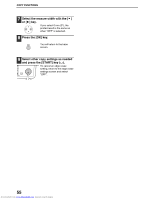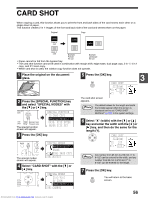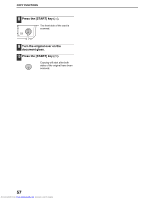Sharp MX-M232D Operation Guide - Page 53
Special Modes, Dual Copy, Xy Zoom, Ok]:change
 |
View all Sharp MX-M232D manuals
Add to My Manuals
Save this manual to your list of manuals |
Page 53 highlights
COPY FUNCTIONS 5 Select "2in1/4in1" with the [ ] or [ ] key. PQ SPECIAL MODES DUAL PAGE COPY ED COPY 2in1/4in1 LEX SCAN LEX SCAN XY ZOOM ACC [OK]:CHANGE 6 Press the [OK] key. OK The 2 in 1 / 4 in 1 selection screen will appear. 2in1/4in1 OFF 2in1 4in1 [OK]:CHANGE 7 Select "2in1" or "4in1" with the [ ] or [ ] key. 8 Press the [OK] key. OK 2in1 PATTERN 1 The settings for 2 in 1 or BORDER NO 4 in 1 will appear. 9 Select the layout with the [ ] or [ ] key. For the layouts that can be selected, see "2 IN 1 COPY" or "4 IN 1 COPY" on (p.51). 10 Select the borderline setting with the [ ] or [ ] key. 2in1 PATTERN 1 BORDER Select solid line, broken line, or none. 11 Press the [OK] key. OK You will return to the base screen. Select other copy settings as needed 12 3 and then press the [START] key ( ). MNO WXYZ @.-_ AD-END • The copy ratio will be set automatically. • If you placed the originals in the document feeder tray, copying will start after all originals are scanned. • If you placed the first original on the document glass, go to the next step. 13 When the START indicator lights, replace the original with the next original and then press the [START] key ( ). Repeat step 13 until all originals have been scanned. • Copies will be output each time two originals for 2 in 1 copy or four originals for 4 in 1 copy have been scanned. • To start copying before all originals have been scanned (after only one original has been scanned for 2 in 1 or after three originals or less have been scanned for 4 in 1), press the [READ-END] key ( ). • To cancel the 2 in 1 or 4 in 1 settings, select "OFF" in step 7. Downloaded from www.Manualslib.com manuals search engine 52