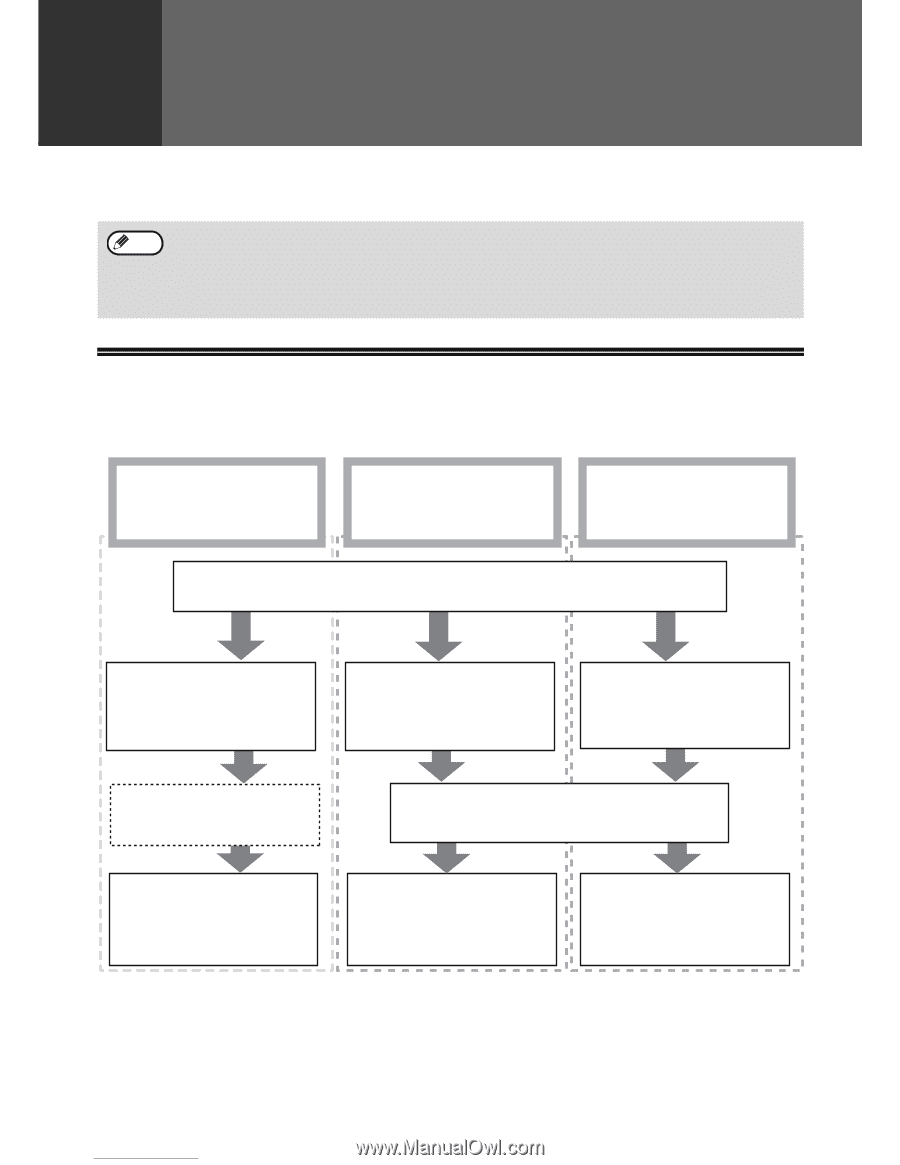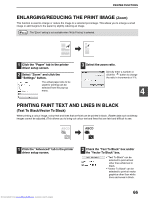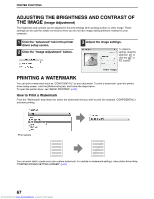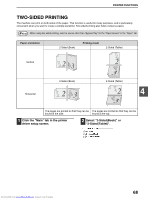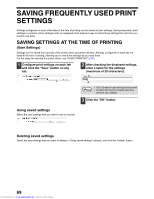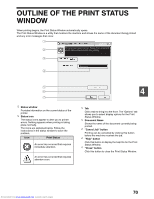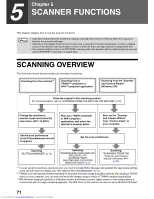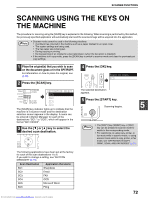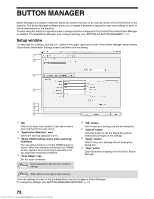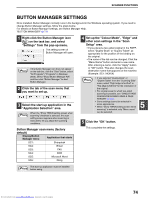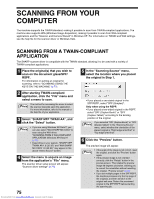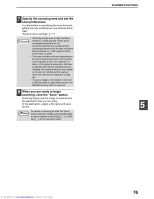Sharp MX-M232D Operation Guide - Page 72
Scanner Functions - scanner driver
 |
View all Sharp MX-M232D manuals
Add to My Manuals
Save this manual to your list of manuals |
Page 72 highlights
5 Chapter 5 SCANNER FUNCTIONS This chapter explains how to use the scanner functions. Note • Scan jobs received while the machine is copying or printing will be stored in memory. When the copy job is finished, the scan jobs will begin. • Scanning is not possible when the front or side cover is opened for machine maintenance, or when a misfeed occurs or the machine runs out of paper or toner, or when the drum cartridge reaches its replacement time. • If an original misfeed occurs in the SPF/RSPF, scanning will not be possible until the misfed original is removed and the SPF/RSPF is restored to a usable state. SCANNING OVERVIEW The flow chart shown below provides an overview of scanning. Scanning from the machine*1 Scanning from a TWAIN*2-compliant or WIA*3-compliant application Scanning from the "Scanner and Camera Wizard" (Windows XP) Place the original in the scanning position For more information, refer to "SCANNING USING THE KEYS ON THE MACHINE" (p.72). Change the machine to scanner mode and select the scan menu. (SC1: to SC6:) Start up a TWAIN-compliant or WIA-compliant application, and select the machine's scanner driver. Start up the "Scanner and Camera Wizard" from "Control Panel" in your computer. Set the scan preferences (only if the preferences are set to appear) Set the scan preferences Scanning "BUTTON MANAGER" (p.73) Scanning "SCANNING FROM A TWAIN-COMPLIANT APPLICATION" (p.75) "SCANNING FROM A WIA-COMPLIANT APPLICATION (Windows XP/Vista/7)" (p.79) Scanning "SCANNING FROM THE "Scanner and Camera Wizard" (Windows XP)" (p.80) *1 To scan using the machine's operation panel, you must first install Button Manager and establish the appropriate settings in the Control Panel. For details, see "SETTING UP BUTTON MANAGER" (p.13). *2 TWAIN is an international interface standard for scanners and other image acquisition devices. By installing a TWAIN driver on your computer, you can scan and work with images using a variety of TWAIN-compliant applications. *3 WIA (Windows Imaging Acquisition) is a Windows function that allows a scanner, digital camera or other imaging device to communicate with an image processing application. The WIA driver for this machine can only be used in Windows XP/Vista/7. 71 Downloaded from www.Manualslib.com manuals search engine