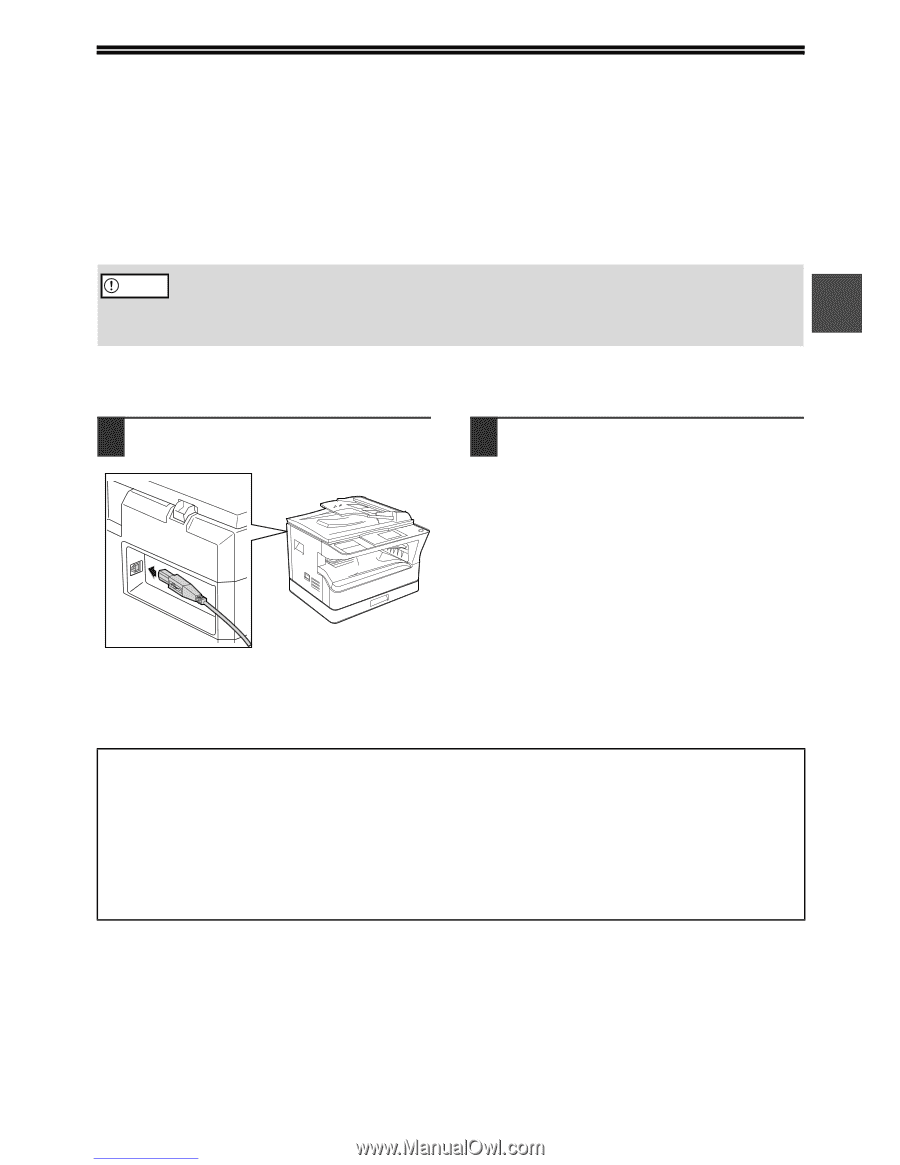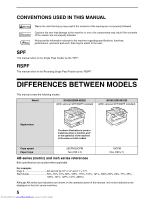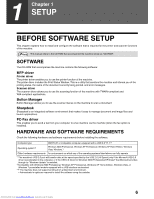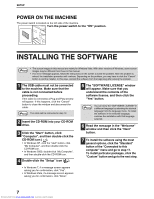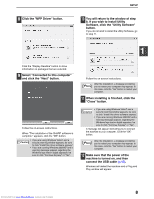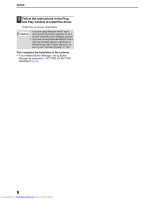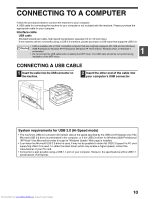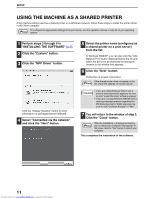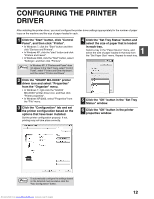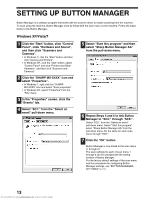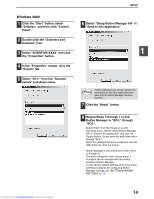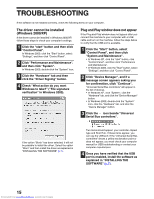Sharp MX-M232D Operation Guide - Page 11
Connecting To A Computer - driver
 |
View all Sharp MX-M232D manuals
Add to My Manuals
Save this manual to your list of manuals |
Page 11 highlights
CONNECTING TO A COMPUTER Follow the procedure below to connect the machine to your computer. A USB cable for connecting the machine to your computer is not included with the machine. Please purchase the appropriate cable for your computer. Interface cable USB cable Shielded twisted pair cable, high-speed transmission equivalent (3 m (10 feet) max.) If the machine will be connected using a USB 2.0 interface, please purchase a USB cable that supports USB 2.0. Caution • USB is available with a PC/AT compatible computer that was originally equipped with USB and had Windows 2000 Professional, Windows XP Professional, Windows XP Home Edition, Windows Vista, or Windows 7 preinstalled. • Do not connect the USB cable before installing the MFP driver. The USB cable should be connected during installation of the MFP driver. 1 CONNECTING A USB CABLE 1 Insert the cable into the USB connector on the machine. 2 Insert the other end of the cable into your computer's USB connector. System requirements for USB 2.0 (Hi-Speed mode) • The machine's USB 2.0 connector will transfer data at the speed specified by the USB 2.0 (Hi-Speed) only if the Microsoft USB 2.0 driver is preinstalled in the computer, or if the USB 2.0 driver for Windows 2000 Professional /XP/Vista/7 that Microsoft provides through its "Windows Update" Web page is installed. • Even when the Microsoft USB 2.0 driver is used, it may not be possible to obtain full USB 2.0 speed if a PC card supporting USB 2.0 is used. To obtain the latest driver (which may enable a higher speed), contact the manufacturer of your PC card. • Connection is also possible using a USB 1.1 port on your computer. However, the specifications will be USB 1.1 specifications (Full-Speed). Downloaded from www.Manualslib.com manuals search engine 10