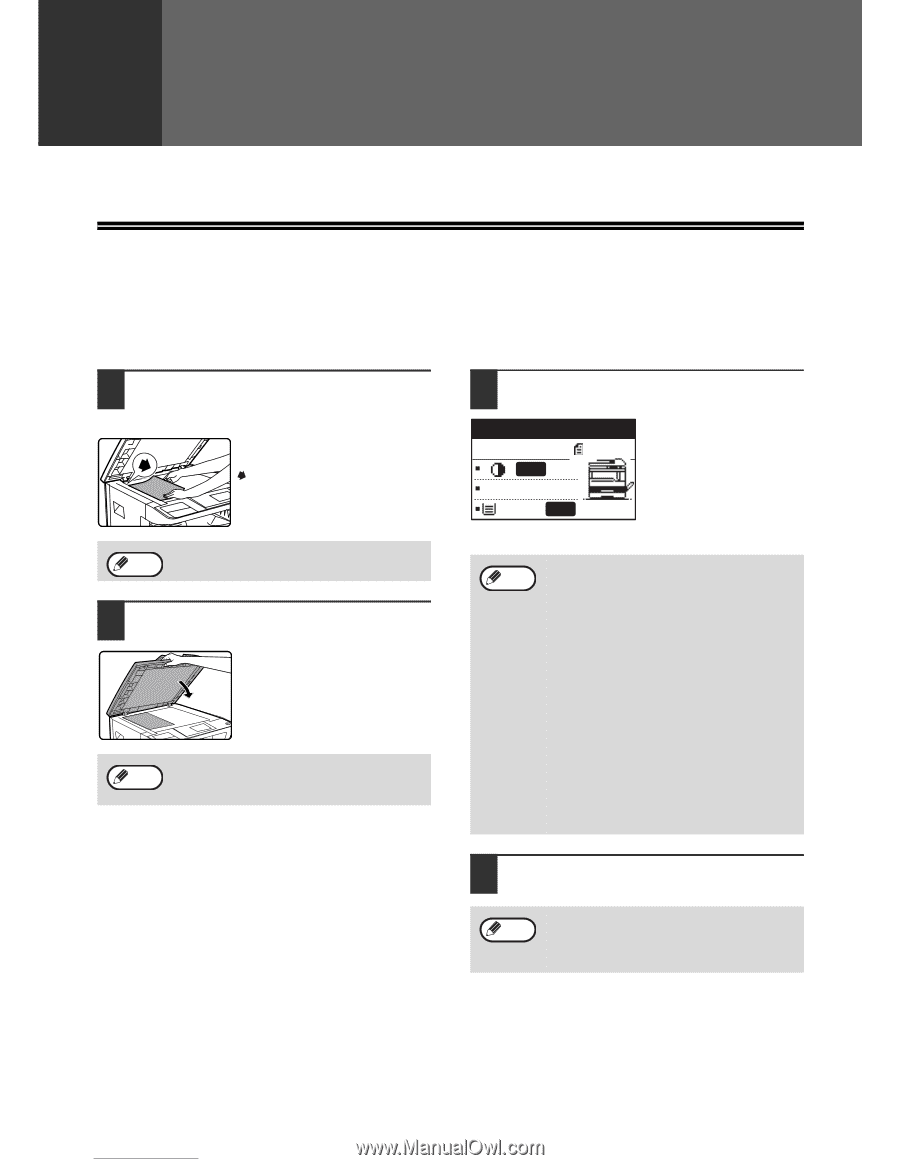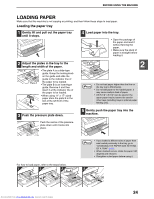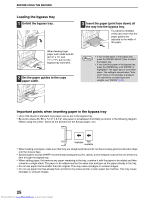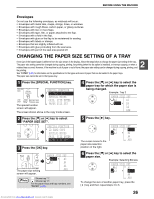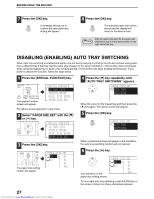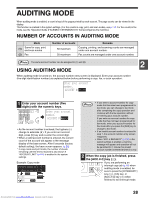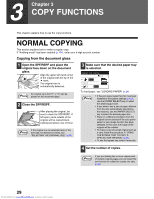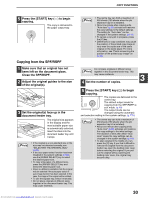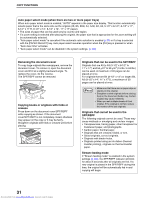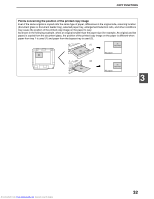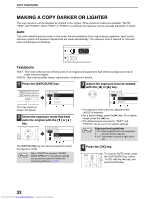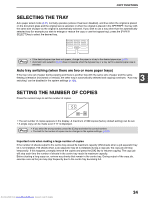Sharp MX-M232D Operation Guide - Page 30
Copy Functions
 |
View all Sharp MX-M232D manuals
Add to My Manuals
Save this manual to your list of manuals |
Page 30 highlights
3 Chapter 3 COPY FUNCTIONS This chapter explains how to use the copy functions. NORMAL COPYING This section explains how to make a regular copy. If "Auditing mode" has been enabled (p.114), enter your 5-digit account number. Copying from the document glass 1 Open the SPF/RSPF and place the original face down on the document glass. Align the upper left-hand corner of the original with the tip of the mark. The original size is automatically detected. An original up to A3 (11" x 17") can be Note placed on the document glass. 2 Close the SPF/RSPF. After placing the original, be sure to close the SPF/RSPF. If left open, parts outside of the original will be copied black, causing excessive use of toner. Note If the original is a non-standard size or the size was not detected correctly, see "SELECTING THE ORIGINAL SIZE" (p.35). 3 Make sure that the desired paper tray is selected. Ready to copy. A4 AUTO 100% A4 AUTO To load paper, see "LOADING PAPER" (p.24). Note • If the auto paper select function has been disabled in the system settings (p.123), use the [PAPER SELECT] key to select the desired paper size. • If you wish to use a size of paper different from the size automatically selected by the machine, use the [PAPER SELECT] key to select the desired paper size. • Paper in a different orientation from the original can be selected if the auto paper select or auto image function has been selected. In this case, the image of the original will be rotated. • To make a copy of a small original such as a card, follow the procedure in "USING THE BYPASS TRAY TO COPY A SPECIAL SIZE ORIGINAL" (p.36). • To use the bypass tray, select it manually. 4 Set the number of copies. Note If you are making two or more copies each of multiple original pages, you can select the sort function to collate the copies into sets. (p.49) 29 Downloaded from www.Manualslib.com manuals search engine