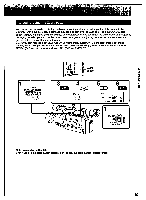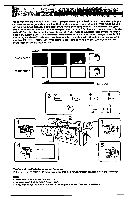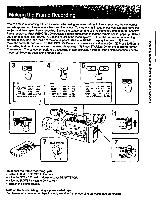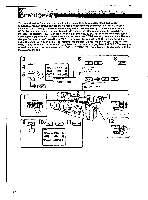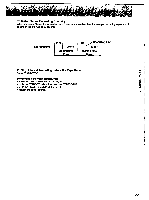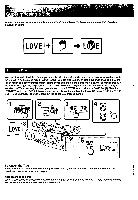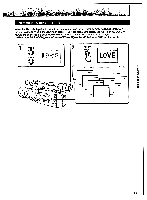Sony CCD-VX3 Operation Manual - Page 50
Loc,.
 |
View all Sony CCD-VX3 manuals
Add to My Manuals
Save this manual to your list of manuals |
Page 50 highlights
PI, You can fade the picture and sound in or out to give your recording a professional touch. When fading-in, you can make the picture gradually appear from black or white while increasing the sound. When fading-out, you can make the picture gradually fade to black or white while decreasing the sound. You can select the type of fade (black or white) in the menu system before you start to record. (1) Set the camcorder to recording standby mode. (2) Open the lid of the control panel. (3) Set the FADER mode to BLK (black fade) or WHT (white fade) in the menu system (p.30). (4) Press FADER. The FADER indicator appears. When fading-in, press FADER after sliding the STANDBY switch up to set the camcorder to standby mode. When fading-out. press it while recording. (5) Press START/STOP. When fading-in, the recording starts fading in. When fading-out. the picture fades out and the recording stops. FADE IN BLACK FADER WHITE FADER FADE OUT 1 POWER orr VTR F FADER MENU 0 0::. 00 0 EXECUTE Meow U.S 'AUTO NO TTTTTTT •AUTO *OCR *SOL :CORA *Oil OPI, Off *TNT ON Loc,. STANDBX8 t START!' STOP 5 STANDBY LOC§ START/ STOP To Cancel the Fade-in/fade-out Function Before pressing START/STOP, press FADER so that the FADER indicator disappears from the viewfinder. Notes • The date or time does not fade in or out. • You can make the title fade in or out. (p.57) • If you want to use the fade-in/fade-out function repeatedly, start from step 1 each time. 50