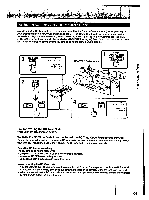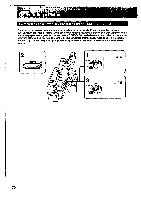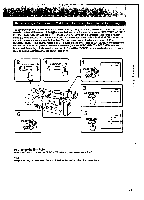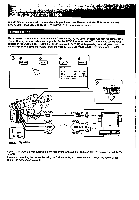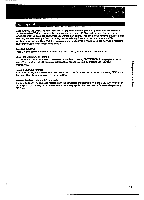Sony CCD-VX3 Operation Manual - Page 74
Recording, Momentarily, Replacing, Insert, Editing, Change, Point
 |
View all Sony CCD-VX3 manuals
Add to My Manuals
Save this manual to your list of manuals |
Page 74 highlights
o fiom a TV L_C. You can record a tape from another VCR or a TV program from a TV that has video/audio outputs. Connect the camcorder to the TV or VCR with the supplied AN cable. (1) Set the OUT/IN selector to IN. (2) While pressing the small green button on the POWER switch, slide the POWER switch to VTR. (3) Press the • REC switch in the direction of the arrow at the point where you want to start recording. 3 •REC-... rail' 11 Loci 1j POWER # 4 I ow* OUT IN : Signal flow S VIDEO AUDIO c=irlD VIDEO r S VIDEO OUT .0011:1r OUT e) S-VIDEO VIDEO OUT VIDEO cz:;The• ! AUDIO CR AUDIO OUT To Stop Recording Momentarily Press U. Press it again to resume recording. To Stop Recording Press a Replacing Recording on a Tape (Insert Editing) You can insert a new scene from a VCR onto your originally recorded tape by specifying starting and ending points. Connections are the same as in "Recording from a TV or VCR" above. (1) Set the OUT/IN selector to IN. (2) While pressing the small green button on the POWER switch. slide it to VTR. (3) Locate the start point to be inserted on the VCR and set it to playback pause mode. (4) Locate the point where the insert should end by pressing *4 or IP* on the camcorder and set it to playback pause mode. (5) Press RESET. The counter resets to 0:00:00. (6) Locate the point where the insert should begin by pressing 441on the camcorder and set it to recording pause mode. (7) Press ZERO MEM. The ZERO MEM indicator flashes and the end point of the insert is stored in memory. (8) Press U on the camcorder and the VCR simultaneously to start insert editing. The insert editing stops automatically near the zero point on the counter. To Change the End Point Press ZERO MEM so that the ZERO MEM indicator disappears, and begin from step 4. Note The picture may be distorted at the end of the inserted portion when it is played back. 74