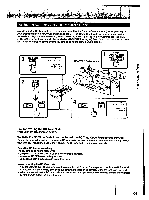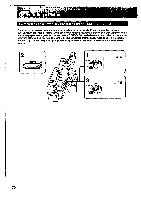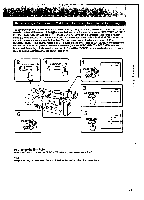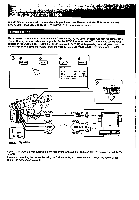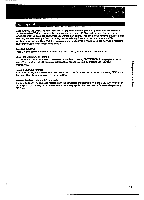Sony CCD-VX3 Operation Manual - Page 73
Starting, Editing
 |
View all Sony CCD-VX3 manuals
Add to My Manuals
Save this manual to your list of manuals |
Page 73 highlights
adliuJewouy 01u0 fitimp3 Starting Editing Make sure that the OUT/IN selector is set to OUT. (1) Insert a blank tape (or a tape you want to record over) into the recording VCR and the recorded tape into the camcorder. (2) Play back the recorded tape on the camcorder until you locate the point where you want to start editing. Then set the camcorder to playback pause mode. (3) Set the recording VCR to recording pause mode. (4) PressII on the camcorder and VCR simultaneously to start editing. (5) If the portion you want to eliminate is played back, set the VCR to recording pause mode again. Then repeat steps 2 and 4. To Stop Editing Press O on the camcorder and VCR. When you finish editing, reset EDIT mode to OFF(p.72). Use of the EDITSEARCH button To play back a tape in the forward or reverse direction keep pressing EDITSEARCH during playback pause mode. You can play back still pictures successively at specific intervals by pressing EDITSEARCH intermittently. Note on DISPLAY function If you have displayed the viewfinder screen indicators on the TV, erase the indicators by pressing DISPLAY so that they will not be superimposed on the edited tape. Note on the data code and RC time code The data code and RC time code recorded with the camcorder are not output from the S VIDEO connector or VIDEO jack. You can only record the data code that is displayed in the viewfinder or TV screen by pressing DISPLAY. 73