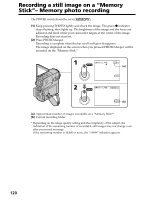Sony DCR PC105 Operating Instructions - Page 116
Selecting image quality and size
 |
UPC - 027242629172
View all Sony DCR PC105 manuals
Add to My Manuals
Save this manual to your list of manuals |
Page 116 highlights
Selecting image quality and size Selecting still image quality The default setting is FINE. The POWER switch should be set to Operate by touching the panel. or . (1) Press FN to display PAGE1. (2) Press MENU. (3) Select STILL SET in , then press EXEC. (4) Select QUALITY, then press EXEC. (5) Select the desired image quality, then press EXEC. 3 MEM SET 1 EXIT STILL SET BURST OFF QUALITY IMAGESIZE EXEC RET. 4 MEM SET 1 STILL SET BURST QUALITY IMAGESIZE EXIT FINE STANDARD REMAIN 12 EXEC RET. Image quality settings Setting FINE (FINE) STANDARD (STD) Meaning Use this mode when you want to record high quality images. Fine images are compressed to about 1/4. This is the standard image quality. Standard images are compressed to about 1/10. To return to FN Press EXIT. 116