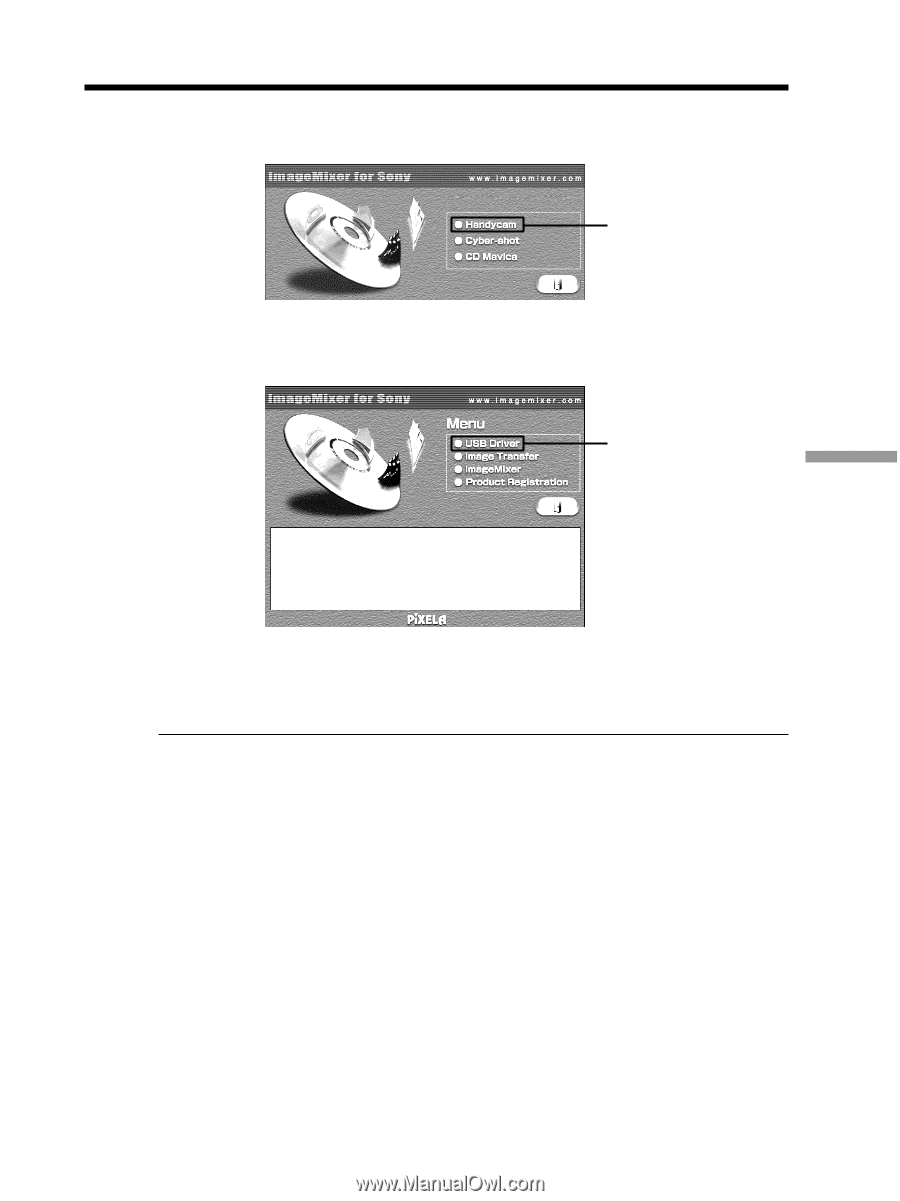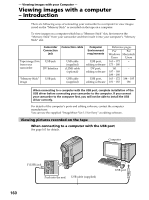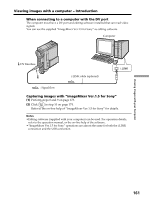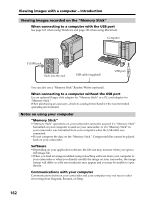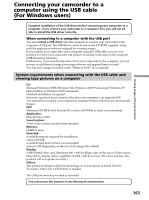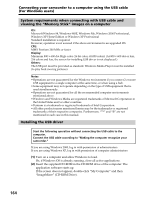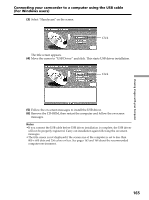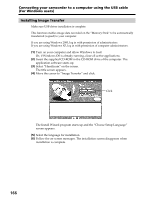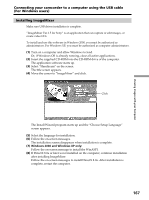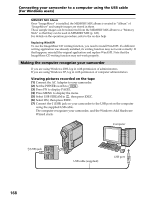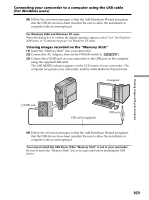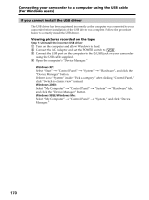Sony DCR PC105 Operating Instructions - Page 165
Connecting your camcorder to a computer using the USB cable, For Windows users, USB Driver
 |
UPC - 027242629172
View all Sony DCR PC105 manuals
Add to My Manuals
Save this manual to your list of manuals |
Page 165 highlights
Viewing Images with your Computer Connecting your camcorder to a computer using the USB cable (For Windows users) (3) Select "Handycam" on the screen. Click The title screen appears. (4) Move the cursor to "USB Driver" and click. This starts USB driver installation. Click (5) Follow the on-screen messages to install the USB driver. (6) Remove the CD-ROM, then restart the computer and follow the on-screen messages. Notes •If you connect the USB cable before USB driver installation is complete, the USB driver will not be properly registered. Carry out installation again following the on-screen messages. •The title screen is not displayed if the screen size of the computer is set to less than 800 × 600 dots and 256 colors or less. See pages 163 and 164 about the recommended computer environment. 165