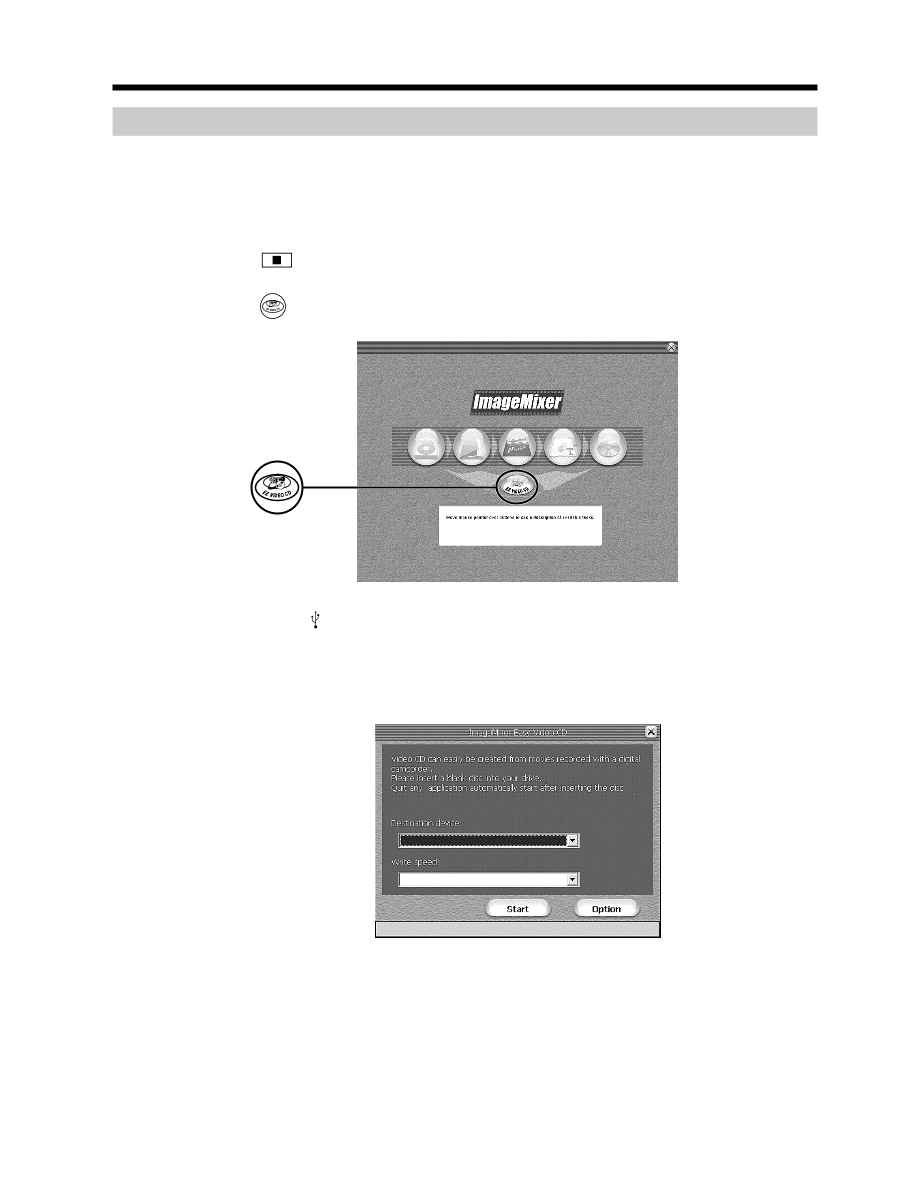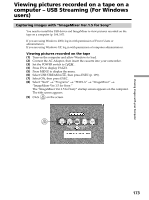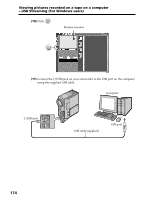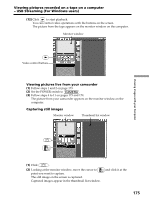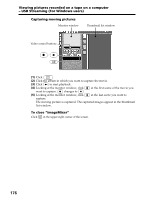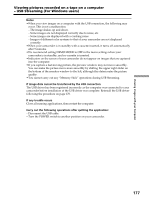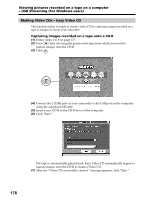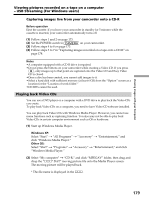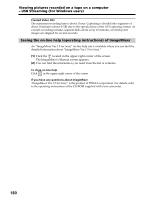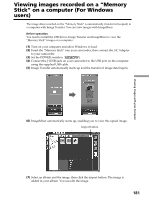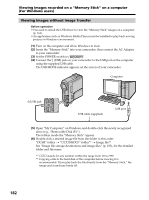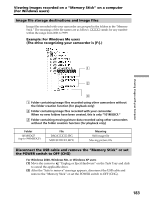Sony DCR PC105 Operating Instructions - Page 178
Making Video CDs, Easy Video CD, Viewing pictures recorded on a tape on a computer
 |
UPC - 027242629172
View all Sony DCR PC105 manuals
Add to My Manuals
Save this manual to your list of manuals |
Page 178 highlights
Viewing pictures recorded on a tape on a computer - USB Streaming (For Windows users) Making Video CDs - Easy Video CD This function makes it simple to create a video CD by capturing images recorded on a tape or images live from your camcorder. Capturing images recorded on a tape onto a CD-R (1) Follow steps 1 to 8 on page 173. (2) Press after choosing the point on the tape from which you want to capture images onto the CD-R. (3) Click . (4) Connect the (USB) jack on your camcorder to the USB port on the computer using the supplied USB cable. (5) Insert a new CD-R in the CD-R drive of the computer. (6) Click "Start." The tape is automatically played back. Easy Video CD automatically begins to capture images onto the CD-R to create a Video CD. (7) After the "Video CD successfully created." message appears, click "Quit." 178