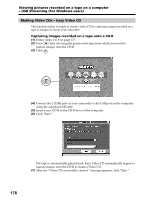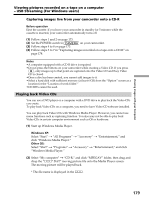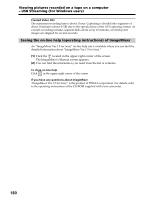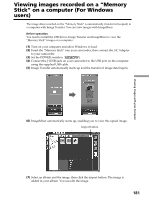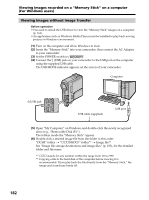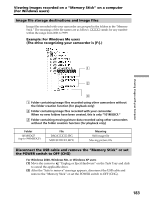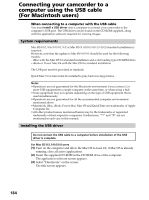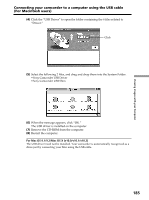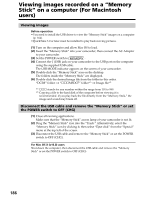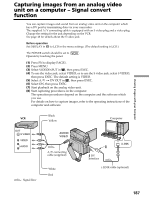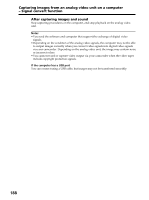Sony DCR PC105 Operating Instructions - Page 183
Folder containing image files recorded using other camcorders without
 |
UPC - 027242629172
View all Sony DCR PC105 manuals
Add to My Manuals
Save this manual to your list of manuals |
Page 183 highlights
Viewing images recorded on a "Memory Stick" on a computer (For Windows users) Image file storage destinations and image files Image files recorded with your camcorder are grouped in the folders in the "Memory Stick." The meanings of the file names are as follows. ssss stands for any number within the range from 0001 to 9999. Example: For Windows Me users (The drive recognizing your camcorder is [F:].) Viewing Images with your Computer 1 2 3 1 Folder containing image files recorded using other camcorders without the folder creation function (for playback only) 2 Folder containing image files recorded with your camcorder. When no new folders have been created, this is only "101MSDCF." 3 Folder containing moving picture data recorded using other camcorders without the folder creation function (for playback only) Folder 101MSDCF (up to 999MSDCF) File DSC0ssss.JPG MOV0ssss.MPG Meaning Still image file Moving picture file Disconnect the USB cable and remove the "Memory Stick" or set the POWER switch to OFF (CHG) For Windows 2000, Windows Me, or Windows XP users (1) Move the cursor to "Unplug or Eject Hardware" on the Task Tray and click to cancel the applicable drive. (2) After the "Safe to remove" message appears, disconnect the USB cable and remove the "Memory Stick" or set the POWER switch to OFF (CHG). 183