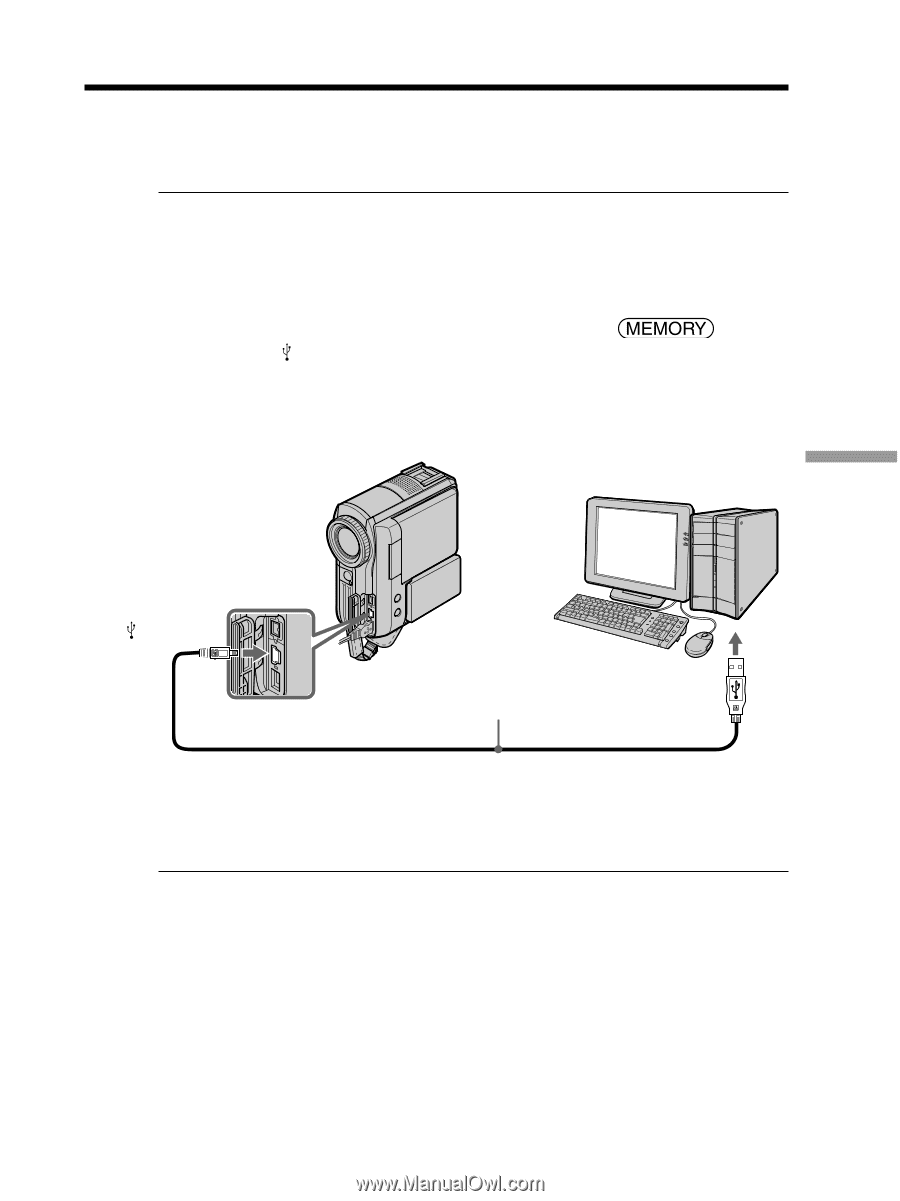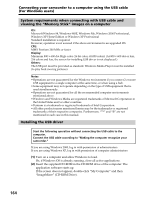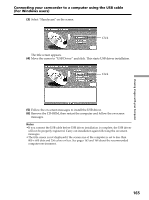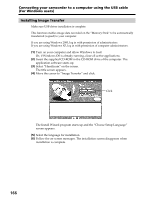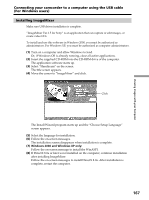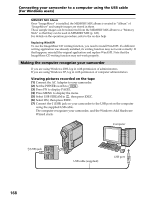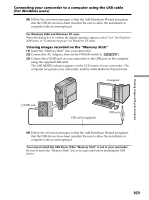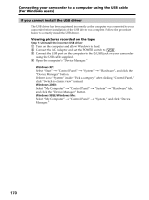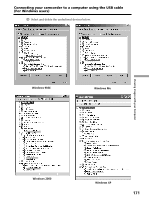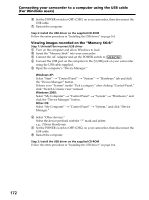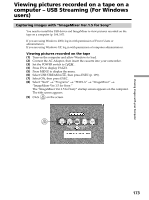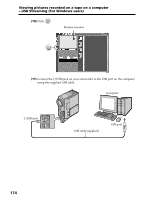Sony DCR PC105 Operating Instructions - Page 169
Viewing images recorded on the, Memory Stick, For Windows 2000 and Windows XP users - usb driver
 |
UPC - 027242629172
View all Sony DCR PC105 manuals
Add to My Manuals
Save this manual to your list of manuals |
Page 169 highlights
Viewing Images with your Computer Connecting your camcorder to a computer using the USB cable (For Windows users) (8) Follow the on-screen messages so that the Add Hardware Wizard recognizes that the USB drivers have been installed. Be sure to allow the installation to complete without interrupting it. For Windows 2000 and Windows XP users When the dialog box to confirm the digital signature appears, select "Yes" for Windows 2000 users, or "Continue Anyway" for Windows XP users. Viewing images recorded on the "Memory Stick" (1) Insert the "Memory Stick" into your camcorder. (2) Connect the AC Adaptor, then set the POWER switch to . (3) Connect the (USB) jack on your camcorder to the USB port on the computer using the supplied USB cable. The USB MODE indicator appears on the LCD screen of your camcorder. The computer recognizes your camcorder, and the Add Hardware Wizard starts. Computer (USB) jack USB cable (supplied) USB port (4) Follow the on-screen messages so that the Add Hardware Wizard recognizes that the USB drivers have been installed. Be sure to allow the installation to complete without interrupting it. You cannot install the USB driver if the "Memory Stick" is not in your camcorder Be sure to insert the "Memory Stick" into your camcorder before installing the USB driver. 169