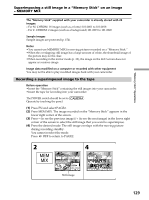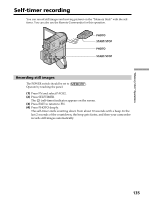Sony DCR PC105 Operating Instructions - Page 132
Interval Photo Recording
 |
UPC - 027242629172
View all Sony DCR PC105 manuals
Add to My Manuals
Save this manual to your list of manuals |
Page 132 highlights
Interval Photo Recording You can carry out a time-lapse recording by setting the camcorder to automatically record still images. Example [a] [a] [a] [b] [b] [a] Memory photo recording [b] INTERVAL 10 minutes The POWER switch should be set to . Operate by touching the panel. (1) Press FN to display PAGE1. (2) Press MENU. (3) Select INT. R -STL in , then press EXEC. (4) Select SET, then press EXEC. (5) Select INTERVAL, then press EXEC. (6) Select the desired interval time, then press EXEC. (7) Press RET. (8) Set INT. R -STL to ON, then press EXEC. (9) Press EXEC to return to FN. The INTERVAL MEM STILL indicator flashes on the screen. (10) Press PHOTO deeply. Interval Photo Recording starts. The INTERVAL MEM STILL indicator lights up on the screen during Interval Photo Recording. 4 MEM SET 2 INT. R -STL INTERVAL EXIT 1MIN 5 MEM SET 2 INT. R -STL INTERVAL EXIT 1MIN 5MIN 10MIN PHOTO EXEC RET. EXEC RET. To cancel Interval Photo Recording Set INT. R -STL to OFF in the menu settings. 132