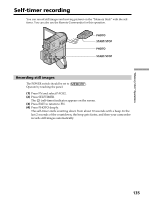Sony DCR PC105 Operating Instructions - Page 138
Recording a picture from a tape as a moving picture, Recording a moving picture from other equipment
 |
UPC - 027242629172
View all Sony DCR PC105 manuals
Add to My Manuals
Save this manual to your list of manuals |
Page 138 highlights
Recording a picture from a tape as a moving picture Titles You cannot record the titles. If the " AUDIO ERROR" indicator appears Sound that cannot be recorded by your camcorder has been recorded. Connect the A/V connecting cable to input images played back on an external device (p. 97). Data code recorded on the tape Instead of the date/time when the picture was recorded on the tape, the date/time when the picture is recorded on the "Memory Stick" (transferred from the tape) is recorded on the "Memory Stick." The various settings that may be saved on the tape are not recorded. Recording a moving picture from other equipment You can use either A/V connecting cable or i.LINK cable. See page 97 for the connection. When connecting with the A/V connecting cable, set DISPLAY in to LCD in the menu settings. (The default setting is LCD.) Also, select the video jack for connection (p. 98). The POWER switch should be set to . (1) Play back the recorded tape on the VCR, or turn the TV on to see the desired program. The image of the other equipment is displayed on the LCD screen or in the viewfinder. (2) At the starting point of the picture you want to record, press START/STOP. Note Your camcorder may stop recording the image, or the recorded image may appear jagged: - If the tape has the blank portion - If the tape is in poor condition due to being used repeatedly for dubbing - If the input signal is cut off during recording 138