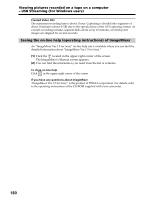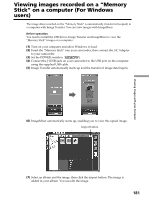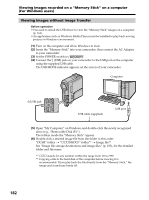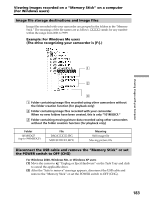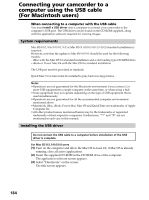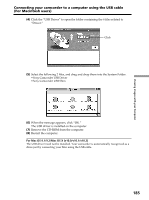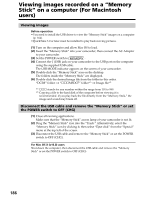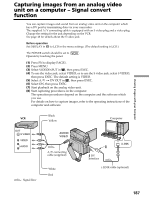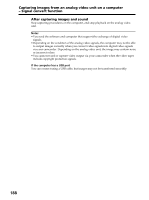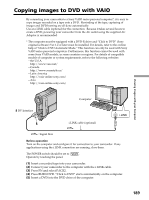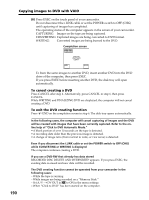Sony DCR PC105 Operating Instructions - Page 185
Connecting your camcorder to a computer using the USB cable, For Macintosh users
 |
UPC - 027242629172
View all Sony DCR PC105 manuals
Add to My Manuals
Save this manual to your list of manuals |
Page 185 highlights
Viewing Images with your Computer Connecting your camcorder to a computer using the USB cable (For Macintosh users) (4) Click the "USB Driver" to open the folder containing the 6 files related to "Driver." Click (5) Select the following 2 files, and drag and drop them into the System Folder. •Sony Camcorder USB Driver •Sony Camcorder USB Shim (6) When the message appears, click "OK." The USB driver is installed on the computer. (7) Remove the CD-ROM from the computer. (8) Restart the computer. For Mac OS 9.1/9.2/Mac OS X (v10.0/v10.1/v10.2) The USB driver need not be installed. Your camcorder is automatically recognized as a drive just by connecting your Mac using the USB cable. 185
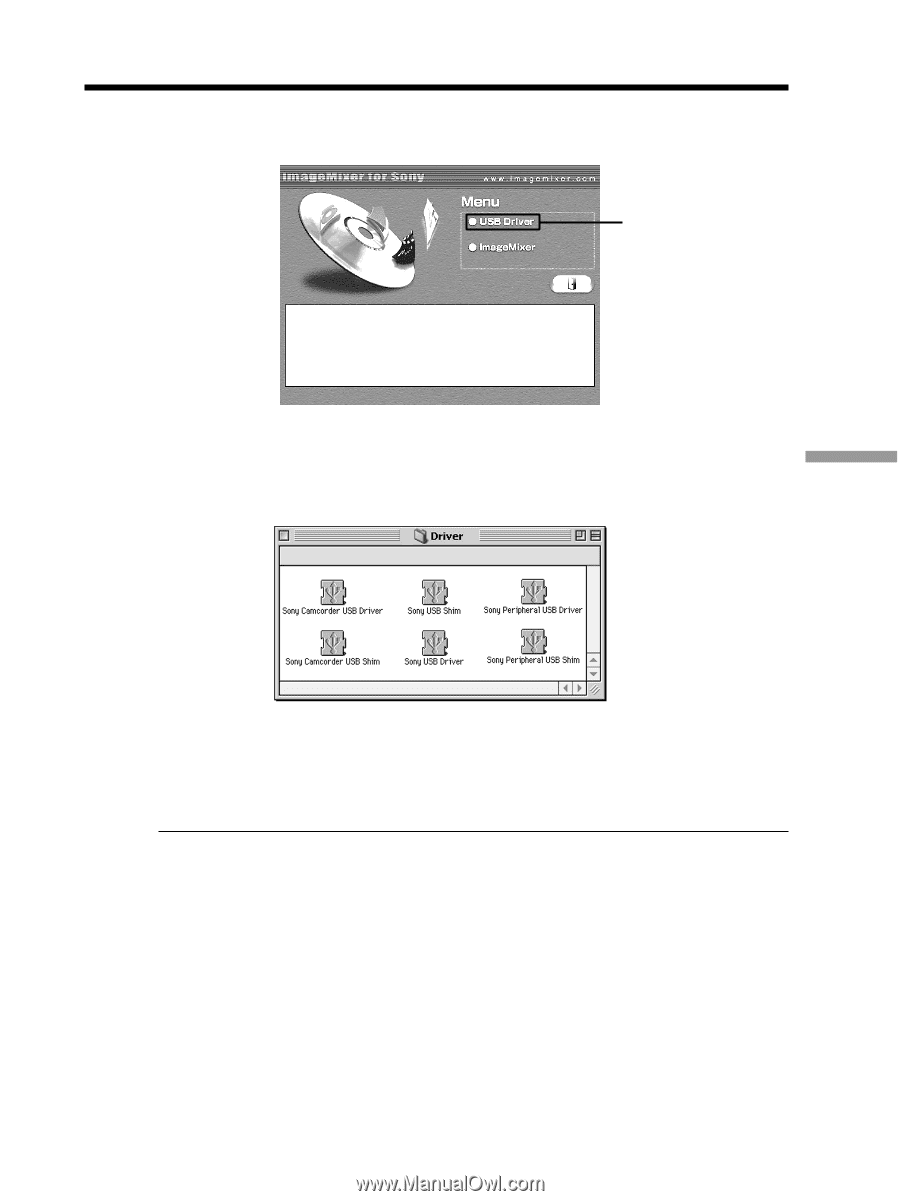
185
Viewing Images with your Computer
(
4
)
Click the
“
USB Driver
”
to open the folder containing the 6 files related to
“
Driver.
”
(
5
)
Select the following 2 files, and drag and drop them into the System Folder.
•
Sony Camcorder USB Driver
•
Sony Camcorder USB Shim
(
6
)
When the message appears, click
“
OK.
”
The USB driver is installed on the computer.
(
7
)
Remove the CD-ROM from the computer.
(
8
)
Restart the computer.
For Mac OS 9.1/9.2/Mac OS X (v10.0/v10.1/v10.2)
The USB driver need not be installed. Your camcorder is automatically recognized as a
drive just by connecting your Mac using the USB cable.
Connecting your camcorder to a computer using the USB cable
(For Macintosh users)
Click