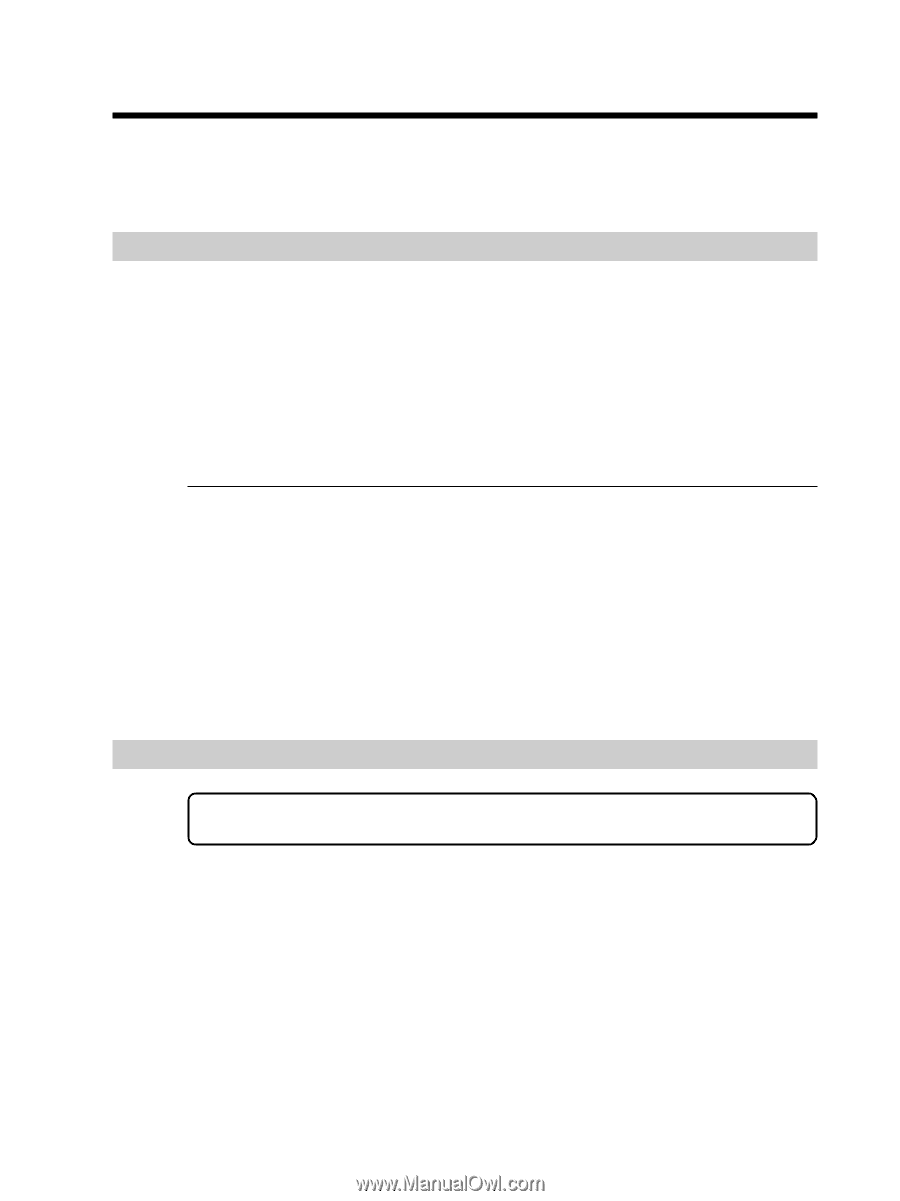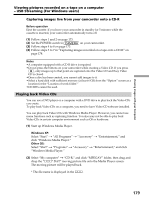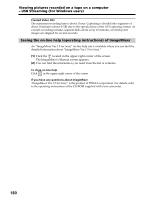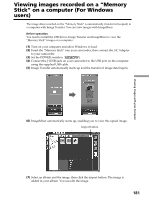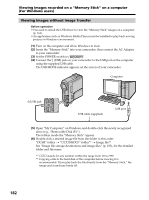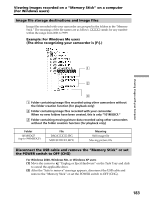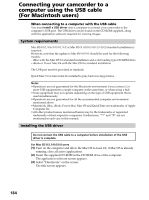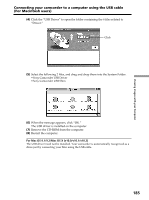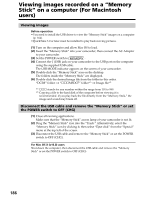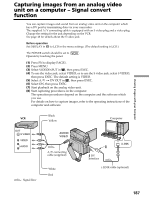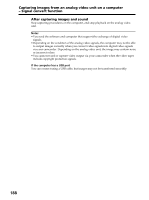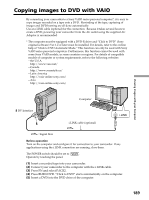Sony DCR PC105 Operating Instructions - Page 184
Connecting your camcorder to a computer using the USB cable (For Macintosh users
 |
UPC - 027242629172
View all Sony DCR PC105 manuals
Add to My Manuals
Save this manual to your list of manuals |
Page 184 highlights
Connecting your camcorder to a computer using the USB cable (For Macintosh users) When connecting to a computer with the USB cable You must install a USB driver onto a computer to connect your camcorder to the computer's USB port. The USB driver can be found on the CD-ROM supplied, along with the application software required for viewing images. System requirements Mac OS 8.5.1/8.6/9.0/9.1/9.2 or Mac OS X (v10.0/v10.1/v10.2) standard installation is required. However, note that the update to Mac OS 9.0/9.1 should be used for the following models: - iMac with the Mac OS 8.6 standard installation and a slot loading type CD-ROM drive - iBook or Power Mac G4 with the Mac OS 8.6 standard installation The USB port must be provided as standard. QuickTime 3.0 or later must be installed to play back moving pictures. Notes •Operations are not guaranteed for the Macintosh environment if you connect 2 or more USB equipment to a single computer at the same time, or when using a hub. •Some equipment may not operate depending on the type of USB equipment that is used simultaneously. •Operations are not guaranteed for all the recommended computer environments mentioned above. •Macintosh, iMac, iBook, Power Mac, Mac OS and QuickTime are trademarks of Apple Computer Inc. •All other product names mentioned herein may be the trademarks or registered trademarks of their respective companies. Furthermore, "™" and "®" are not mentioned in each case in this manual. Installing the USB driver Do not connect the USB cable to a computer before installation of the USB driver is complete. For Mac OS 8.5.1/8.6/9.0 users (1) Turn on the computer and allow the Mac OS to load. Or, if Mac OS is already running, close all active applications. (2) Insert the supplied CD-ROM in the CD-ROM drive of the computer. The application software screen appears. (3) Select "Handycam" on the screen. The title screen appears. 184