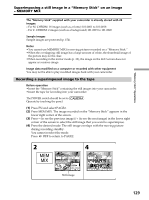Sony DCR PC105 Operating Instructions - Page 127
Recording an image from a tape as a still image, Recording a still image from other equipment
 |
UPC - 027242629172
View all Sony DCR PC105 manuals
Add to My Manuals
Save this manual to your list of manuals |
Page 127 highlights
Recording an image from a tape as a still image Recording a still image from other equipment You can use either A/V connecting cable or i.LINK cable. See page 97 for the connection. When connecting with the A/V connecting cable, set DISPLAY in to LCD in the menu settings. (The default setting is LCD.) Also, select the video jack for connection (p. 98). The POWER switch should be set to . (1) Play back the recorded tape on the VCR, or turn the TV on to see a desired program. The image of the other equipment is displayed on the LCD screen or in the viewfinder. (2) At the point where you want to record, follow steps 2 and 3 on page 126. Note If the tape is in poor condition due to being used repeatedly for dubbing and so on, your camcorder may not be able to record the image, or the recorded image may appear jagged. "Memory Stick" Operations 127