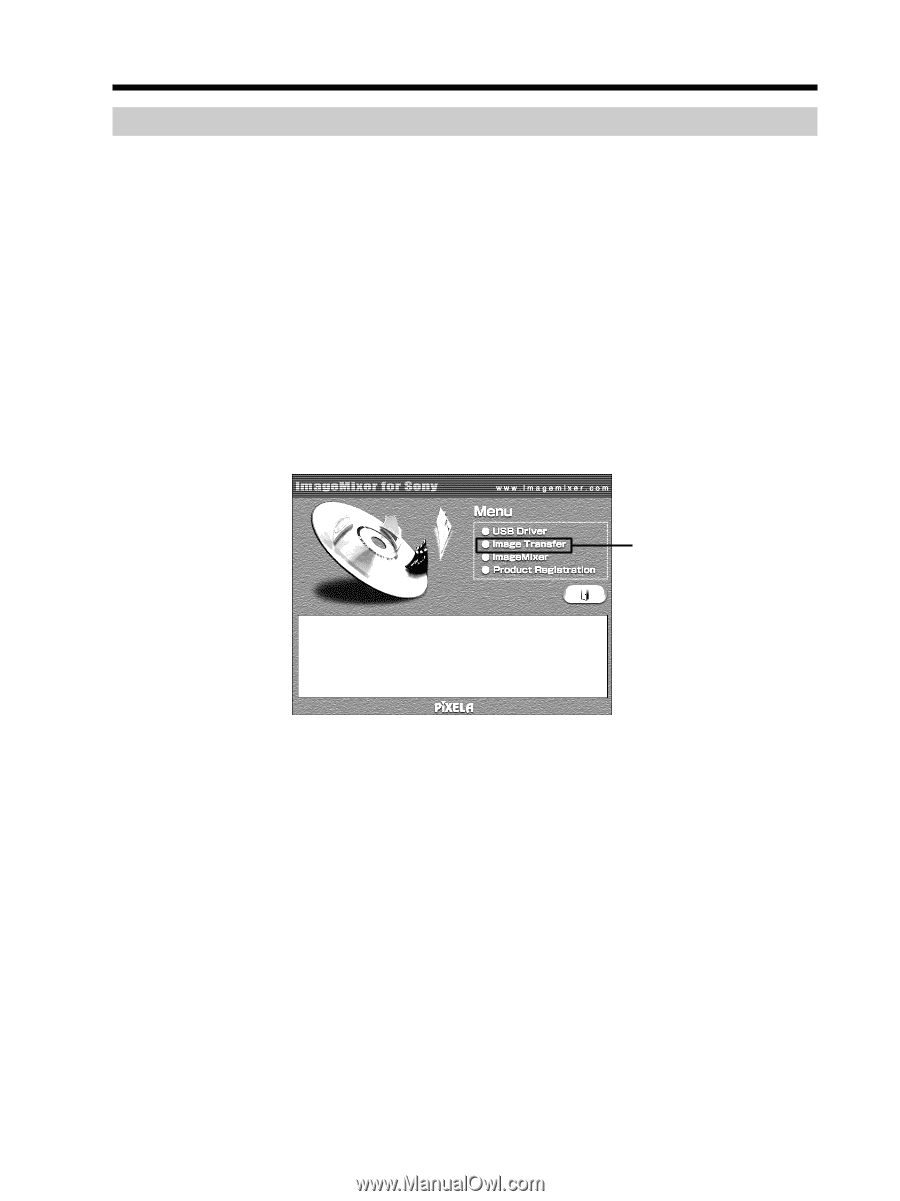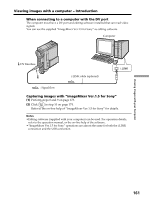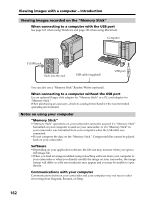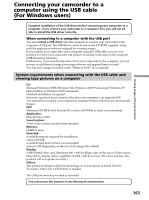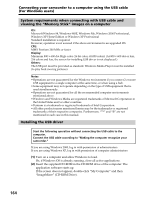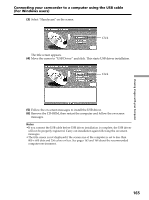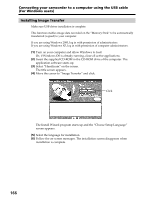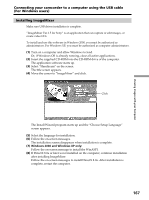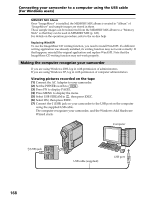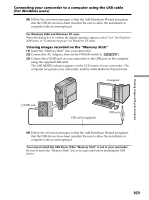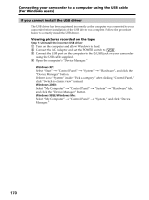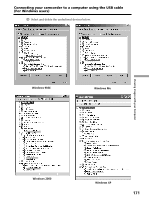Sony DCR PC105 Operating Instructions - Page 166
Connecting your camcorder to a computer using the USB cable, For Windows users
 |
UPC - 027242629172
View all Sony DCR PC105 manuals
Add to My Manuals
Save this manual to your list of manuals |
Page 166 highlights
Connecting your camcorder to a computer using the USB cable (For Windows users) Installing Image Transfer Make sure USB driver installation is complete. This function enables image data recorded on the "Memory Stick" to be automatically transferred (copied) to your computer. If you are using Windows 2000, log in with permission of administrators. If you are using Windows XP, log in with permission of computer administrators. (1) Turn on your computer and allow Windows to load. Or, if Windows OS is already running, close all active applications. (2) Insert the supplied CD-ROM in the CD-ROM drive of the computer. The application software starts up. (3) Select "Handycam" on the screen. The title screen appears. (4) Move the cursor to "Image Transfer" and click. Click The Install Wizard program starts up and the "Choose Setup Language" screen appears. (5) Select the language for installation. (6) Follow the on-screen messages. The installation screen disappears when installation is complete. 166