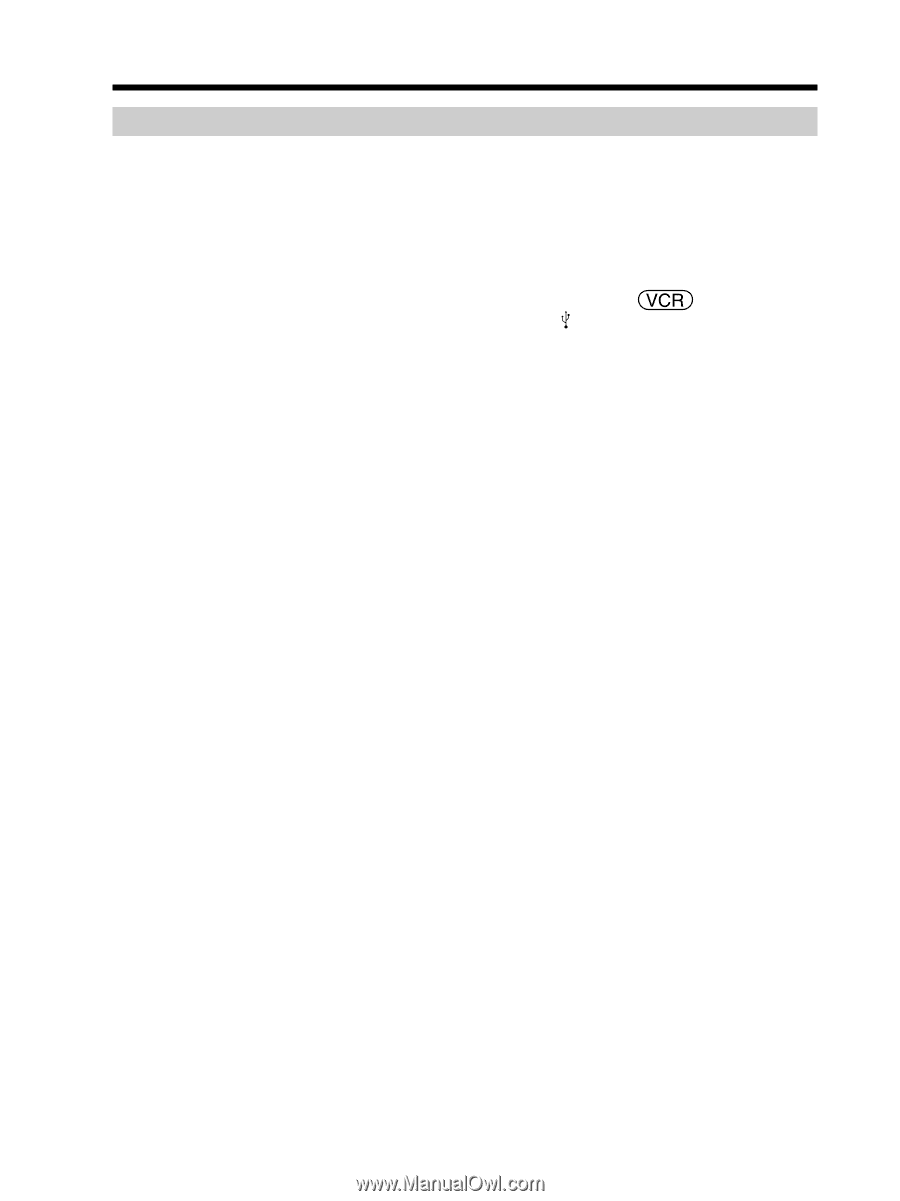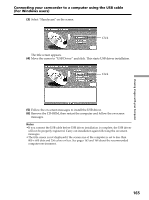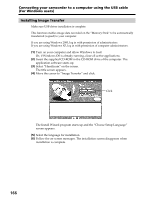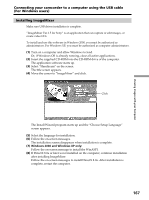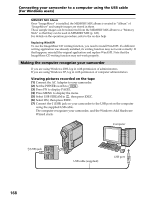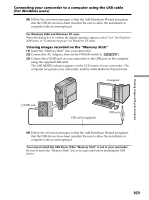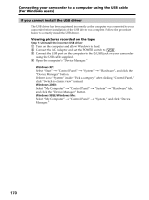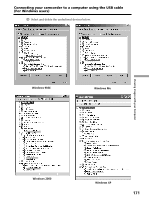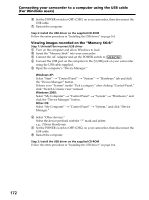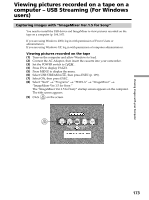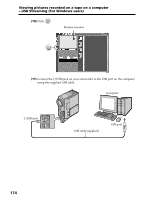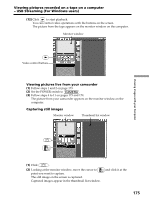Sony DCR PC105 Operating Instructions - Page 170
Connecting your camcorder to a computer using the USB cable, For Windows users, If you cannot install the USB driver - driver windows 7
 |
UPC - 027242629172
View all Sony DCR PC105 manuals
Add to My Manuals
Save this manual to your list of manuals |
Page 170 highlights
Connecting your camcorder to a computer using the USB cable (For Windows users) If you cannot install the USB driver The USB driver has been registered incorrectly as the computer was connected to your camcorder before installation of the USB driver was complete. Follow the procedure below to correctly install the USB driver. Viewing pictures recorded on the tape Step 1: Uninstall the incorrect USB driver 1 Turn on the computer and allow Windows to load. 2 Connect the AC Adaptor and set the POWER switch to . 3 Connect the USB port on the computer to the (USB) jack on your camcorder using the USB cable supplied. 4 Open the computer's "Device Manager." Windows XP: Select "Start" t "Control Panel" t "System" t "Hardware", and click the "Device Manager" button. If there is no "System" inside "Pick a category" after clicking "Control Panel," click "Switch to classic view" instead. Windows 2000: Select "My Computer" t "Control Panel" t "System" t "Hardware" tab, and click the "Device Manager" button. Windows 98SE/Windows Me: Select "My Computer" t "Control Panel" t "System," and click "Device Manager." 170