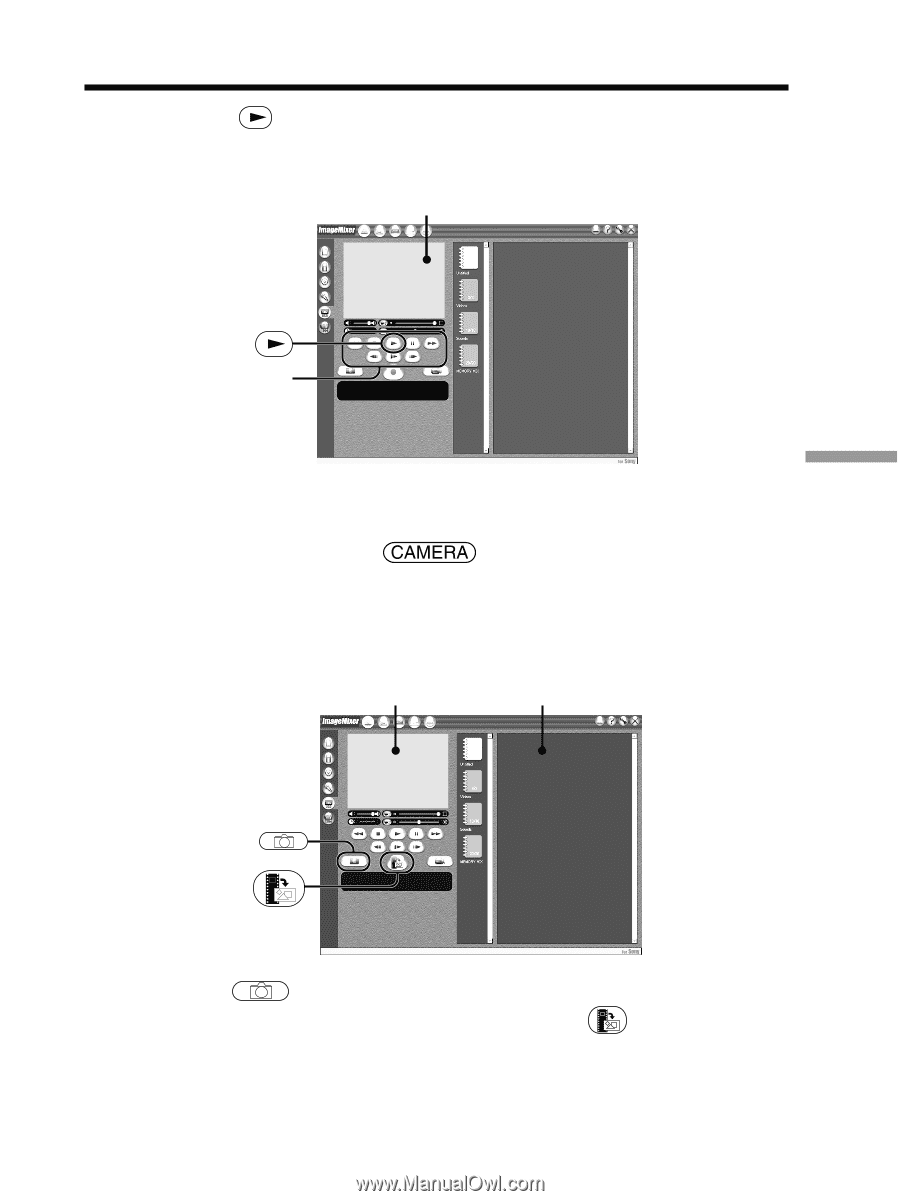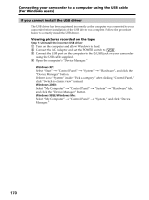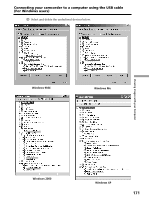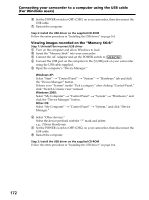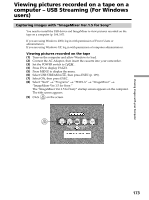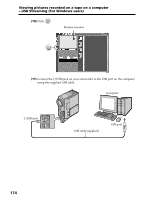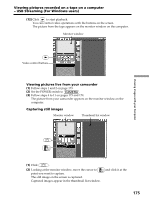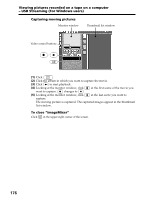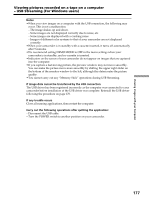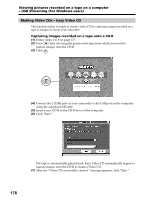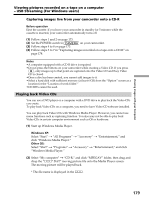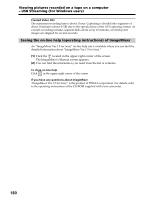Sony DCR PC105 Operating Instructions - Page 175
Viewing pictures live from your camcorder, Capturing still images, and click it at - usb streaming
 |
UPC - 027242629172
View all Sony DCR PC105 manuals
Add to My Manuals
Save this manual to your list of manuals |
Page 175 highlights
Viewing pictures recorded on a tape on a computer - USB Streaming (For Windows users) (12) Click to start playback. You can control video operations with the buttons on the screen. The picture from the tape appears on the monitor window on the computer. Monitor window Video control buttons Viewing pictures live from your camcorder (1) Follow steps 1 and 2 on page 173. (2) Set the POWER switch to . (3) Follow steps 4 to 11 on pages 173 and 174. The picture from your camcorder appears on the monitor window on the computer. Capturing still images Monitor window Thumbnail list window Viewing Images with your Computer (1) Click . (2) Looking at the monitor window, move the cursor to point you want to capture. The still image on the screen is captured. Captured images appear in the thumbnail list window. and click it at the 175