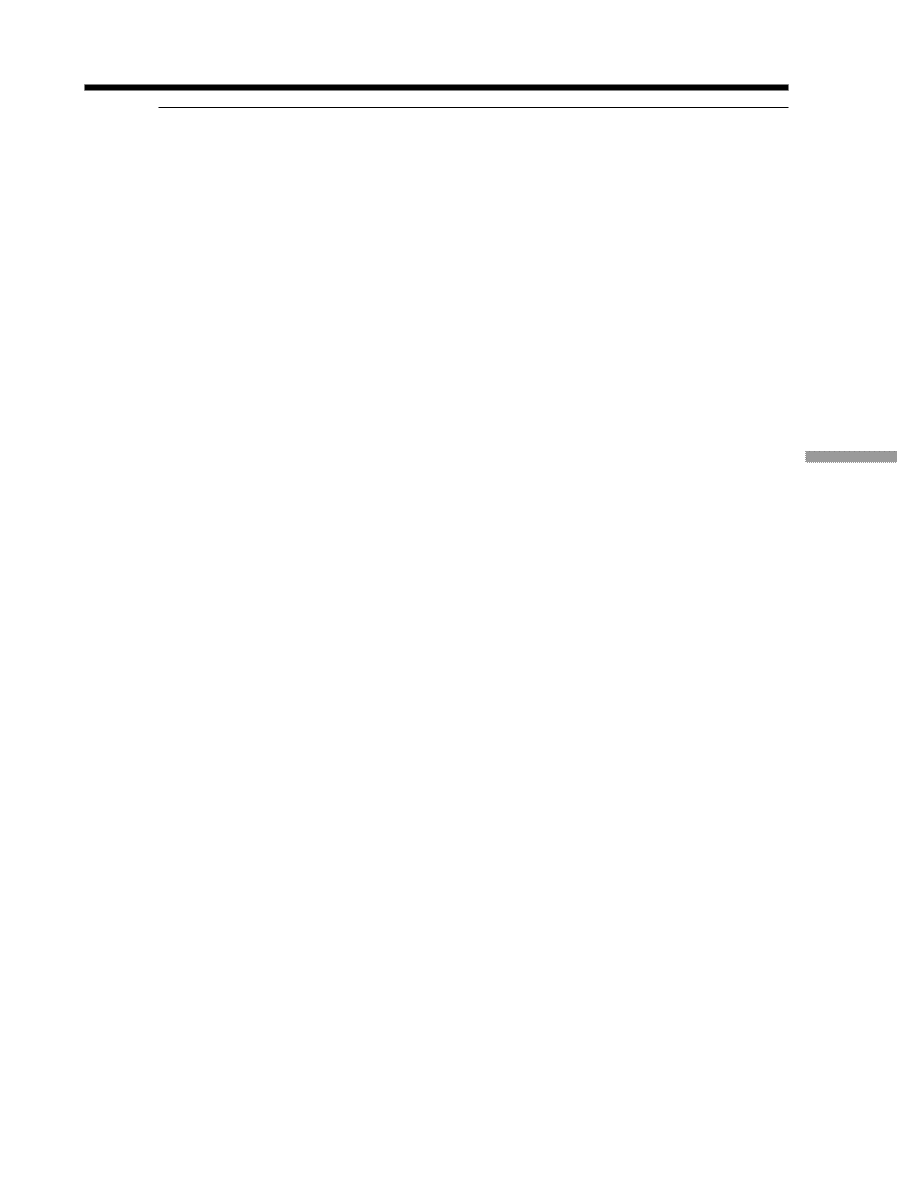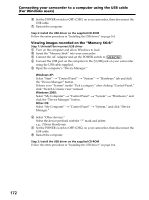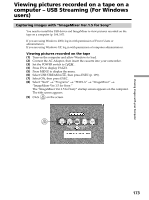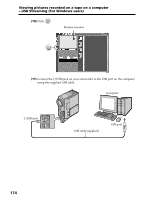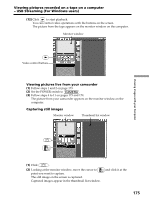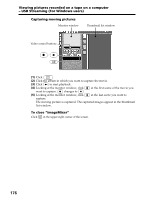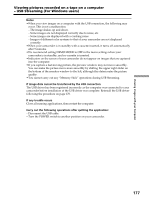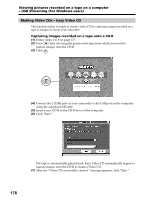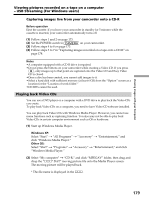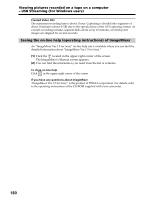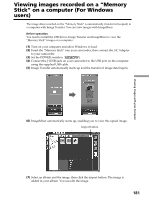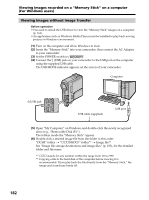Sony DCR PC105 Operating Instructions - Page 177
Notes, If image data cannot be transferred by the USB connection, If any trouble occurs, Carry out
 |
UPC - 027242629172
View all Sony DCR PC105 manuals
Add to My Manuals
Save this manual to your list of manuals |
Page 177 highlights
Viewing Images with your Computer Viewing pictures recorded on a tape on a computer - USB Streaming (For Windows users) Notes •When you view images on a computer with the USB connection, the following may occur. This is not a malfunction. - The image shakes up and down. - Some images are not displayed correctly due to noise, etc. - Some images are displayed with a cracking noise. - Images of different color systems to that of your camcorder are not displayed correctly. •When your camcorder is in standby with a cassette inserted, it turns off automatically after 5 minutes. •We recommend setting DEMO MODE to OFF in the menu settings when your camcorder is in standby, and no cassette is inserted. •Indicators on the screen of your camcorder do not appear on images that are captured into the computer. •If you capture a fast moving picture, the preview window may not move smoothly. You can make the picture move more smoothly by shifting the upper right slider on the bottom of the monitor window to the left, although this deteriorates the picture quality. •You cannot carry out any "Memory Stick" operations during USB Streaming. If image data cannot be transferred by the USB connection The USB driver has been registered incorrectly as the computer was connected to your camcorder before installation of the USB driver was complete. Reinstall the USB driver following the procedure on page 170. If any trouble occurs Close all running applications, then restart the computer. Carry out the following operations after quitting the application: - Disconnect the USB cable. - Turn the POWER switch to another position on your camcorder. 177