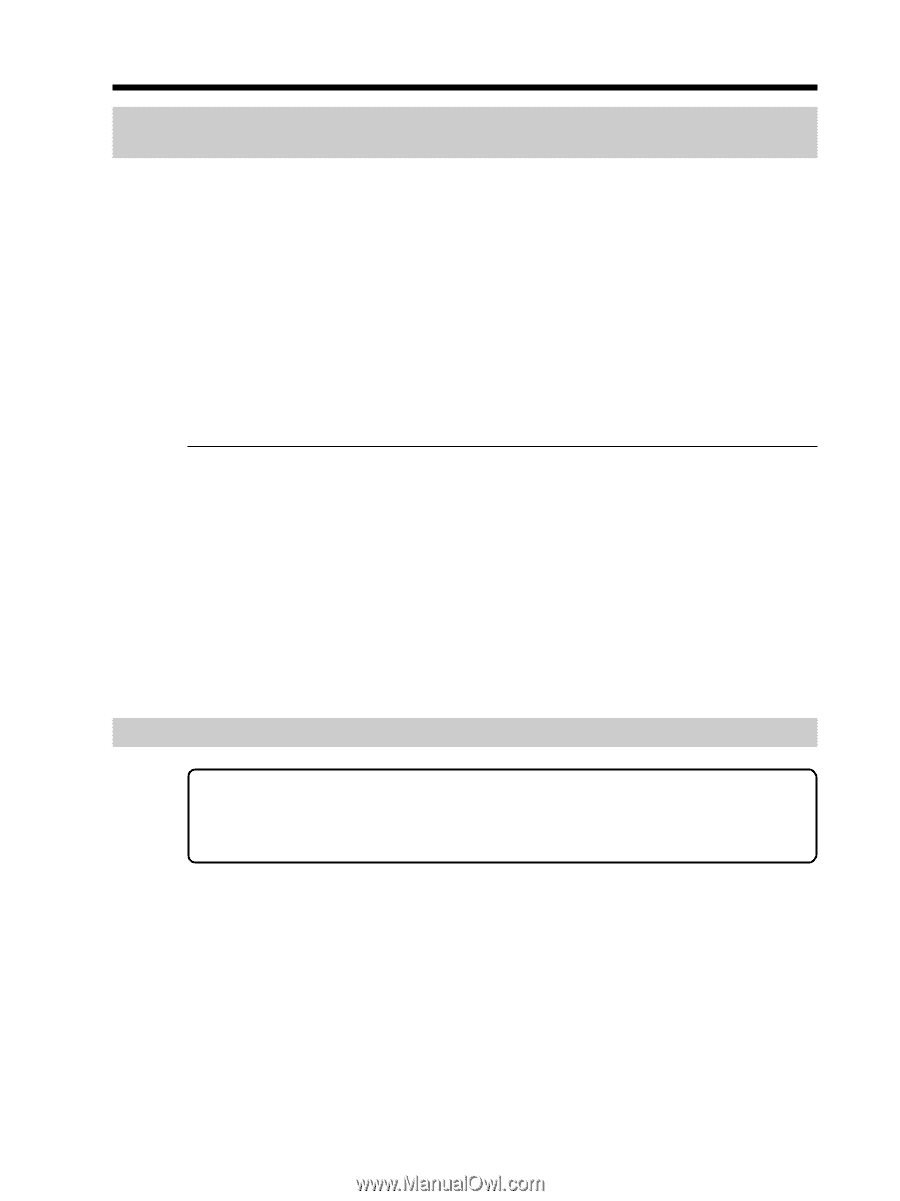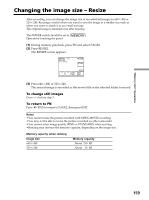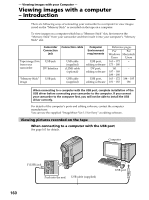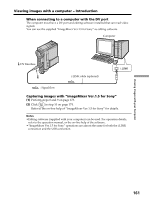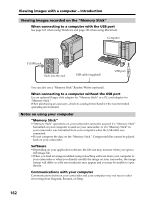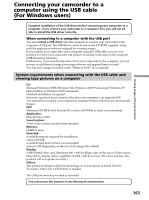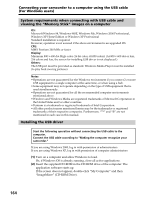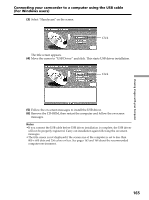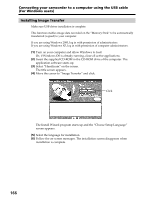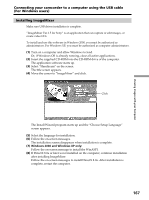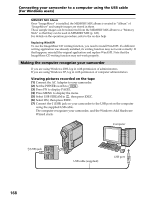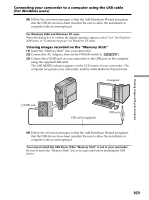Sony DCR PC105 Operating Instructions - Page 164
For Windows users - drivers
 |
UPC - 027242629172
View all Sony DCR PC105 manuals
Add to My Manuals
Save this manual to your list of manuals |
Page 164 highlights
Connecting your camcorder to a computer using the USB cable (For Windows users) System requirements when connecting with USB cable and viewing the "Memory Stick" images on a computer OS: Microsoft Windows 98, Windows 98SE, Windows Me, Windows 2000 Professional, Windows XP Home Edition or Windows XP Professional Standard installation is required. However, operation is not assured if the above environment is an upgraded OS. CPU: MMX Pentium 200 MHz or faster Display: Minimum 800 × 600 dot High-color (16 bit color, 65,000 colors) (At 800 × 600 dot or less, 256 colors and less, the screen for installing USB driver is not displayed.) Others: The USB port must be provided as standard. Windows Media Player must be installed (to play back moving pictures). Notes •Operations are not guaranteed for the Windows environment if you connect 2 or more USB equipment to a single computer at the same time, or when using a hub. •Some equipment may not operate depending on the type of USB equipment that is used simultaneously. •Operations are not guaranteed for all the recommended computer environments mentioned above. •Windows and Windows Media are registered trademarks of Microsoft Corporation in the United States and/or other countries. •Pentium is a trademark or registered trademark of Intel Corporation. •All other product names mentioned herein may be the trademarks or registered trademarks of their respective companies. Furthermore, "™" and "®" are not mentioned in each case in this manual. Installing the USB driver Start the following operation without connecting the USB cable to the computer. Connect the USB cable according to "Making the computer recognize your camcorder." If you are using Windows 2000, log in with permission of administrators. If you are using Windows XP, log in with permission of computer administrators. (1) Turn on a computer and allow Windows to load. Or, if Windows OS is already running, close all active applications. (2) Insert the supplied CD-ROM in the CD-ROM drive of the computer. The application software starts up. If the screen does not appear, double-click "My Computer" and then "ImageMixer" (CD-ROM Drive). 164