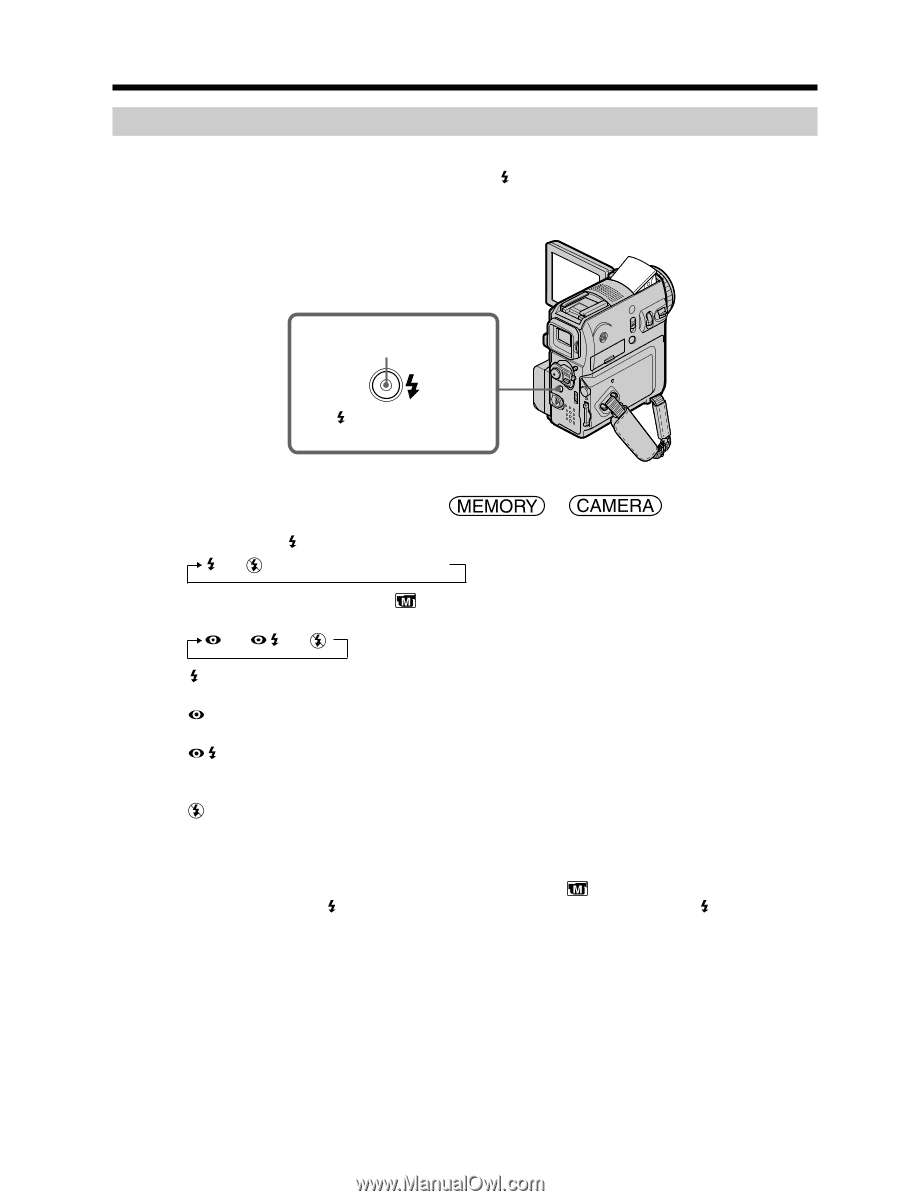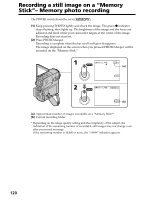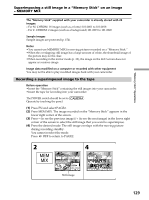Sony DCR PC105 Operating Instructions - Page 124
Recording a still image on a, Memory Stick, Memory photo recording, Recording images with the flash
 |
UPC - 027242629172
View all Sony DCR PC105 manuals
Add to My Manuals
Save this manual to your list of manuals |
Page 124 highlights
Recording a still image on a "Memory Stick" - Memory photo recording Recording images with the flash In a dark place, the flash automatically pops up to strobe. The default setting is auto (no indicator). To change the flash mode, press (flash) repeatedly until the flash mode indicator appears on the screen. You cannot use this function for recording moving pictures. Flash lamp (flash) button The POWER switch should be set to or . Each press of (flash) changes the indicator as follows: t t AUTO (No indicator) When you set RED EYE R in follows: t t to ON in the menu settings, the indicator changes as Forced flash: The flash fires regardless of the surrounding brightness. Auto red-eye reduction: The flash fires before recording to reduce red-eye. Forced red-eye reduction: The flash fires before recording to reduce red-eye, regardless of the surrounding brightness. No flash: The flash does not fire. The amount of flash is automatically adjusted to the appropriate brightness. You can also change FLASH LVL to the desired brightness in in the menu settings. When HIGH is selected, " +" appears in the screen. When LOW is selected, " -" appears. Try recording various images to find the most appropriate setting for FLASH LVL. 124