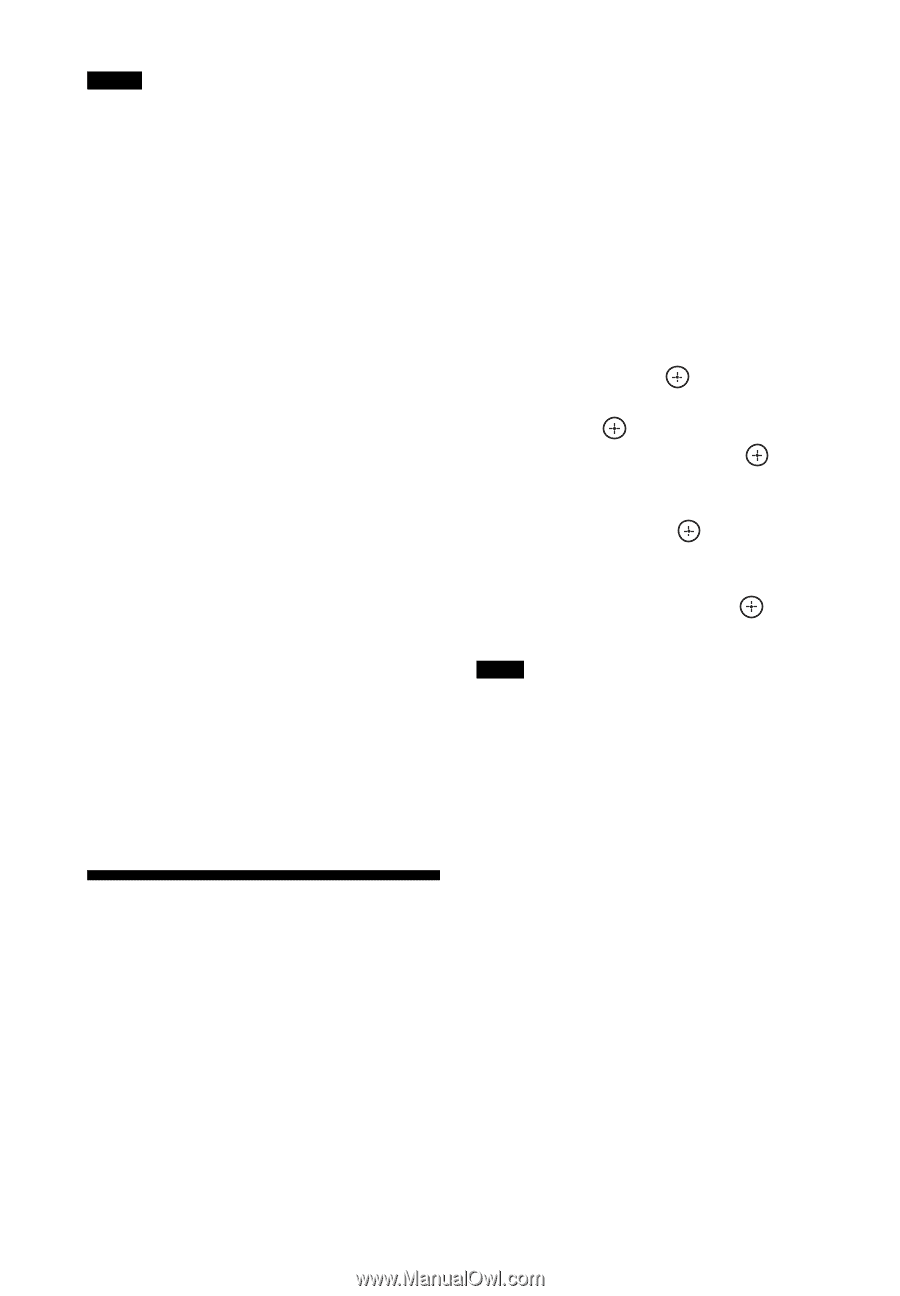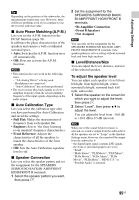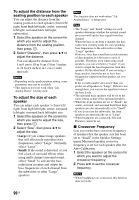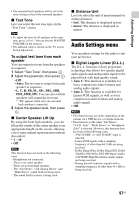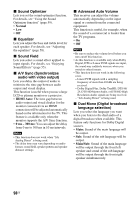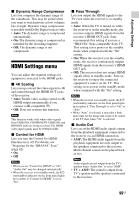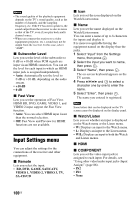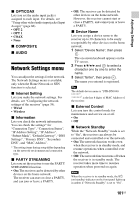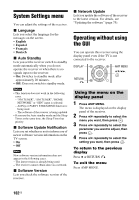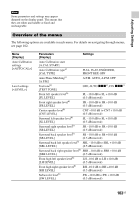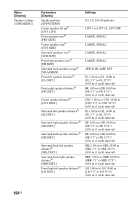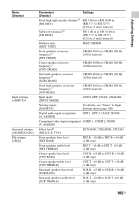Sony STR-DN1040 Operating Instructions (Large File - 14.3 MB) - Page 100
Input Settings menu, Subwoofer Level, Fast View, Remote, Watch/Listen, COMPONENT
 |
View all Sony STR-DN1040 manuals
Add to My Manuals
Save this manual to your list of manuals |
Page 100 highlights
Notes • The sound quality of the playback equipment depends on the TV's sound quality, such as the number of channels, and the sampling frequency, etc. If the TV has stereo speakers, the sound output from the receiver is also in stereo as that of the TV, even if you play back multi channel source. • When you connect the receiver to a video equipment (projector, etc.), sound may not be output from the receiver. In this case, select "AMP". x Subwoofer Level Lets you set the level of the subwoofer to 0 dB or +10 dB when PCM signals are input via an HDMI connection. You can set the level for each input to which an HDMI input jack is assigned independently. • Auto: Automatically sets the level to 0 dB or +10 dB, depending on the audio stream. • +10 dB • 0 dB x Fast View Lets you set the operation of Fast View. HDMI BD, DVD, GAME, VIDEO 1, and VIDEO 2 input support the Fast View function. • Auto: You can select HDMI input faster than the normal selection. • Off: Fast View and Preview for HDMI functions are not available. Input Settings menu You can adjust the settings for the connections of the receiver and other equipment. x Remote Lets you select the input. • BD, DVD, GAME, SAT/CATV, VIDEO 1, VIDEO 2, VIDEO 3, TV, SA-CD/CD x Icon Lets you set the icon displayed on the Watch/Listen menu. x Name Lets you set the name displayed on the Watch/Listen menu. You can enter a name of up to 8 characters for inputs and display it. It is more recognizable having the equipment named on the display than the jacks. 1 Select "Input" from the Settings menu, then press . 2 Select the input you want to name, then press . 3 Select "Name", then press . The on-screen keyboard appears on the TV screen. 4 Press V/v/B/b and to select a character one by one to enter the name. 5 Select "Enter", then press . The name you entered is registered. Note Some letters that can be displayed on the TV screen cannot be displayed on the display panel. x Watch/Listen Lets you set whether an input is displayed on the Watch menu or the Listen menu. • W: Displays an input to the Watch menu. • L: Displays an input to the Listen menu. • W/L: Displays an input to both the Watch and Listen menus. x HDMI x COMPONENT Lets you set the video input jack(s) assigned to each input. For details, see "Using other video/audio input jacks (Input Assign)" (page 86). • IN2 • IN1 • None 100US