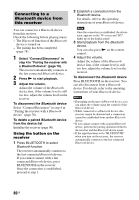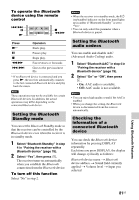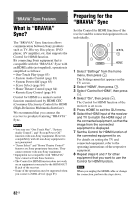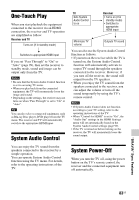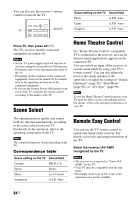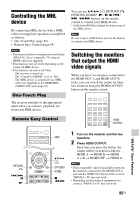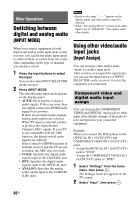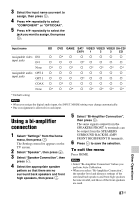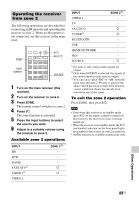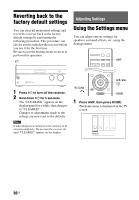Sony STR-DN1040 Operating Instructions (Large File - 14.3 MB) - Page 85
Controlling the MHL device, Switching the monitors that output the HDMI video signals, One-Touch Play
 |
View all Sony STR-DN1040 manuals
Add to My Manuals
Save this manual to your list of manuals |
Page 85 highlights
Controlling the MHL device By connecting MHL device with a MHL cable (not supplied), operation is simplified as follows: • One-Touch Play (page 85) • Remote Easy Control (page 85) Notes • This function allows communication with Sony "BRAVIA" Sync-compatible TV using an HDMI cable (not supplied). • This function may not work depending on the connected MHL device. • This function can only work when - The receiver is turned on. - The "Control for HDMI" is set to "On". - The MHL device is connected via a MHL cable (not supplied) to the HDMI/MHL (VIDEO 2 IN) jack (page 32). One-Touch Play The receiver switches to the appropriate input when you connect, playback, etc. from your MHL device. You can use V/v/B/b, , RETURN O, OPTIONS, HOME*, N, X, x, ./ >, m/M buttons on the remote control to control your MHL device. * Hold down HOME to display the home menu of the MHL device. Note Be sure to press AMP before you use the buttons to control your MHL device. Switching the monitors that output the HDMI video signals When you have two monitors connected to the HDMI OUT A and HDMI OUT B jacks, you can switch the output for these two monitors using the HDMI OUTPUT button on the remote control. Remote Easy Control HDMI OUTPUT "BRAVIA" Sync Features RETURN O ./> X N AMP V/v/B/b, OPTIONS HOME x m/M 1 Turn on the receiver and the two monitors. 2 Press HDMI OUTPUT. Each time you press the button, the output will be switched as follows: HDMI A t HDMI B t HDMI A + B t HDMI OFF t HDMI A... Notes • If the compatible video format differs between the monitors connected to the HDMI OUT A jack and the HDMI OUT B jack of the receiver, "HDMI A + B" may not work. • Depending on the playback equipment you connect, "HDMI A + B" may not work. 85US