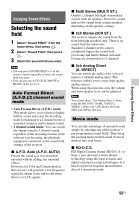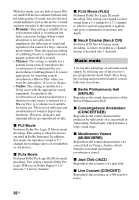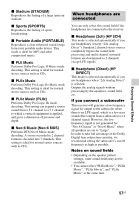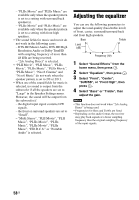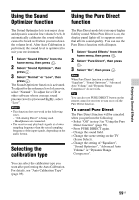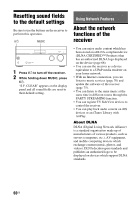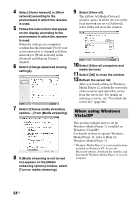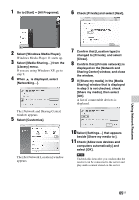Sony STR-DN1040 Operating Instructions (Large File - 14.3 MB) - Page 60
Resetting sound fields to the default settings, Using Network Features - network av receiver
 |
View all Sony STR-DN1040 manuals
Add to My Manuals
Save this manual to your list of manuals |
Page 60 highlights
Resetting sound fields to the default settings Be sure to use the buttons on the receiver to perform this operation. ?/1 MUSIC 1 Press ?/1 to turn off the receiver. 2 While holding down MUSIC, press ?/1. "S.F. CLEAR" appears on the display panel and all sound fields are reset to their default setting. Using Network Features About the network functions of the receiver • You can enjoy audio content which has been stored on a DLNA-compliant device (DLNA CERTIFIED™ Products) that has an authorized DLNA logo displayed on the device (page 66). • You can use the receiver as a device equivalent to a UPnP media renderer on your home network. • With an Internet connection, you can listen to music services (page 70) and update the software of the receiver (page 75). • You can listen to the same music at the same time in different rooms through the PARTY STREAMING function. • You can register TV SideView devices to control the receiver. • You can play back audio content on iOS devices or an iTunes Library with AirPlay. About DLNA DLNA (Digital Living Network Alliance) is a standard organization made up of manufacturers of various products, such as servers (computers, etc.), AV equipment, and mobile computing devices which exchange content (music, photos, and videos). DLNA decides upon standards and publishes an authorized logo to be displayed on devices which support DLNA standards. 60US