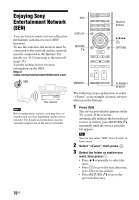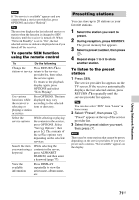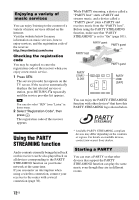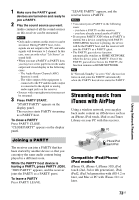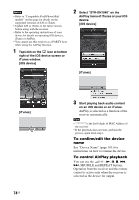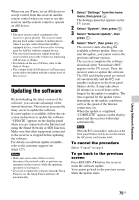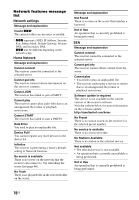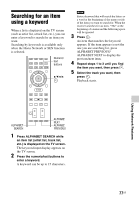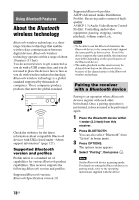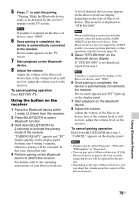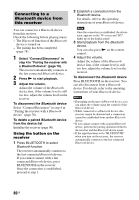Sony STR-DN1040 Operating Instructions (Large File - 14.3 MB) - Page 75
Updating the software - network update
 |
View all Sony STR-DN1040 manuals
Add to My Manuals
Save this manual to your list of manuals |
Page 75 highlights
When you use iTunes, set an iOS device to accept control from this receiver and the remote control when you want to use this receiver and the remote control to operate an iOS device. Tips • The most recent control command to the receiver is given priority. The receiver starts playing back audio content of another device when it accepts control from that AirPlayequipped device, even if this receiver is being used for AirPlay with the original device. • The very loud sound may output from this receiver when you set the volume too loud using iOS devices or iTunes. • For details on the use of iTunes, refer to the Help of iTunes. • The volume level of iOS devices or iTunes may not be able to be linked with the volume level of this receiver. Updating the software By downloading the latest version of the software, you can take advantage of the newest functions. The receiver accesses the Sony server to update the software. If a new update is available, follow the onscreen instructions to update the software. "UPDATE" appears on the display panel when you are connected to the Internet and using the Home Network or SEN function. Make sure that other equipment connected to the receiver is stopped before updating the software. For details on software update available, refer to the customer support site (page 127). Notes • Make sure not to turn off the receiver, disconnect the network cable or perform any operation on the receiver while the updating operation is in progress. • If you try to update the software when the Sleep Timer is on, the Sleep Timer will turn off automatically. 1 Select "Settings" from the home menu, then press . The Settings menu list appears on the TV screen. 2 Select "System", then press . 3 Select "Network Update", then press . 4 Select "Start", then press . The receiver starts checking the available software update. Once you start the update, you cannot restore the previous software version. The receiver completes the software download when "Download 100%" appears on the TV screen. Then, the receiver starts to update the software. The GUI and display panel are turned off automatically and the ?/1 (on/ standby) indicator on the front panel flashes slowly. It may take about 40 minutes to several hours at the longest for the update to complete. The time required for the update varies depending on the update conditions, such as the speed of the Internet connection, etc. When the update is completed, "COMPLETE" appears on the display panel and the receiver will restart automatically. Note When the ?/1 (on/standby) indicator on the front panel flashes slowly, do not disconnect the AC power cord (mains lead). To cancel the procedure Select "Cancel" in step 4. To go back to the previous screen Press RETURN O before the receiver starts the software update. You cannot go back to the previous screen when the update starts. Using Network Features 75US