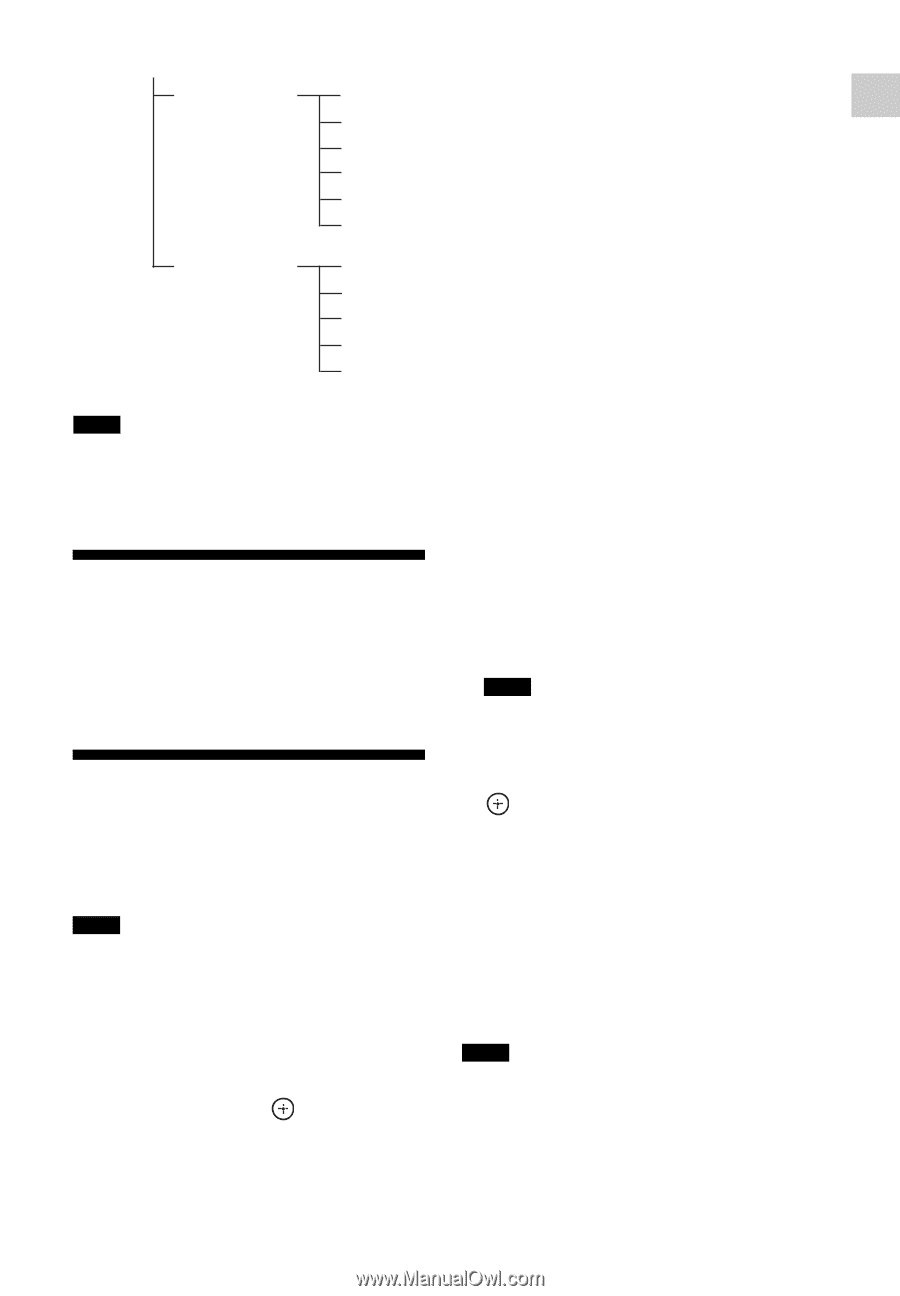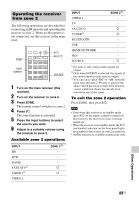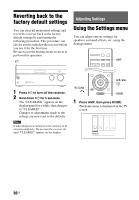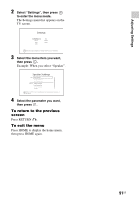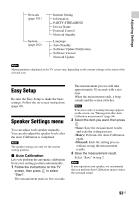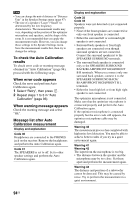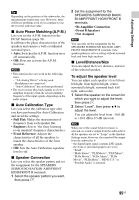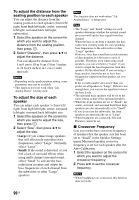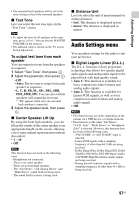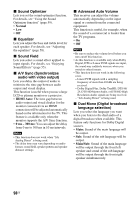Sony STR-DN1040 Operating Instructions (Large File - 14.3 MB) - Page 93
Easy Setup, Speaker Settings menu, Auto Calibration
 |
View all Sony STR-DN1040 manuals
Add to My Manuals
Save this manual to your list of manuals |
Page 93 highlights
Adjusting Settings Network (page 101) System (page 102) Internet Setting Information PARTY STREAMING Device Name External Control Network Standby Language Auto Standby Software Update Notification Software Version Network Update Note Menu parameters displayed on the TV screen vary, depending on the current settings or the status of the selected icon. Easy Setup Re-runs the Easy Setup to make the basic settings. Follow the on-screen instructions (page 43). Speaker Settings menu You can adjust each speaker manually. You can also adjust the speaker levels after the Auto Calibration is completed. Note The speaker settings are only for the current seating position. x Auto Calibration Lets you perform the automatic calibration from your seating position automatically. 1 Follow the instructions on the TV screen, then press to select "Start". The measurement starts in five seconds. The measurement process will take approximately 30 seconds with a test tone. When the measurement ends, a beep sounds and the screen switches. Note If an error code or warning message appears on the screen, see "Message list after Auto Calibration measurement" (page 94). 2 Select the item you want, then press . • Save: Save the measurement results and exits the setting process. • Retry: Performs the Auto Calibration again. • Discard: Exits the setting process without saving the measurement results. 3 Save the measurement result. Select "Save" in step 2. Note If you reposition your speaker, we recommend that you perform Auto Calibration again to enjoy the surround sound. 93US