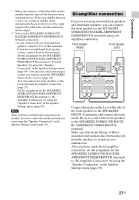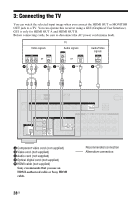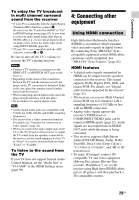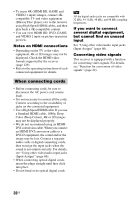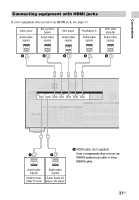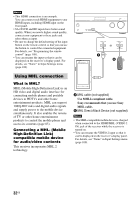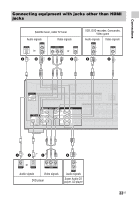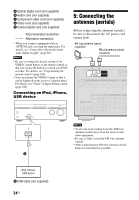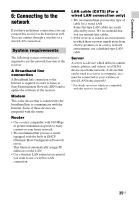Sony STR-DN1040 Operating Instructions (Large File - 14.3 MB) - Page 30
When connecting cords, Notes on HDMI connections, If you want to connect, several digital equipment - no picture or sound output
 |
View all Sony STR-DN1040 manuals
Add to My Manuals
Save this manual to your list of manuals |
Page 30 highlights
• To enjoy 4K (HDMI BD, GAME and VIDEO 1 input) images, connect 4Kcompatible TV and video equipment (Blu-ray Disc player, etc) to the receiver using High Speed HDMI cables, and then play back a 4K-compatible content. • You can view HDMI BD, DVD, GAME, and VIDEO 2 input on picture-in-picture preview. Notes on HDMI connections • Depending on the TV or the video equipment, 4K or 3D images may not be displayed. Check the HDMI video formats supported by the receiver (page 129). • Refer to the operating instructions of each connected equipment for details. Tip All the digital audio jacks are compatible with 32 kHz, 44.1 kHz, 48 kHz, and 96 kHz sampling frequencies. If you want to connect several digital equipment, but cannot find an unused input See "Using other video/audio input jacks (Input Assign)" (page 86). Converting video signals This receiver is equipped with a function for converting video signals. For details, see "Function for conversion of video signals" (page 22). When connecting cords • Before connecting cords, be sure to disconnect the AC power cord (mains lead). • It is not necessary to connect all the cords. Connect according to the availability of jacks on the connected equipment. • Use a High Speed HDMI cable. If you use a Standard HDMI cable, 1080p, Deep Color (Deep Colour), 4K or 3D images may not be displayed properly. • We do not recommend using an HDMIDVI conversion cable. When you connect an HDMI-DVI conversion cable to a DVI-D equipment, the sound and/or the image may be lost. Connect a separate audio cords or digital connecting cords, then reassign the input jacks when the sound is not output correctly. For details, see "Using other video/audio input jacks (Input Assign)" (page 86). • When connecting optical digital cords, insert the plugs straight until they click into place. • Do not bend or tie optical digital cords. 30US