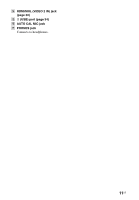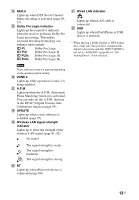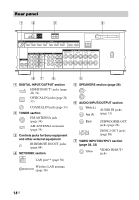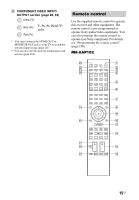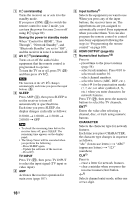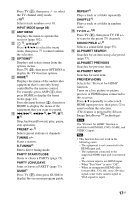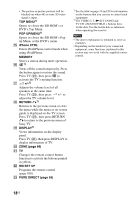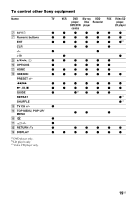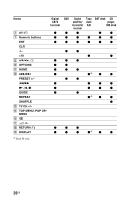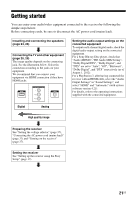Sony STR-DN1040 Operating Instructions (Large File - 14.3 MB) - Page 16
on/standby, Saving the power in standby mode, SLEEP, TV INPUT, Input buttons, HDMI OUTPUT - av receiver
 |
View all Sony STR-DN1040 manuals
Add to My Manuals
Save this manual to your list of manuals |
Page 16 highlights
A ?/1 (on/standby) Turns the receiver on or sets it to the standby mode. If you press ZONE (T) to switch the remote control to zone 2 mode, you can turn the power for zone 2 on or off using ?/1 (page 89). Saving the power in standby mode When "Control for HDMI", "Pass Through", "Network Standby", and "Bluetooth Standby" are set to "Off", and the receiver in zone 2 is turned off. B AV ?/11) (on/standby) Turns on or off the audio/video equipment that the remote control is programmed to operate. To turn the TV on or off, press TV (U) and then press AV ?/1. Note The function of the AV ?/1 changes automatically each time you press the input buttons (E). C SLEEP Press AMP (4), then press SLEEP to set the receiver to turn off automatically at specified time. Each time you press SLEEP, the display changes cyclically as follows: 0:30:00 t 1:00:00 t 1:30:00 t 2:00:00 t OFF Tips • To check the remaining time before the receiver turns off, press SLEEP. The remaining time appears on the display panel. • The Sleep Timer will be canceled when you perform the following. - Press SLEEP again. - Update the software of the receiver. - Press ?/1. TV INPUT Press TV (U), then press TV INPUT to select the input signal (TV input or video input). D AMP Activates the receiver operation for main zone (page 107). E Input buttons2) Selects the equipment you want to use. When you press any of the input buttons, the receiver turns on. The input buttons are pre-assigned to automatically control Sony equipment when you select them. You can also program the remote control to control non-Sony equipment following the steps in "Programming the remote control" on page 108. F HDMI OUTPUT (page 85) G Numeric/text buttons1)2) Press to - preset/tune to the preset stations (page 54). - select track numbers. Press 0/10 to select track number 10. - select channel numbers. - select the letters (ABC, DEF, etc.). - select @ for the punctuation marks (!, ?, etc.) or other symbols (#, %, etc.) when you enter characters for network features. Press TV (U), then press the numeric buttons to select the TV channels. ENT1) Enters the value after selecting a channel, disc, or track using numeric buttons. CHARACTER Selects the character type for network features. Each time you press CHARACTER, the character type changes in sequence as follows: "abc" (lowercase letters) t "ABC" (uppercase letters) t "123" (numbers) CLR1) Press to - erase a letter for network features. - clear a mistake when you press the incorrect numeric/text button. -/--1) Selects channel entry mode, either one or two digit. 16US