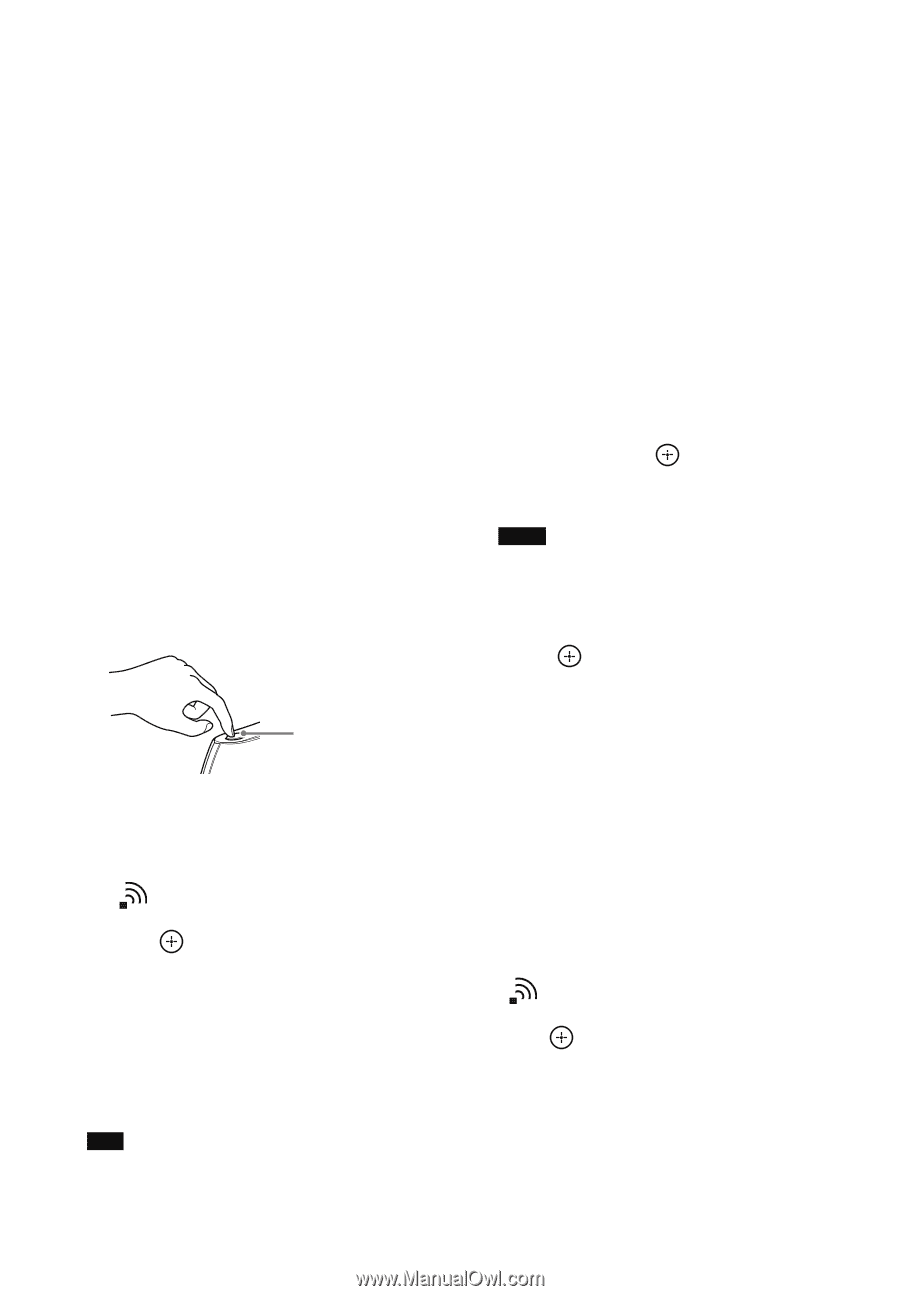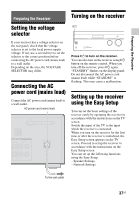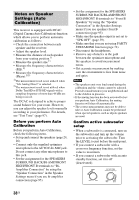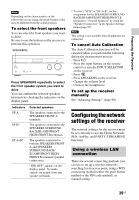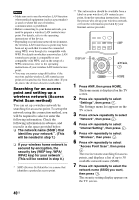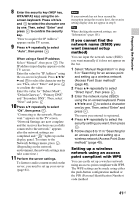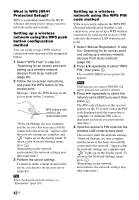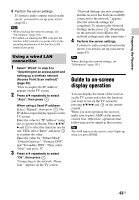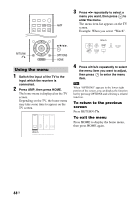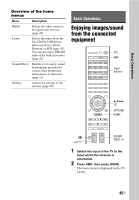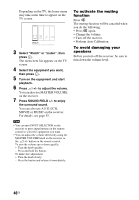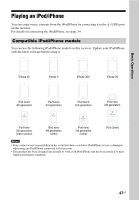Sony STR-DN1040 Operating Instructions (Large File - 14.3 MB) - Page 42
What is WPS Wi-Fi, Protected Setup?, Setting up a wireless, network using the WPS push
 |
View all Sony STR-DN1040 manuals
Add to My Manuals
Save this manual to your list of manuals |
Page 42 highlights
What is WPS (Wi-Fi Protected Setup)? WPS is a standard created by the Wi-Fi Alliance allowing you to setup a wireless network easily and securely. Setting up a wireless network using the WPS push button configuration method You can easily set up a WPS wireless connection with one push of the designated button. 1 Select "WPS Push" in step 6 in "Searching for an access point and setting up a wireless network (Access Point Scan method)" (page 40). 2 Follow the on-screen instructions, and press the WPS button on the access point. Message: "Push the WPS button on the access point within 2 minutes." WPS button on the wireless LAN router/access point "Network Settings are now complete and the receiver has been successfully connected to the network." appears after the network settings are complete and " " lights up on the display panel. To return to the Network Settings menu, press . (Depending on the network environment, the network settings may take some time.) 3 Perform the server settings. To listen to audio content stored on the server, you need to set up your server (page 61). Tip When checking the network settings, see "Information" (page 101). Setting up a wireless network using the WPS PIN code method If the access point supports the WPS PIN (Personal Identification Number) code connection, you can set up a WPS wireless connection by entering the receiver's PIN code into the wireless LAN router/access point. 1 Select "Manual Registration" in step 6 in "Searching for an access point and setting up a wireless network (Access Point Scan method)" (page 40). 2 Press V/v repeatedly to select "WPS PIN", then press . The available SSID (access point) list appears. Note SSID that does not support WPS PIN will appear dimmed and cannot be selected. 3 Press V/v repeatedly to select the network name (SSID) you want, then press . The PIN code (8 digits) of the receiver appears on the TV screen. Leave the PIN code displayed until the connection is complete. (A different PIN code is displayed each time you perform this operation.) 4 Input the receiver's PIN code into the wireless LAN router/access point. The receiver starts the network settings. "Network Settings are now complete and the receiver has been successfully connected to the network." appears after the network settings are complete and " " lights up on the display panel. To return to the Network Settings menu, press . (Depending on the network environment, the network settings may take some time.) 42US