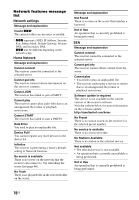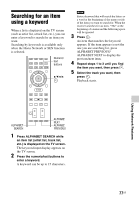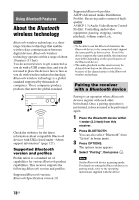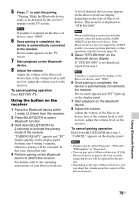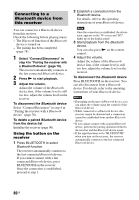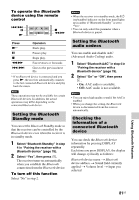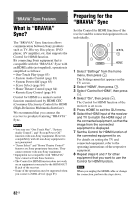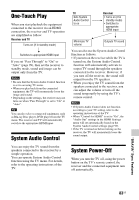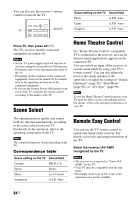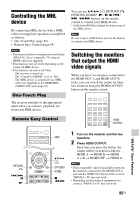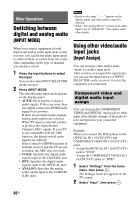Sony STR-DN1040 Operating Instructions (Large File - 14.3 MB) - Page 81
Setting the, Standby mode, audio codecs, Checking the, information of a, connected, device
 |
View all Sony STR-DN1040 manuals
Add to My Manuals
Save this manual to your list of manuals |
Page 81 highlights
To operate the Bluetooth device using the remote control ./> X N x m/M Press N* X x m/M ./> Operation Starts play. Pauses play. Stops play. Fast reverses or forwards. Goes to the previous/next file. * If no Bluetooth device is connected and you press N, the receiver automatically connects to the last connected Bluetooth device and play back the music. Note These operations may not be available for certain Bluetooth devices. In addition, the actual operations may differ depending on the connected Bluetooth device. Setting the Bluetooth Standby mode You can set the Bluetooth Standby mode so that the receiver can be controlled by the Bluetooth device even when the receiver is in standby mode. 1 Select "Bluetooth Standby" in step 4 in "Pairing the receiver with a Bluetooth device" (page 78). 2 Select "Yes", then press . The receiver turns on automatically when you establish the Bluetooth connection from the Bluetooth device. To turn off this function Select "No" in step 2. Notes • When the receiver is in standby mode, the ?/1 (on/standby) indicator on the front panel lights up in amber if "Bluetooth Standby" is set to "Yes". • You can only select this parameter when a Bluetooth device is paired. Setting the Bluetooth audio codecs You can enable and disable AAC (Advanced Audio Coding) audio. 1 Select "Bluetooth AAC" in step 4 in "Pairing the receiver with a Bluetooth device" (page 78). 2 Select "On" or "Off", then press . • On: AAC audio is available. • Off: AAC audio is not available. Notes • You can enjoy high quality sound if the AAC is enabled. • When you change the setting, the Bluetooth device is disconnected from the receiver automatically. Checking the information of a connected Bluetooth device You can check the Bluetooth device information by pressing DISPLAY repeatedly. Each time you press DISPLAY, the display will change cyclically as follows: Bluetooth device name t Bluetooth device address t Sound field currently applied t Volume level t Input you selected Using Bluetooth Features 81US