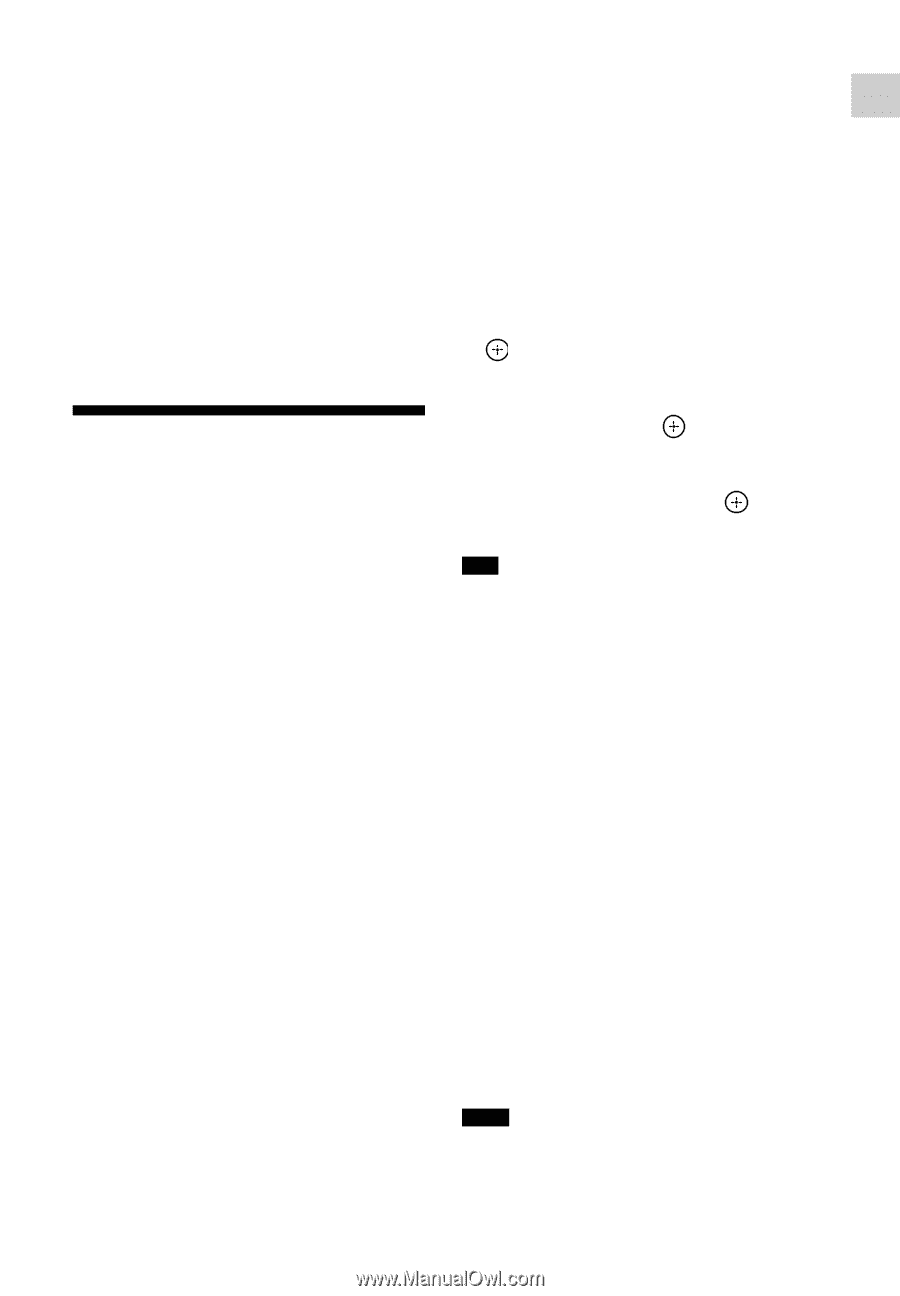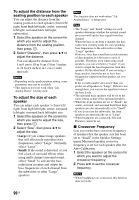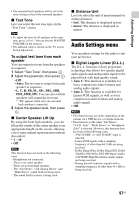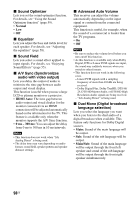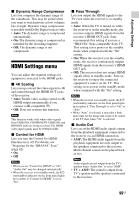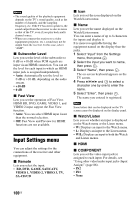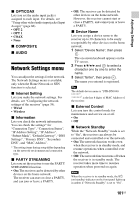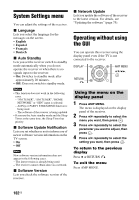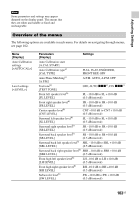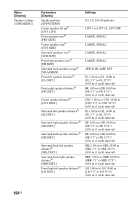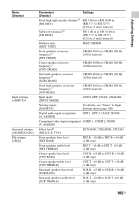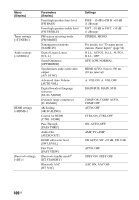Sony STR-DN1040 Operating Instructions (Large File - 14.3 MB) - Page 101
Network Settings menu, OPT/COAX, COMPOSITE, AUDIO, Internet Setting, Information, PARTY STREAMING
 |
View all Sony STR-DN1040 manuals
Add to My Manuals
Save this manual to your list of manuals |
Page 101 highlights
Adjusting Settings x OPT/COAX Lets you set the audio input jack(s) assigned to each input. For details, see "Using other video/audio input jacks (Input Assign)" (page 86). • OPT 2 • OPT 1 • COAX • None x COMPOSITE x AUDIO Network Settings menu You can adjust the settings for the network. The Network Settings menu is available only when the Home Network or SEN function is selected. x Internet Setting Lets you make the network settings. For details, see "Configuring the network settings of the receiver" (page 39). • Wired • Wireless x Information Lets you check the network information. You can check the settings* for "Connection Type", "Connection Status", "IP Address Setting", "IP Address", "Subnet Mask", "Default Gateway", "DNS Settings", "Primary DNS", "Secondary DNS", and "MAC Address". * The setting items during setup differ depending on the network environment and connection type. x PARTY STREAMING Lets you set the receiver to use the PARTY STREAMING function. • On: The receiver can be detected by other devices on the home network. The receiver can start or close a PARTY, and can join or leave a PARTY. • Off: The receiver can be detected by other devices on the home network. However, the receiver cannot start or close a PARTY, and cannot join or leave a PARTY. x Device Name Lets you assign a device name to the receiver up to 30 characters to be easily recognizable by other devices on the home network. 1 Select "Device Name", then press . The on-screen keyboard appears on the TV screen. 2 Press V/v/B/b and to select a character one by one to enter the name. 3 Select "Enter", then press . The name you entered is registered. Tip The default device name is "STR-DN1040 is the last 6 digits of MAC Address of the receiver. x External Control Lets you turn the control mode for maintenance and service on or off. • On • Off x Network Standby While the "Network Standby" mode is set to "On", the receiver can always be connected and controlled over the network. • On: The network function works even when the receiver is in standby mode, and resume operations when controlled over the network. • Off: The network function turns off when the receiver is in standby mode. The receiver takes more time to resumes operation when powered on again. Note When the receiver is in standby mode, the ?/1 (on/standby) indicator on the front panel lights up in amber if "Network Standby" is set to "On". 101US