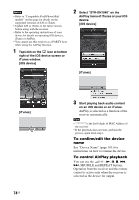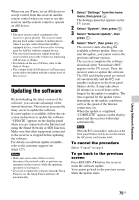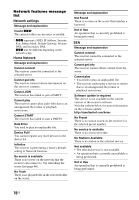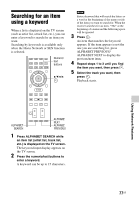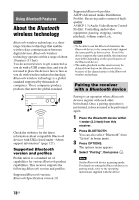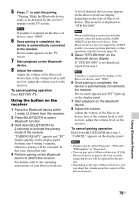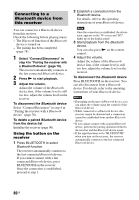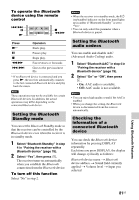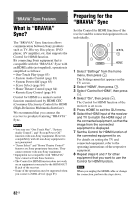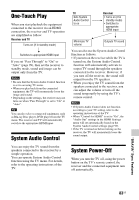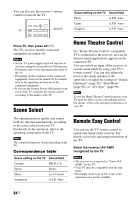Sony STR-DN1040 Operating Instructions (Large File - 14.3 MB) - Page 79
Using the button on the, receiver, Using, Features, To cancel pairing operation
 |
View all Sony STR-DN1040 manuals
Add to My Manuals
Save this manual to your list of manuals |
Page 79 highlights
5 Press to start the pairing. "Pairing. Make the Bluetooth device ready to be detected by the receiver." appears on the TV screen. Note If passkey is required on the Bluetooth device, enter "0000". 6 Once pairing is completed, the device is automatically connected to the receiver. Device name appears on the TV screen. 7 Start playback on the Bluetooth device. 8 Adjust the volume. Adjust the volume of the Bluetooth device first, if the volume level is still too low, adjust the volume level on the receiver. To cancel pairing operation Press RETURN O. Using the button on the receiver 1 Place the Bluetooth device within 1 meter (3.3 feet) from this receiver. 2 Press BLUETOOTH to select Bluetooth function. 3 Hold down BLUETOOTH for 2 seconds to activate the pairing mode of the receiver. "PAIRING READY" appears and "BT" flashes quickly on the display panel. Perform step 4 within 5 minutes, otherwise pairing will be canceled. In this case, repeat this step. 4 Perform pairing on the Bluetooth device to detect this receiver. For details, refer to the operating instructions of your Bluetooth device. A list of detected devices may appears on the Bluetooth device display depending on the type of Bluetooth device. This receiver is displayed as "STR-DN1040". Note When establishing a connection with this receiver, select the audio profile (A2DP, AVRCP) at the Bluetooth device. If the Bluetooth device does not support the AVRCP profile, you cannot perform playback or other operations with this receiver (page 78). 5 Select "STR-DN1040" on the Bluetooth device display. If "STR-DN1040" is not displayed, repeat from step 1. Note If passkey is required on the display of the Bluetooth device, enter "0000". 6 Once pairing is completed, the device is automatically connected to the receiver. Device name appears and "BT" lights up on the display panel. 7 Start playback on the Bluetooth device. 8 Adjust the volume. Adjust the volume of the Bluetooth device first, if the volume level is still too low, adjust the volume level on the receiver. To cancel pairing operation Hold down BLUETOOTH after step 3. "CANCEL" appears on the display panel. Notes • Passkey may be called "Passcode", "PIN code", "PIN number" or "Password". • You can pair up to 9 Bluetooth devices. If 10th Bluetooth device is paired, the least recently connected device will be replaced by the new one. • Depending on the type of Bluetooth device, you can adjust the volume using the controls of the Bluetooth device. Using Bluetooth Features 79US