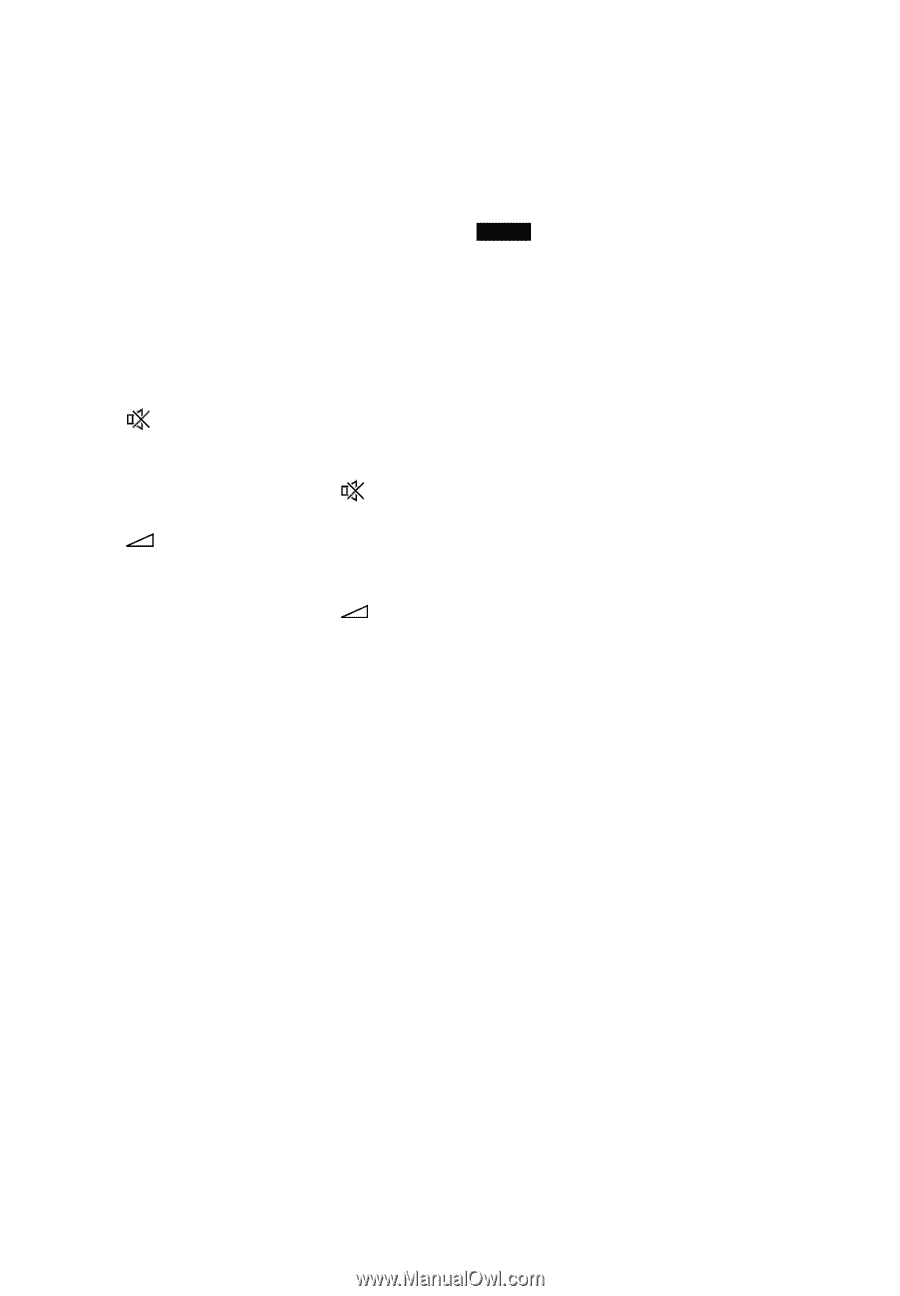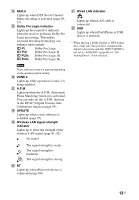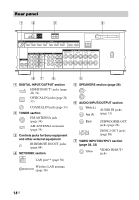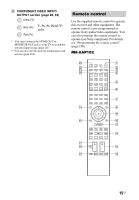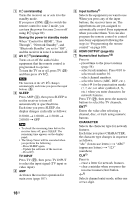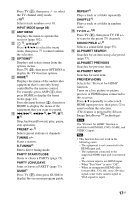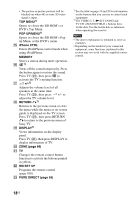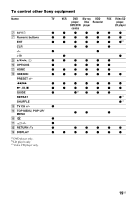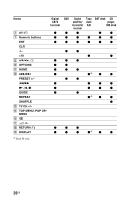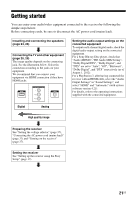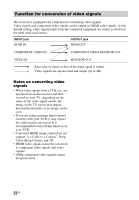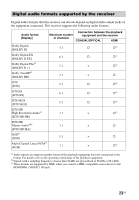Sony STR-DN1040 Operating Instructions (Large File - 14.3 MB) - Page 18
Top Menu, Pop Up/menu, Iphone Ctrl, Memory, Return, Display, Zone Rm Set Up - remote control
 |
View all Sony STR-DN1040 manuals
Add to My Manuals
Save this manual to your list of manuals |
Page 18 highlights
• The picture-in-picture preview will be blacked out when 4K or some 3D video signal is input. TOP MENU1) Opens or closes the BD-ROM's or DVD's Top Menu. POP UP/MENU1) Opens or closes the BD-ROM's Popup Menu, or the DVD's menu. O iPhone CTRL Enters iPod/iPhone control mode when using iPod/iPhone. MEMORY Stores a station during tuner operation. P 1) Turns off the sound temporarily. Press the button again to restore the sound. Press TV (U), then press to activate the TV's muting function. Q +/-1) Adjusts the volume level of all speakers at the same time. Press TV (U), then press +/- to adjust the TV volume level. R RETURN O1) Returns to the previous menu or exits the menu while the menu or on-screen guide is displayed on the TV screen. Press TV (U), then press RETURN O to return to the previous menu of Sony TV. S DISPLAY1) Views information on the display panel. Press TV (U), then press DISPLAY to display information of TV. T ZONE (page 89) U TV Changes the remote control button function to activate the buttons printed in yellow. V RM SET UP Programs the remote control (page 108). W PURE DIRECT (page 59) 1) See the table on page 19 and 20 for information on the buttons that you can use to control each equipment. 2) The VIDEO 2, 5, N/D.TUNING and TV CH +/SOUND FIELD + buttons have tactile dots. Use the tactile dots as reference when operating the receiver. Notes • The above explanation is intended to serve as examples. • Depending on the model of your connected equipment, some functions explained in this section may not work with the supplied remote control. 18US