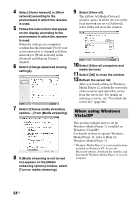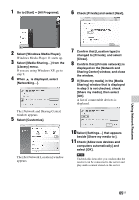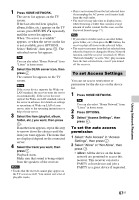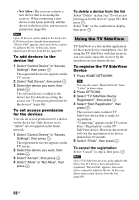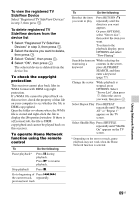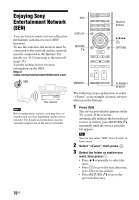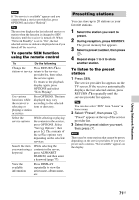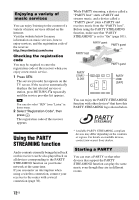Sony STR-DN1040 Operating Instructions (Large File - 14.3 MB) - Page 67
To set Access Settings, To set the auto access, permission
 |
View all Sony STR-DN1040 manuals
Add to My Manuals
Save this manual to your list of manuals |
Page 67 highlights
1 Press HOME NETWORK. The server list appears on the TV screen. If the last selected item (playlist, album, folder, etc.) appears on the TV screen, press RETURN O repeatedly until the server list appears. When "No server is available" appears, or when the server on the list is not available, press OPTIONS. Select "Refresh", then press . The refreshed server list appears. Tip You can also select "Home Network" from "Listen" in home menu. 2 Select the DLNA server icon, then press . The content list appears on the TV screen. Note If the server device supports the Wake-onLAN standard, the receiver turns the server on automatically. If the server does not support the Wake-on-LAN standard, turn on the server in advance. For details on settings or operations of Wake-on-LAN of your server, refer to the operating instructions or help of your server. 3 Select the item (playlist, album, folder, etc.) you want, then press . If another item appears, repeat this step to narrow down the choices until the item you want appears. The items that are displayed depend on the connected server. 4 Select the track you want, then press . Playback starts. Make sure that sound is being output from the speakers of the receiver. Notes • Tracks that the receiver cannot play appear on the TV screen as well. You cannot sort a list of playable tracks. • Play is not resumed from the last selected item if you unplug the AC power cord (mains lead) from the wall outlet. • The receiver may take time to display items when browsing a folder that contains a large amount of audio content. In this case, use the Keyword Search (page 77). Tips • If you select a folder (such as an artist folder, genre folder, etc.), then press the N button, the receiver plays all items in the selected folder. • The receiver resumes from the last selected item when the function is changed to Home Network function, until the receiver is turned off. When "Network Standby" is set to "On", play resumes from the last selected item, even if you turned off the receiver. To set Access Settings You can set access restrictions or permission for the devices on the device list. 1 Press HOME NETWORK. Tip You can also select "Home Network" from "Listen" in home menu. 2 Press OPTIONS. 3 Select "Access Settings", then press . To set the auto access permission 1 Select "Auto Access" in "Access Settings", then press . 2 Select "Allow" or "Not Allow", then press . • Allow: All the device on the home network are permitted to access this receiver. This receiver can start a PARTY as host device and join a PARTY as a guest device if requested. Using Network Features 67US