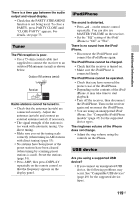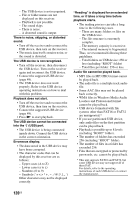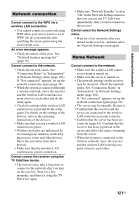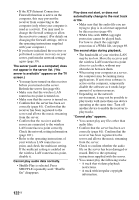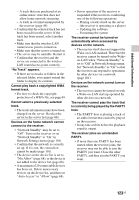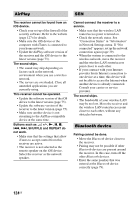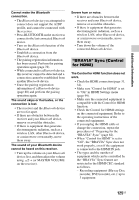Sony STR-DN1040 Operating Instructions (Large File - 14.3 MB) - Page 124
AirPlay, device
 |
View all Sony STR-DN1040 manuals
Add to My Manuals
Save this manual to your list of manuals |
Page 124 highlights
AirPlay SEN The receiver cannot be found from an iOS device. • Check your set-up of the firewall of the security software. Refer to the website (page 127) for details. • Make sure the iOS device or the computer with iTunes is connected to your home network. • Update the AirPlay software version of the receiver and the iOS device to the latest version (page 73). The sound skips. • The sound may skip depending on factors such as the network environment when you use a wireless network. • The servers are overloaded. Close all unneeded applications you are currently using. This receiver cannot be operated. • Update the software version of the iOS device to the latest version (page 75). • Update the software version of the receiver to the latest version (page 75). • Make sure another device is not streaming to the AirPlay-compatible device at the same time. Buttons such as 2 +/-, N, X, x, ., >, SHUFFLE and REPEAT do not work. • Make sure that the settings that allow iTunes to accept control from this receiver are active. • The receiver is not selected as the remote speaker on the iOS device. Select the receiver as the network speaker. Cannot connect the receiver to a service. • Make sure that the wireless LAN router/access point is turned on. • Check the network status. See "Connection Status" in "Information" in Network Settings menu. If "Not connected" appears, set up the network connection again (page 39). • When the system is connected to the wireless network, move the receiver and the wireless LAN router/access point closer to each other. • If your contract with your Internet provider limits Internet connection to one device at a time, this device will not be able to access the Internet when another device is already connected. Consult your carrier or service provider. The sound skips. • The bandwidth of your wireless LAN may be too low. Move the receiver and the wireless LAN router/access point closer to each other, without any obstacles between. Bluetooth device Pairing cannot be done. • Move the Bluetooth device closer to the receiver. • Pairing may not be possible if other Bluetooth devices are present around the receiver. In this case, turn off the other Bluetooth devices. • Enter the same passkey that was entered at the Bluetooth device correctly (page 79). 124US